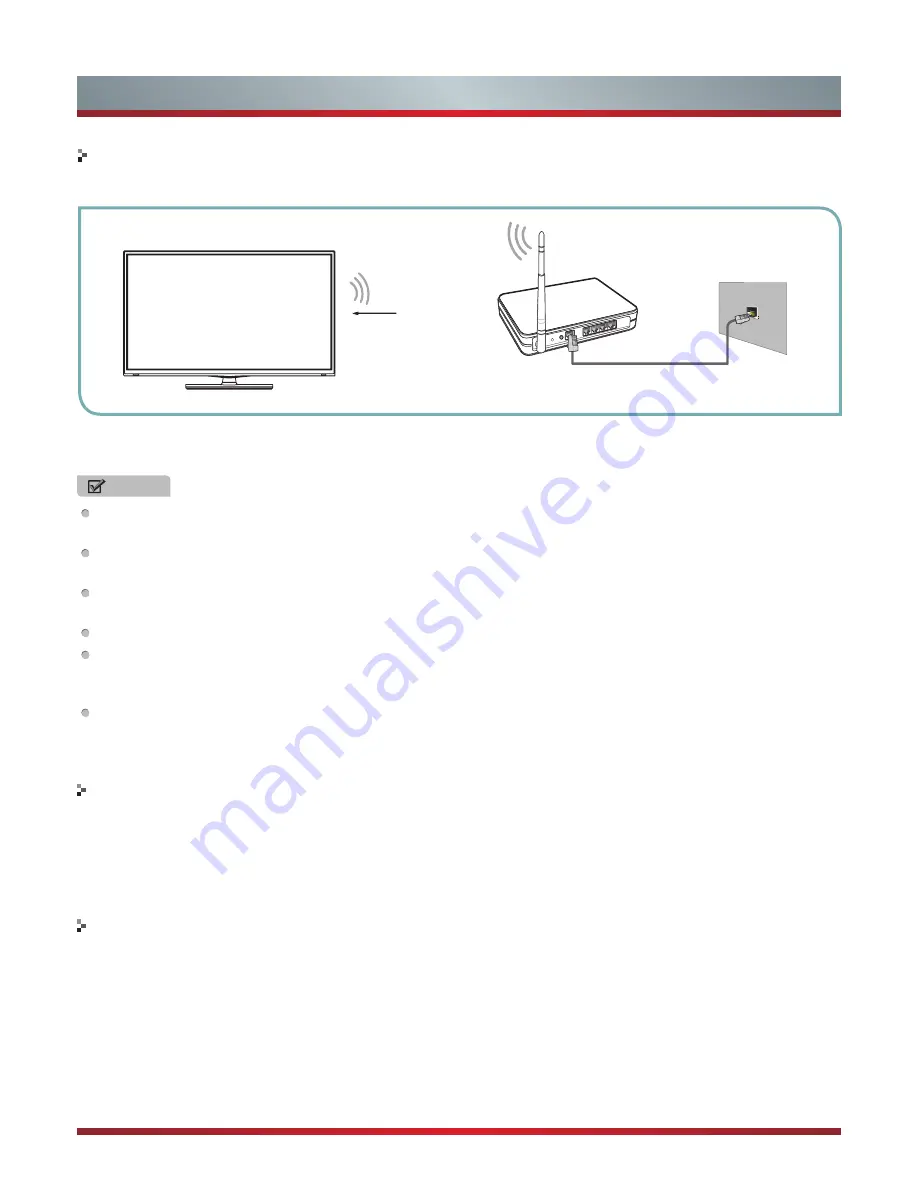
9
Getting Started
To connect your TV to your network wirelessly, you need a wireless router or modem. See the illustration below.
Hisense’s built-in Wireless LAN Adapter supports the IEEE 802.11 b/g/n communication protocols. Hisense recommends using
IEEE 802.11n router. When you play video over a IEEE 802.11b/g connection, the video may not play smoothly.
NOTES
You must use the Hisense’s built-in Wireless LAN Adapter to use a wireless network, the set doesn’t support external USB
network adapter.
To use a wireless network, your TV must be connected to a wireless IP sharer. If the wireless IP sharer supports DHCP, your
TV can use a DHCP or static IP address to connect to the wireless network.
Select a channel for the wireless IP sharer that is not currently being used. If the channel set for the wireless IP sharer is
currently being used by another device nearby, this will result in interference and communication failure.
If you apply a security system other than the systems listed below, it will not work with the TV.
If Pure High-throughput (Greenfield) 802.11N mode is selected and the Encryption type is set to WEP, TKIP or TKIP-
AES (WPS2 Mixed) for your Access Point (AP), Hisense TVs will not support a connection in compliance with these Wi-Fi
certification specifications.
If your AP supports WPS (Wi-Fi Protected Setup), you can connect to the network via PBC (Push Button Configuration) or
PIN (Personal Identification Number). WPS will automatically configure the SSID and WPA key in either mode.
Connecting to a Wireless Network
To control the other devices
Wireless Display
Wireless IP Sharer(Router)
(with DHCP Server)
LAN Cable
Wireless LAN Adapter
built-in TV set
The LAN Port on
the Wall
You can control connected devices with the TV remote control without using a remote control of each individual device.
You can use CEC function or connect an IR Blaster to do this. We recommend the IR Blaster. CEC function requires that your
device is compatible with HDMI Consumer Electronic Control (CEC).
If your phone, PAD with Wireless Display function can be achieved wireless connection with the TV.
CEC
1. Connect the TV to the HDMI CEC - compatible devices.
2. Set the CEC function of the Connected device (please refer to the device’s User Guide for instructions).
1. Set the Wireless Display function on your phone or PAD is available.
2. Share your phone or PAD’s display.
(not included)













































