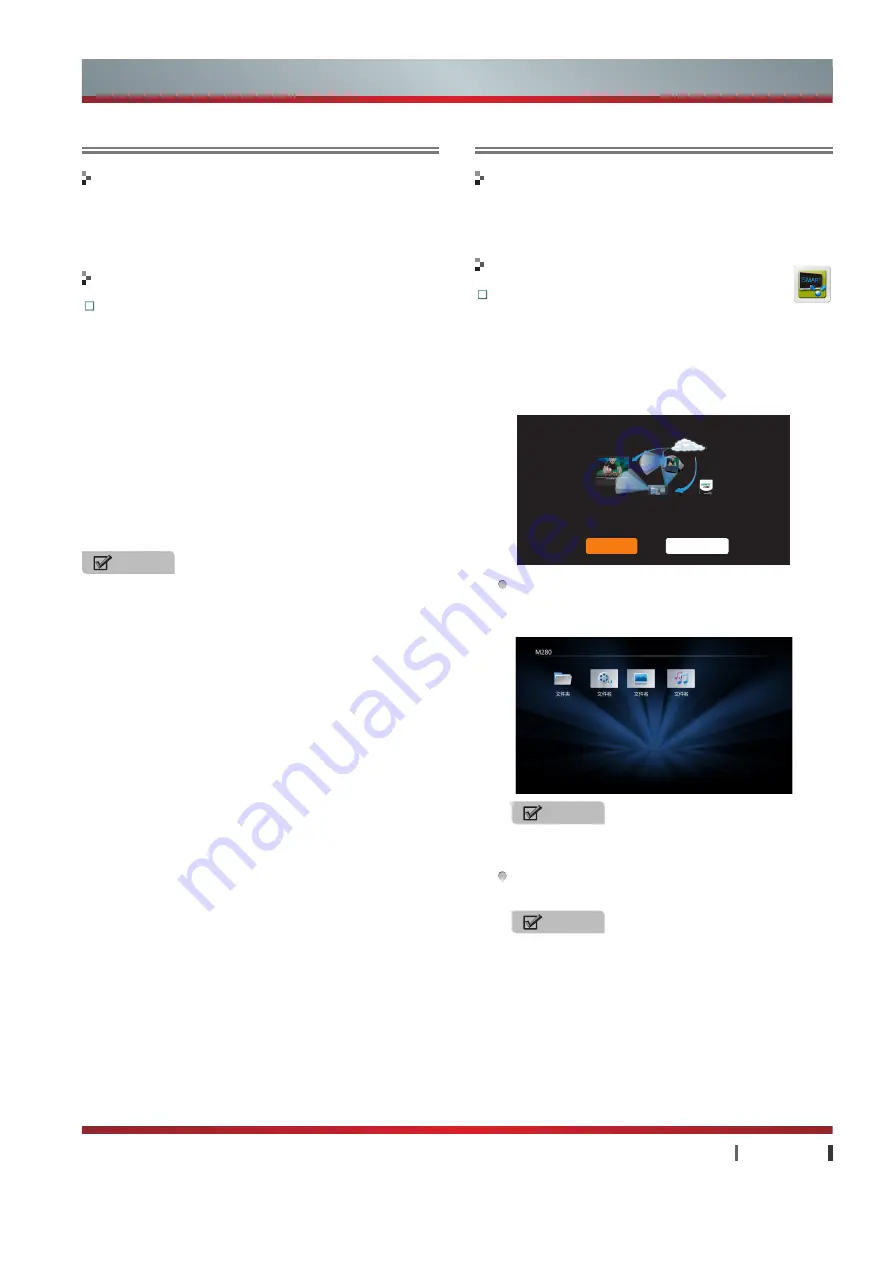
27
|
Advanced Features
USER MANUAL
PC to TV
The product accomplishes screen transmission function by
Hisense I'TV products or computer-side operation.
The intelligent and personalized design of the device needn't TV-
side operation, so the function won't embody in the application.
Basic Operations:
1. For several Hisense I'TV products (such as M1101), TV side
will display the contents of I'TV screen after clicking the "Small
to Big" icon at the bottom of I'TV product screen and operating
according to prompts. Clicking "Small to Big" icon again will
stop screen transmission.
2. Double click the PC to TV software on the computer side, and
click the Setting option on the PC to TV software operation
interface to set the corresponding performance parameters.
Click button of Looking for Device, and then the names of TV
waiting for wireless screening in the same network in LAN
will be displayed in the device list. The name is composed of
device + IP 3digit in the end. HISENSE_TV126 means IP in the
end is TV of 126. Select the device found, and click beginning
screening, and then later, PC screen will appear in TV. Then
Beginning Screening button changes into Stopping Screening.
For exit from PC to TV state, click the Stop Send Screen
button on the computer side.
Achieve remote operation and local sharing of TV with other
devices. It can play the pictures, music and video resources in
the shared directory.
Enter the App:
You can click the Home Sharing icon
in the App.
After enter the Home Sharing, press
▲
/
▲
to select
Local Share or QR Verification. For enter to other device
resources in the LAN, please select Local Share. For
remote operation on TV with external hand-held devices,
please select QR Verification.
Local Share:
Access to resources of other devices in LAN.
Press
▲
/
▲
to select the Local Share, Press
OK
to enter
the shared files.
QR Verification:
Achieve remote operation of TV with
external handheld devices.
Home Sharing
Functions
Functions
Operations
Operations
NOTE
Certain hand-held device doesn't support QR
Verification. The function for reference only.
Advanced Features
NOTE
Make sure that the shared files are available in the
same LAN of the TV.
NOTES
1. PC and TV must ensure to be in the same network segment (such
as 172.16.25.xx) and connect physically. Or else, the screen can
not be shared.
2. PC and TV have some delay by reason of network.
3. The use of this function requires the opening of PC to TV
application on the computer end, and then opening the player
software. If such phenomenon as no sound from TV but with
sound from computer is found during use of this function, please
reboot the player software on the computer side. Likewise, when
the user uses the computer upon exit from PC to TV function and
the computer is found without sound, then close the PC to TV
software, and restart the player on the computer side. Then the
problem is solved.
4. Resolution ratio set up in wireless screening projecting according
to the program setup will dynamically alter the resolution ratio of
PC. If user manually alters the resolution ratio of PC during the
transmitting process and causes abnormal TV shared video and
no image for playing, so please don't change PC screen resolution
ratio during the process of transmission.
5. Abnormal exit during using wireless screening (power-off and
closing the process) will cause failure in sound cards dismissing
binding and then the sound cards used by user PC are still
kumbaya. If sound cards needs to recover normal, manual
configuration needs to be made in sound properly to change to the
sound card as required for playing.
6. If the user finds any image blocking during screen transmission,
firstly check if the network is in good conditions, and then check
the CPU use conditions. If the computer is in lower configuration,
please change the Image Quality in the interface for setting the
PC to TV to General or Relatively Good in accordance with the
application scene. In case of without sound requirements, then
cancel the tick √ in front of the option of Sound Capture. Then the
hardware requirements for computers can be minimized to ensure
smoothness of screen transmission process.
7. The computer software for PC to TV can be downloaded from the
following addresses:
http://tvlist.dnet-home.net/nettv/samescreen/
Please select the corresponding procedure version for download
and installation in accordance with the operating system on the
computer side. It is normal to result in procedure incompatibility
due to different versions of operating system.
8. The I'TV model of support PC to TV function for reference only.
Mscreen allows TV to connect some devices within the LAN to share pictures, audio and
video files. Device binding can provide information about the device bind to TV.
Please download Mscreen for the external hand-held equipment in the Hisense multi-screen
interactive website: http://tvlist.dnet-home.net/nettv/multiscreens/
Local Share
QR Verification
Home Sharing
Summary of Contents for K660HK3D series
Page 7: ...2 Accessories List...



















