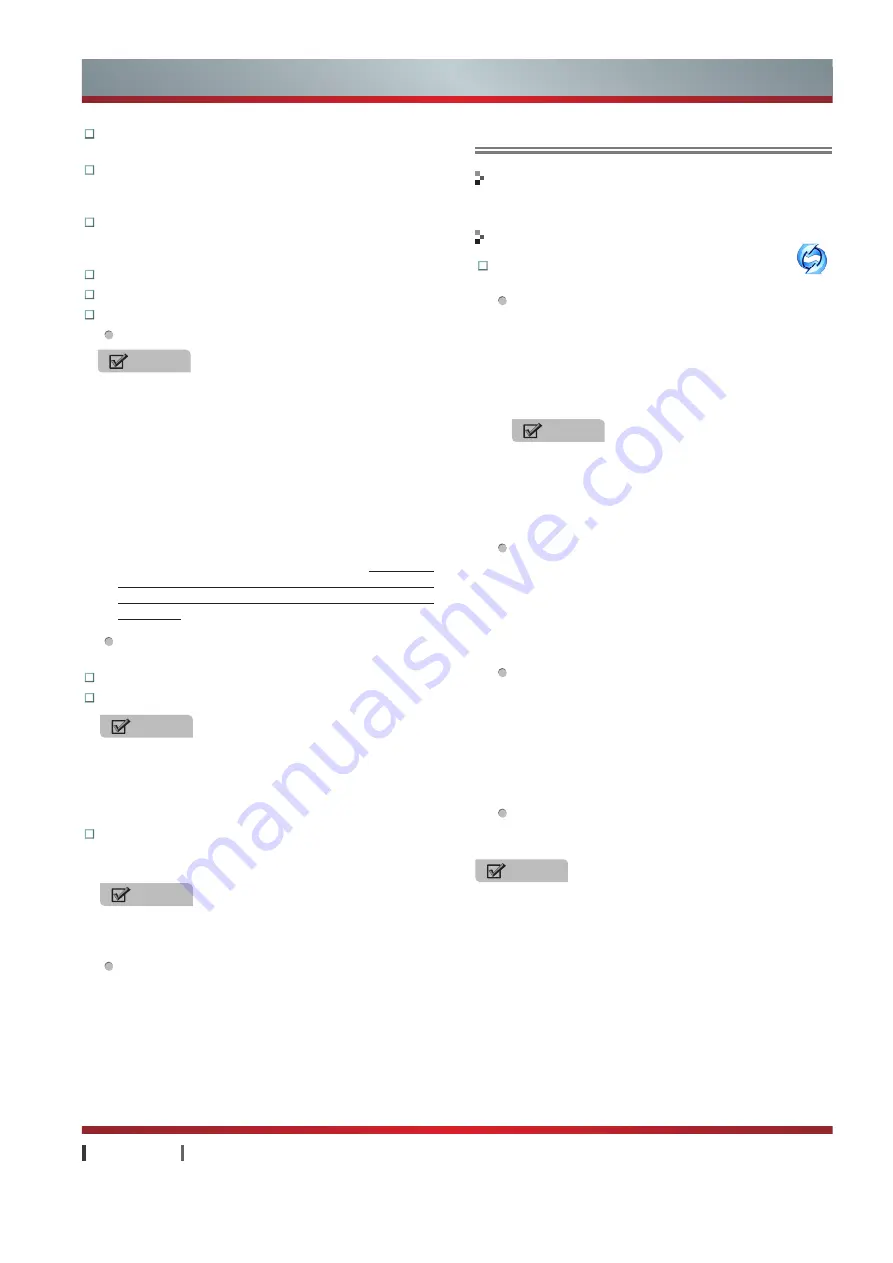
USER MANUAL
Advanced Features
|
24
Language Keyboard:
Set the OSD language and
keyboard input method.
TV Channel:
Signal input source set up wizard. Click TV
Channel icon on the desktop to enter corresponding input
source after selecting input source.
Applications:
Includes manage applications and running
services. You can stop or uninstall download applications
or terminate running application services.
City Setting:
Display weather forecast of selected city.
Wallpaper:
You can enter this menu to change wallpaper.
Voice Setting:
Set Loudspeakers and Fiber Optic.
Loudspeakers:
Adjust the method for audio output.
Fiber Optic:
Set the audio format of the coaxial,
including PCM and Auto.
Market Model:
Set open market mode or not.
Other Settings:
You can restore to the factory settings.
About TV:
You can check information about System
Version, Software Version, Service HotLine (00852-
27811789), Service URL, Auto Upgrade and etc.
Auto Upgrade:
If you ticked Auto Upgrade, the set
will start system automatic detection function. If new
version is detected when booting, the device will
prompt "new version is detected, upgrade or not?",
selecting "Yes" will upgrade to latest version.
NOTE
When the speaker is set to External flat speakers,
the television sound send to other external speakers
through the audio cable, There's no sound from the
built-in speakers. So make sure that the external
speakers is switched on.
When set to Built-in flat speakers, the sound is directly
from the built-in speaker; However, if an external
speaker is connected and in normal working condition,
the sound will also be from the external speaker
and the volume will suddenly increase (as when set
to "Built-in flat speakers", the audio output of this
machine will be set to maximum volume).
In order to
avoid interfering with other people, it is strongly
recommended that you should turn off the external
speakers.
NOTE
Product information is only for reference, actual product
may vary in appearance.
NOTES
· When the TV is in abnormal states, or restores to the
factory setting, you can use this function.
· After restoring to factory setting, all installed Apps will
be uninstalled.
System Upgrade
Update system software to latest version through Internet.
Enter the App:
You can click the System Upgrade
in the App.
Version Check
· If the server updates system files, native device will
prompt "detects new version, upgrade or not?" If
upgrade files is large, you will be prompted "Disk space
is not enough!" and "Please insert U disk or SD card!"
· If you are willing to upgrade, select "Yes" icon and press
OK
to confirm.
File Download
· While downloading files from server, please make sure
the network is smooth.
· While downloading, you can select "Run in Background"
mode. If you press
OK
to choose Run in Background,
the screen will quit system upgrade interface without
affecting TV usage.
File Verification
· When file downloading finishes, the system will verify
downloaded files, which also can run under background
mode.
· After files verifying, you will be prompted "New version
downloading finishes, please prepare to restart for
completing update". If pressing
OK
, the device will
restart.
Reboot and Recovery
After restarting, the device will automatically enter
system to upgrade.
Functions
NOTES
·
U disk or SD card only supports FAT32 format.
·
When the network upgrades and it prompts insufficient
memory, please insert U disk or SD card.
If U disk is used, it must be the first inserted one after
booting and there is sufficient space in it.
Operations
NOTES
· Prohibit turning off power, pulling out U disk or SD card
when upgrading, or else the system will be destroyed,
such as unable to boot. If similar problems happen to
you, please contact Hisense customer service for home
service.
· Product information is only for reference, actual product may
vary in appearance.
Advanced Features
Summary of Contents for K660HK3D series
Page 7: ...2 Accessories List...






















