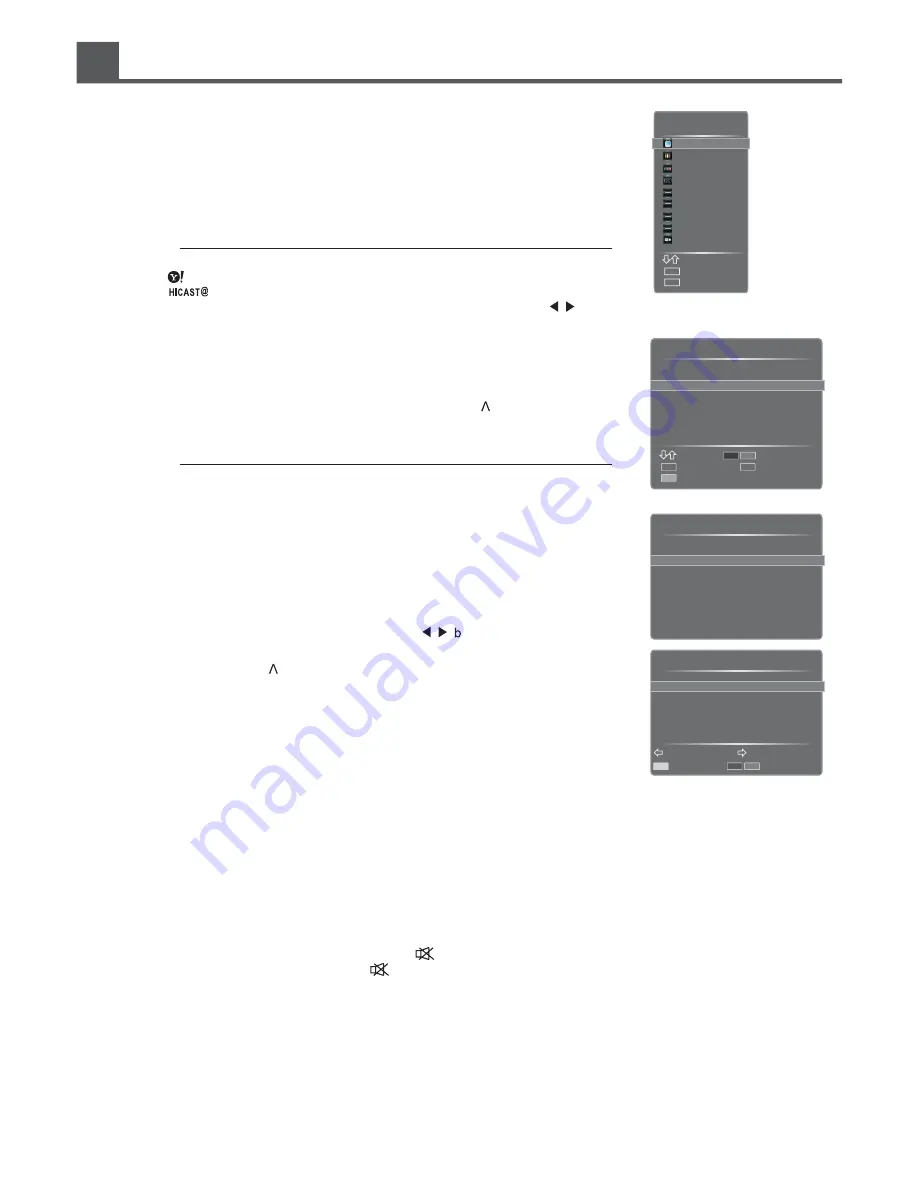
Initial Setup
Selecting the Input Source
1. Press the Source button to display the input source list.
2. Press the
̵
/
̷
buttons to select the input source that you want to view.
3. Press the OK button to confirm your selection.
Select
Enter
OK
Exit
Menu
Source
AV
Component
VGA
HDMI
HDMI
HDMI
HDMI
DMP
TV
Alternative
- Press the button to switch to yahoo interface directly if the network is normal.
- Press the button to display the disclaimer and operate according to the
menu remote
until the main menu displays on the screen, then press
/
t o
switch to Yahoo! Widgets/DMP/Opera Browser/User Manual/Network Setting/
TV Menu selection interface.
- Press Media to switch to DMP mode directly.
Channel Selection
s0
ress the CH
buttons on the front panel of the TV or CH /V buttons
on the remote control repeatedly or the 0~9 buttons to select channels.
̵
/
̷
Alternative
- Press OK button to display the Channel List when there is no menu on
the screen. Press Red/Green buttons to turn to the last /next page. Press
̵
/
̷
buttons to select a channel and then press OK button to view the selected
channel.
Press the Yellow button to display the list type selection.
Press
̵
/
̷
to select the type and press OK to confirm.
Channel List - All
Select
Enter
OK
Select List
Exit
MENU
Page up/down
1. Dt29 1080i
3. Dt29 576p
901 a
902 b
903 c
904 d
2. Dt29 576i
s0
ress the FAV button to view the Favorites. Press
/V buttons to switch to the channel and then press
Yellow button to add it. If you want to erase a channel, press Red/Green buttons
to page up/down and press
̵
/
̷G
buttons to select the channel on the list, then
press Yellow button to erase it. If you want to view a channels, press
̵
/
̷
buttons
to select a channel and then press OK button to view the selected channel if you
have previous preset your favourite channels.
s0
ress the Last button to return to the previously viewed channel.
Display Channel Information
s0
ress the Info button to display the current information.
Volume Adjustment
s0
ress the VOL
̵
/
̷
buttons on the front panel of the TV or the VOL+/- buttons on the remote control to adjust the
volume.
s)
f you want to switch the sound off , just press the button.
You can restore the sound by pressing the button again.
Selecting Picture Mode
s0
ress the Picture button repeatedly to select the picture mode among Soft, User, Bright and Standard. In User
mode, you can adjust the image in PICTURE menu to suit your personal preferences.
Selecting Sound Mode
s0
ress the Sound button repeatedly to select the sound mode among Standard, Speech, User and Music. In User
mode, you can adjust the sound in SOUND menu to suit your personal preferences.
/
uttons to select the
favourite list. Then press Yellow button to Add the channel. If you want to add
another channel, press CH
Channel List Selection
All
Digital
Radio
Analogue
18
Favourites 1
Add/Erase
Page up/down
Channel 1
Favourites 2
Favourites 4






























