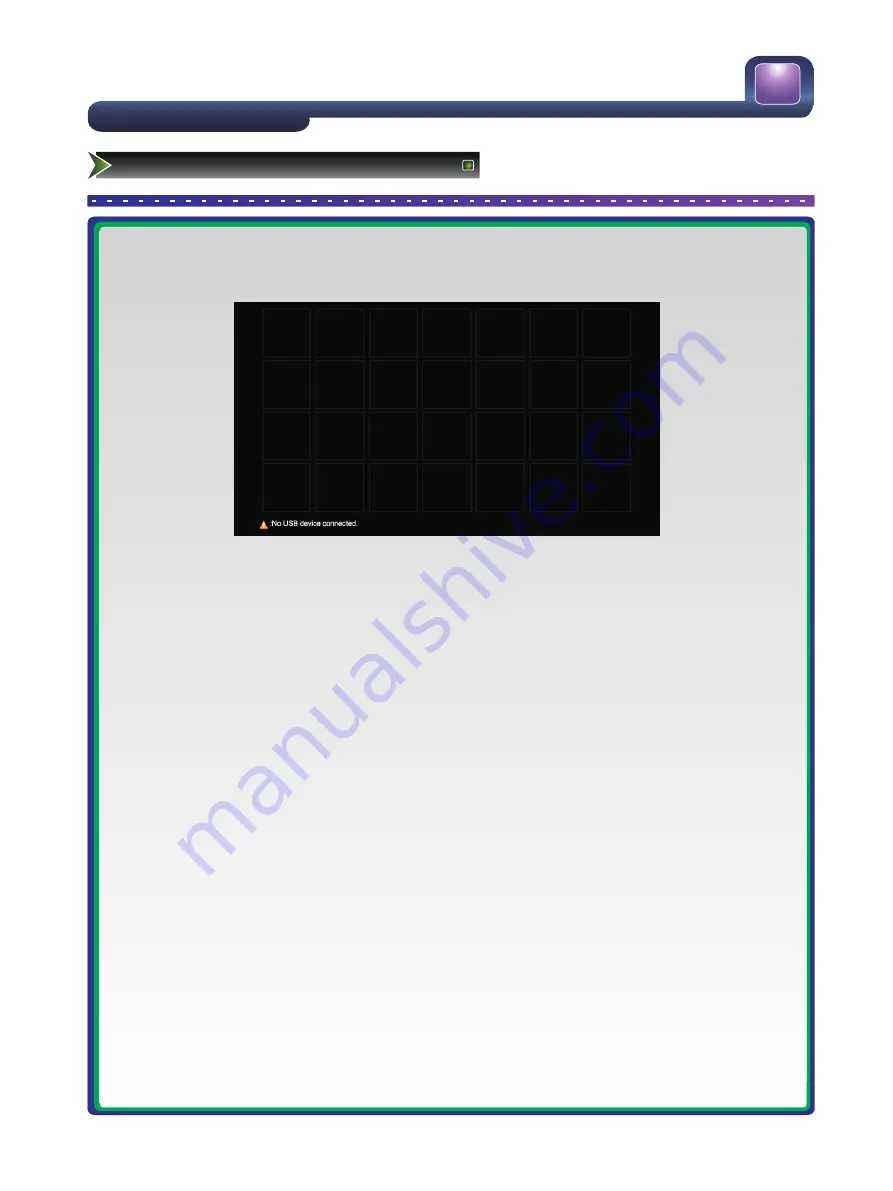
26
Changing the TV Settings
Using the DMP Menu
The DMP main menu
USB Browser function :
This unit incorporates a browser to view all your JPEG photo files on screen.
First insert your USB device with files you wish to view into the USB port at the side of the unit - This can be inserted while the TV
is on or off :
1. To enter DMP mode :
a. Press [Source] then choose DMP.
b. Or by pressing [DMP].
2. Once you choose the DMP main menu, The unit will automatically load the JPEG files from your USB device, this is indicated
when the words "Loading
,
please wait …" on the bottom of screen. Once all JPEG files are loaded you'll see a matrix of 28
thumbnails per page on the screen. Use the arrow keys and or [Page Up] Yellow [Page Down] Blue keys to choose the file you
want to view. Do not remove the USB device while loading.
3. Press [OK] to to view the file, or press [OK] twice to start the slideshow, the Tool bar menu will be displayed on the bottom of
the screen, press [
◄
/
►
] to select the tool for the operation you require. (Refer to Page 27)
Press [OK] to achieve the operation . Press [Exit] to go back to thumbnails.
4. In DMP play mode, you could make changes to the settings below are available keys and menus:
a. While viewing a photo Press [Menu] to open the main menu.
You can choose/change Picture, LockSettings and System setting.
To change the DMP settings go to the System Sub Menu then choose " DMP Settings"
you can set image play Slideshow Intervals.
Set Slide Interval to: Short (about 20 Sec) Medium (about 40Sec) Long (about 60Sec)
Screen protect :on/off (used to protect the screen)
Power : on/off choosing on will switch the unit off after time out.(Refer to Page 22)
b. Press [Hold] to open the tool bar Menu then choose your files to view refer point 3.
c. Choose the Stop symbol to get out of the Menu screen and back to Thumbnails.
d. Press [EXIT] to exit play mode.
e. Press [Source] to exit DMP mode.




















