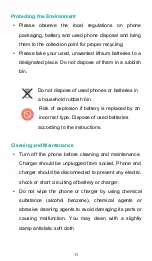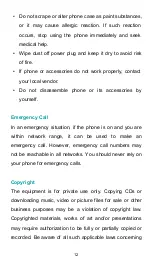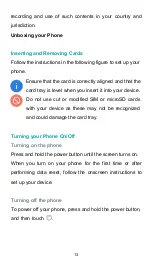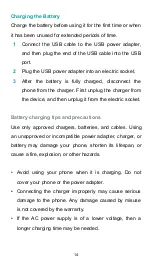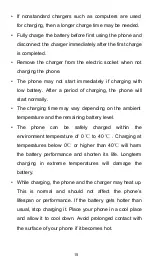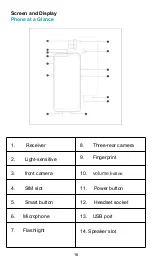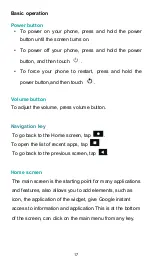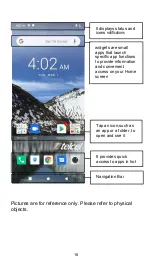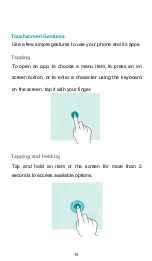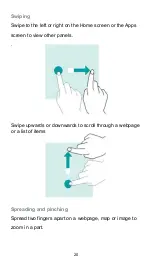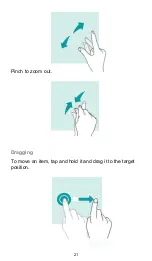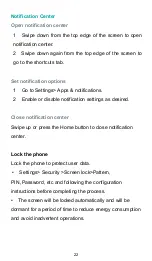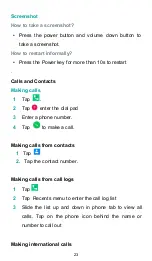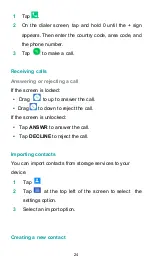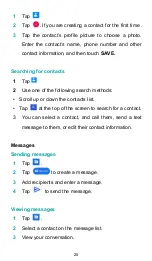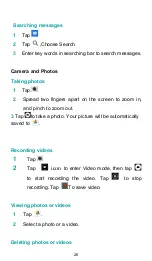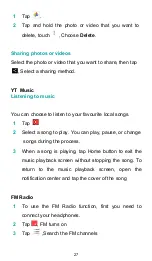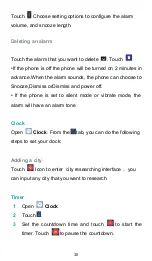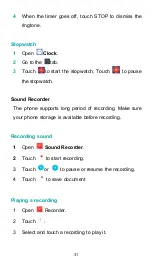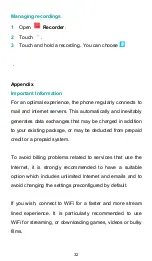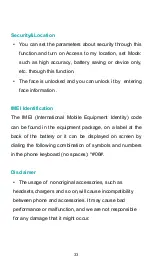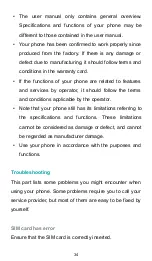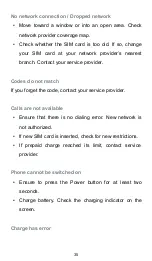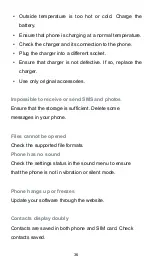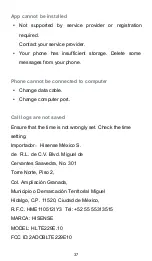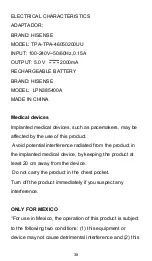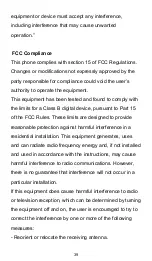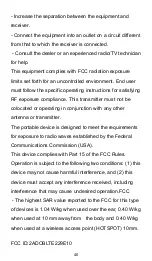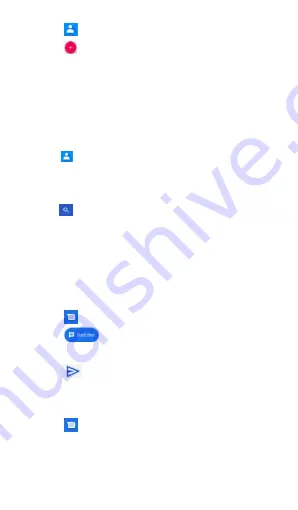
25
1
Tap
2
Tap
. If you are creating a contact for the first time .
3
Tap the contact’s profile picture to choose a photo.
Enter the contact’s name, phone number and other
contact information, and then touch
SAVE.
Searching for contacts
1
Tap
2
Use one of the following search methods:
• Scroll up or down the contacts list.
• Tap
at the top of the screen to search for a contact.
3 You can select a contact, and call them, send a text
message to them, or edit their contact information.
Messages
Sending messages
1
Tap
.
2
Tap
to create a message.
3
Add recipients and enter a message.
4
Tap
to send the message.
Viewing messages
1
Tap
.
2
Select a contact on the message list.
3
View your conversation.