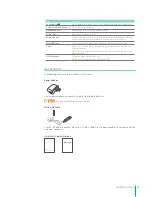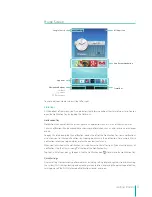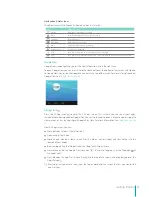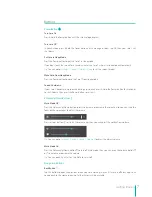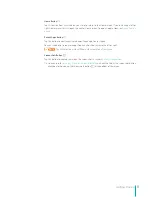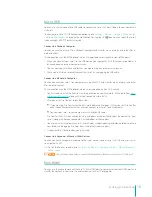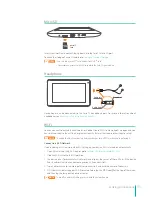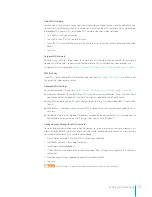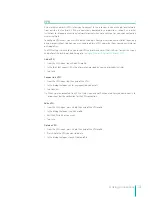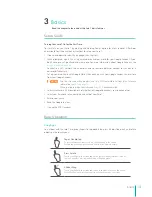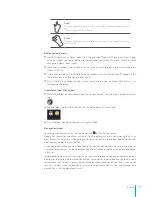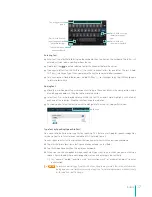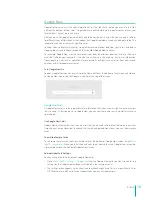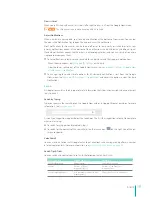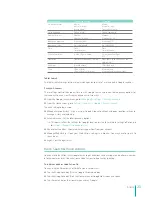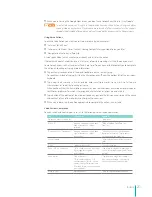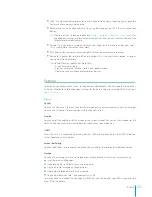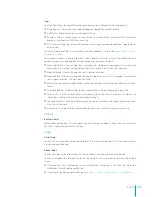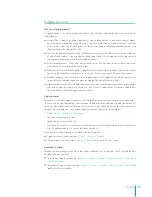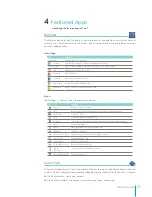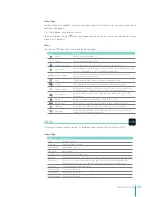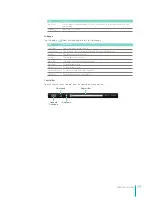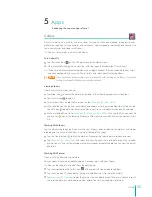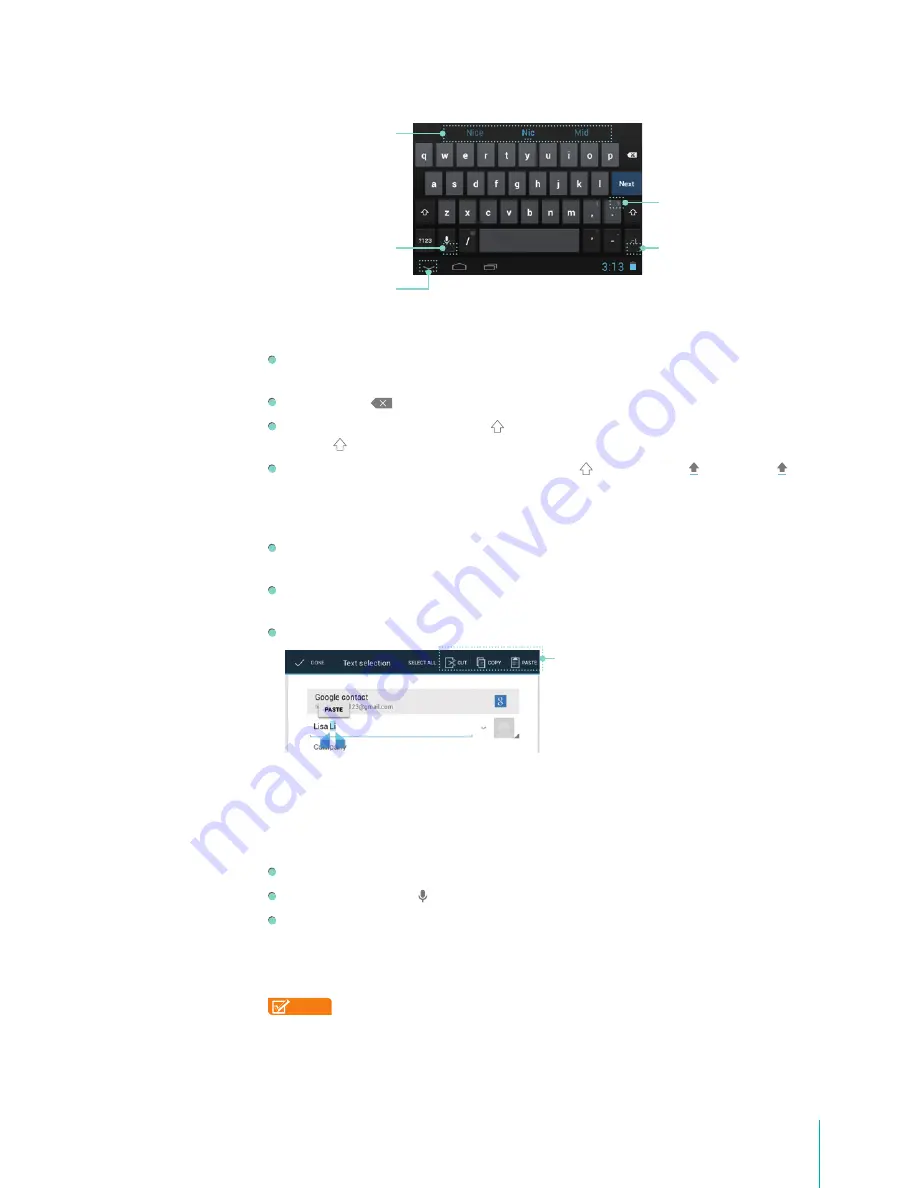
17
Basics
Entering Text
Enter text: Tap a text field to bring up the keyboard, then tap keys on the keyboard. The letter isn’t
entered until you release your finger from the key.
Delete text: Tap
to delete selected text or the characters before the cursor.
Type capital letters: Tap the Shift key to switch to capital letters for one letter. Or press & hold
Shift key while you type. When you release the key, the lowercase letters reappear.
Turn caps lock on: Double tap or press & hold Shift key , so it changes to . Tap Shift key again
to return to lowercase.
Editing Text
Move the insertion point: Tap where you want to type. The cursor blinks in the new position, and a
blue tab appears below it. Drag the tab to move the cursor.
Select text: Press & hold or double tap within the text. The nearest word highlights, with a tab at
each end of the selection. Drag the tabs to change the selection.
Cut, copy, paste: Select the text you want to manipulate. Then tap Cut, Copy or Paste icon:
Type Text by Speaking (Speech-to-Text)
You can use Voice Actions to type text by speaking. This feature uses Google’s speech-recognition
service, so your Sero 7 must be connected to a Wi-Fi network to use it.
You can speak to enter text in most places that you can enter text with the on-screen keyboard.
Tap a text field, or a location in text you’ve already entered in a text field.
Tap the Microphone key on the on-screen keyboard.
When you see the microphone image, speak what you want to type. When you pause, what you
spoke is transcribed by the speech-recognition service and entered in the text field.
Tip:
Say “comma”, “period”, “question mark”, “exclamation mark”, or “exclamation point” to enter
punctuation.
NOTE
To improve processing of your Voice Actions, Google may record a few seconds of ambient
background noise in temporary memory at any time. This recording remains on the device only
briefly and is not sent to Google.
Tap a suggestion to
type it
Press & hold it to see
Input languages and
keyboard settings
Tap to hide the on-
screen keyboard
Press & hold it to
choose a smiley face
Press & hold it to type
character at upper
right
Edit icon
Summary of Contents for E270BSA
Page 1: ...User Manual ...
Page 66: ...Ver 13 01 ...