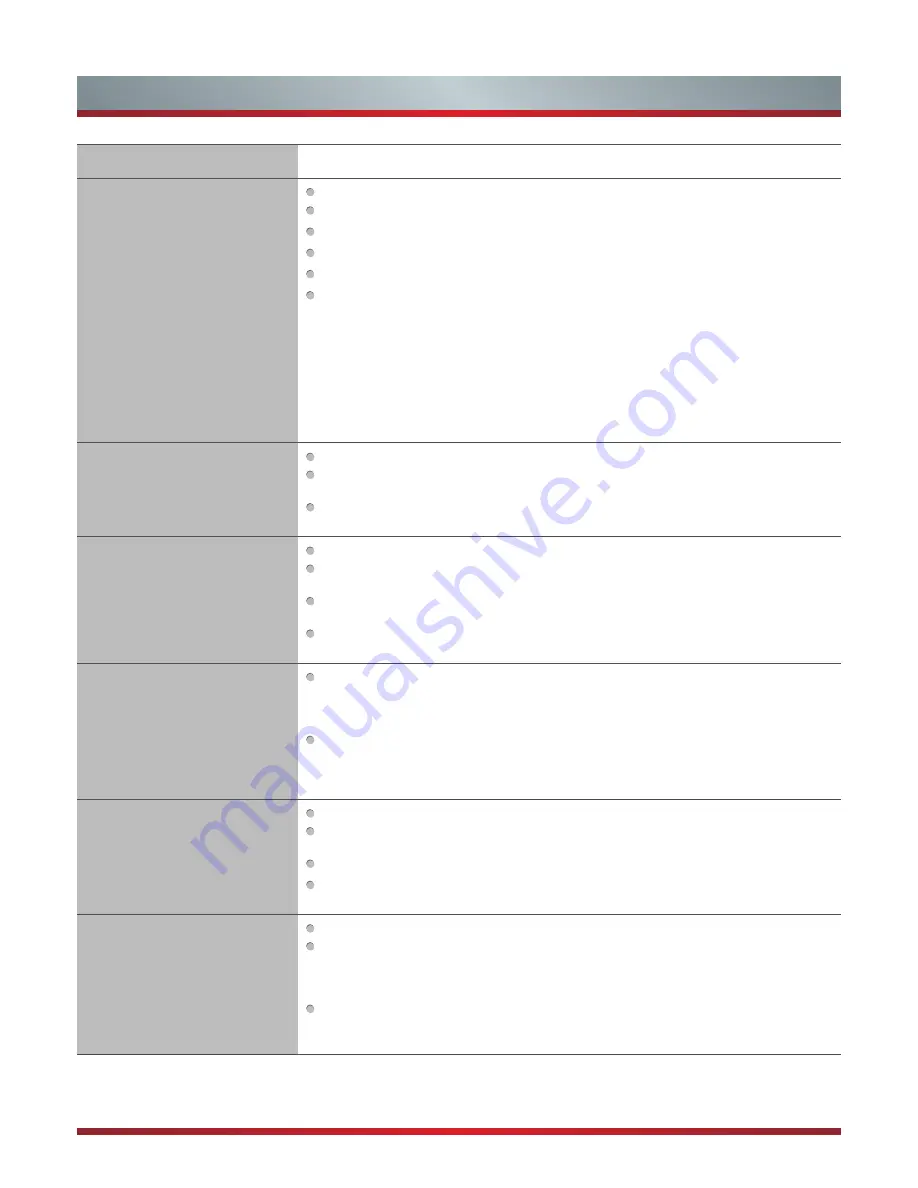
35
Other Information
SYMPTOMS
POSSIBLE SOLUTIONS
Remote control does not work.
Confirm that TV still has power and is operational.
Change the batteries in the remote control.
Check if the batteries are correctly installed.
Confirm the remote control is matched with the TV (see “Match the Remote Control with TV”).
If using a universal remote, be sure to select the TV mode on the remote.
If the remote still does not work:
-remove and reinstall the batteries correctly to reset the remote or install new batteries.
-press TV and then Power to turn on the TV. With a universal remote if you have reset or
changed the batteries you will need to reprogram the remote for the other units.
MATCH:
Turn on your TV using the Tap Pad located on the TV (see “Viewing the Control Panel).
Aim your remote control within 6 inches of the lower left corner of your TV. Press the [-] and [LAST]
buttons on the remote control simultaneously for at least 3 seconds. The LED at the top of your
remote will light for one second and blink slowly three times to indicated the remote has paired
with the TV.
Network connection fail.
Check network physical connection, make sure connection is correct.
Enter “Menu”,”Settings”,”Network”,”Configuration” , make sure configuration is correct according
to your network service provider.
Enter “Menu”, “Settings”, “Network”, “Configuration”, “Connection Test” to make sure that
network connection test is successful.
Connect VUDU/Netflix fail.
Check network connection is correct, both physically and configuration.
Enter “Menu”, “Settings”, “Network”, “Configuration”, “Connection Test” to make sure that
network connection test is successful.
For VUDU:
Enter “Menu”, “Settings”, “Network”, “Configuration”, “Applications”, “VUDU”,
“Deactivation” to reset VUDU account.
For Netflix:
Enter “Menu”, “Settings”, “Network”, “Configuration”, “Applications”, “Netflix”,
“Deactivation” to reset Netflix account.
Log out VUDU/Netflix or change log
in account.
For VUDU:
1. Press [EXIT] button on remote to exit VUDU.
2. Enter “Menu”, “Settings”, “Network”, “Configuration”, “Applications”, “VUDU”, “Deactivation”
to reset VUDU account.
For Netflix:
1. Press [EXIT] button on remote to exit VUDU.
2. Enter “Menu”, “Settings”, “Network”, “Configuration”, “Applications”, “Netflix”, “Deactivation”
to reset Netflix account.
DLNA does not work.
Check network connection is correct, both physically and configuration.
Make sure DLNA server (PC or Mac) has shared media content and TV has permission to
access shared media.
Enter “Menu”, “Settings”, “Network”, “Applications”, turn on “DLNA”.
Select Hi-DMP source to find shared contents. Select “Hi-DMP” source by using [INPUT] button
on remote or press [Hi-Smart] button and then select “Multi-Media” Icon.
How do I get the Hi-Smart Hub to
work on my TV?
You need a broadband (high speed) Internet service with a speed of no less than 1.5 Mbps.
Connect the TV to the Internet through your router by an ethernet cable or wireless connection.
If the connection fails, check with your internet service provider or router manufacturer to
determine if there is a firewall, content filter, or proxy settings that may block the TV from
accessing the Internet.
After connecting the TV to the Internet, press the [Hi-Smart] button on the remote to access the
Hi-Smart Hub.
Caution:
Do not try to repair the TV yourself. Refer all servicing to qualified repair personnel.
Summary of Contents for 50K610GW
Page 2: ...50K610GW 55K610GW ES G124911 ...
Page 4: ...II ...


































