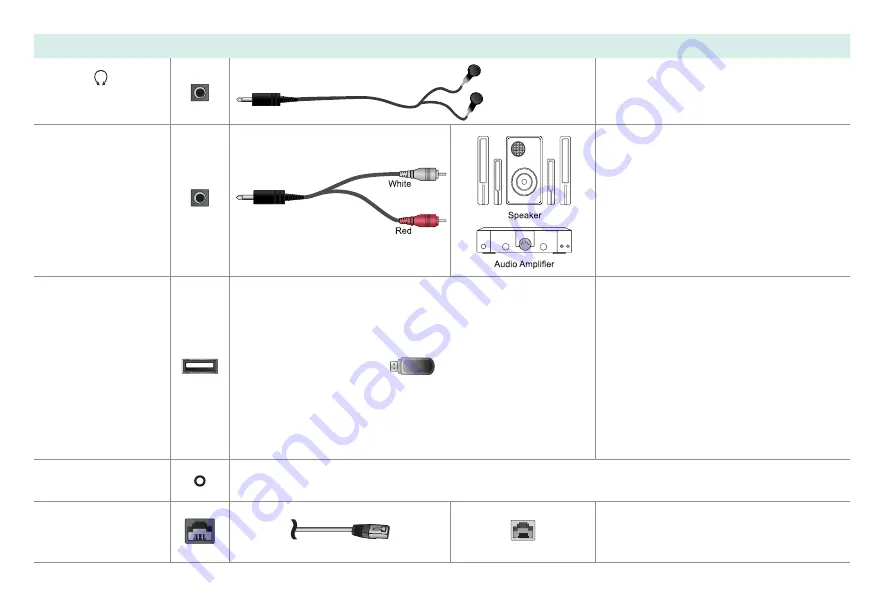
8
TV label
Port
Cable
External Equipment
Brief Description
HEADPHONE
Connect headphone (sold separately) for
audio out of the TV.
LINE
OUT
Connect an audio adapter (not provided)
from an external analog audio system.
USB
Connect a USB memory stick to enjoy its
photos, music, and movies, or to enable
Live TV Pause. Live TV Pause is only
available on the Antenna input of your
Roku TV and requires a dedicated USB
2.0 compatible flash drive with at least
16GB of storage. Live TV Pause requires
connecting to the Roku service.
RESET
Restart or factory reset your TV.
LAN
Connect an Ethernet cable to access a
network or the Internet. The TV also has
a wireless connectivity feature.








































