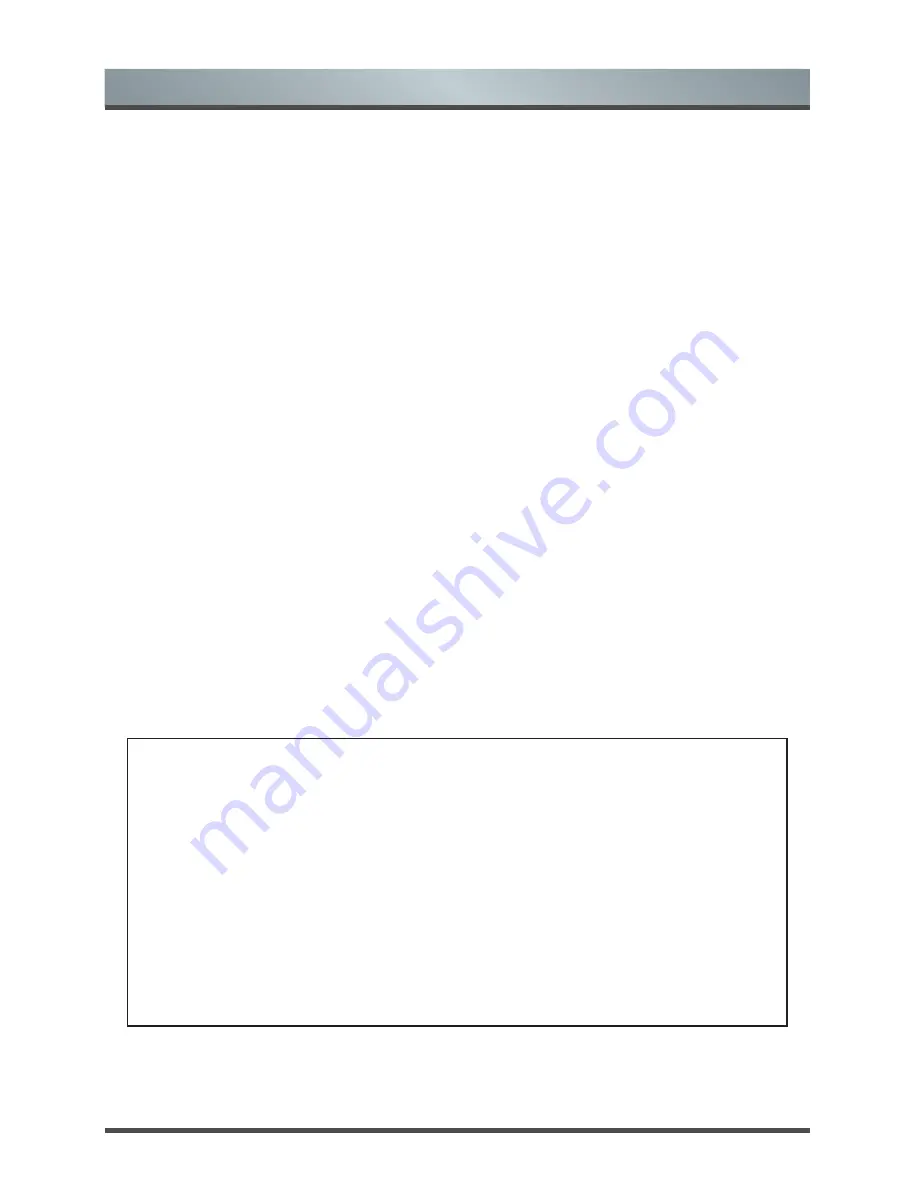
5
Important Safety Instructions
14. Outdoor Antenna Grounding
If an outside antenna or cable system is connected with the TV, be sure the antenna or cable system
is grounded so as to provide protection against voltage surges and built-up static charges. Section
810 of the National Electric Code, ANSI/NFPA No. 70-1984,provides information with respect to
proper grounding of the mast and supporting structure, grounding of the lead in wire to an antenna
discharge unit, connection to grounding electrodes, and requirements for the grounding electrode.
15. Servicing
Do not attempt to service this TV yourself as opening or removing covers may expose you to
dangerous voltage or other hazards. Refer all servicing to qualified service personnel.
16. Damage Requiring Service
Unplug the TV from the wall outlet and refer servicing to qualified service personnel under the
following conditions:
(a) When the power - supply cord or plug is damaged.
(b) If liquid has been spilled, or objects have fallen into the TV.
(c) If the TV has been exposed to rain or water.
(d) If the TV operates abnormally by following the operating instructions. Adjust only those controls
that are covered by the operating instructions as an improper adjustment of other controls may result
in damage and will often require extensive work by a qualifi ed technician to restore the TV to its
normal operation.
(e) If the TV has been dropped or the cabinet has been damaged.
17. Replacement Parts
When replacement parts are required, be sure the service technician has used replacement parts
specified by the manufacturer or have the same characteristics as the original part. Unauthorized
substitutions may result in fire, electric shock or other hazards.
18. Safety Check
Upon completion of any service or repair to the TV, ask the service technician to perform safety
checks to determine that the TV is in safe operating condition.
19. Heat
The product should be situated away from heat sources such as radiators, heat registers, stoves, or
other products (including amplifiers) that product heat.
20. Attention
Excessive sound pressure from earphones and headphones can cause hearing loss.
The instructions for installation or use provided with non-floor standing televisions likely to be used
in the home and weighing over 7 kg shall contain the following information or equivalent:
WARNING
Never place a television set in an unstable location. A television set may fall, causing serious
personal injury or death. Many injuries, particularly to children, can be avoided by taking simple
precautions such as:
–Using cabinets or stands recommended by the manufacturer of the television set.
–Only using furniture that can safely support the television set.
–Ensuring the television set is not overhanging the edge of the supporting furniture.
–Not placing the television set on tall furniture (for example, cupboards or bookcases) without
anchoring both the furniture and the television set to a suitable support.
–Not placing the television set on cloth or other materials that may be located between the
television set and supporting furniture.
–Educating children about the dangers of climbing on furniture to reach the television set or its
controls.
If your existing television set is being retained and relocated, the same considerations as
above should be applied.





















