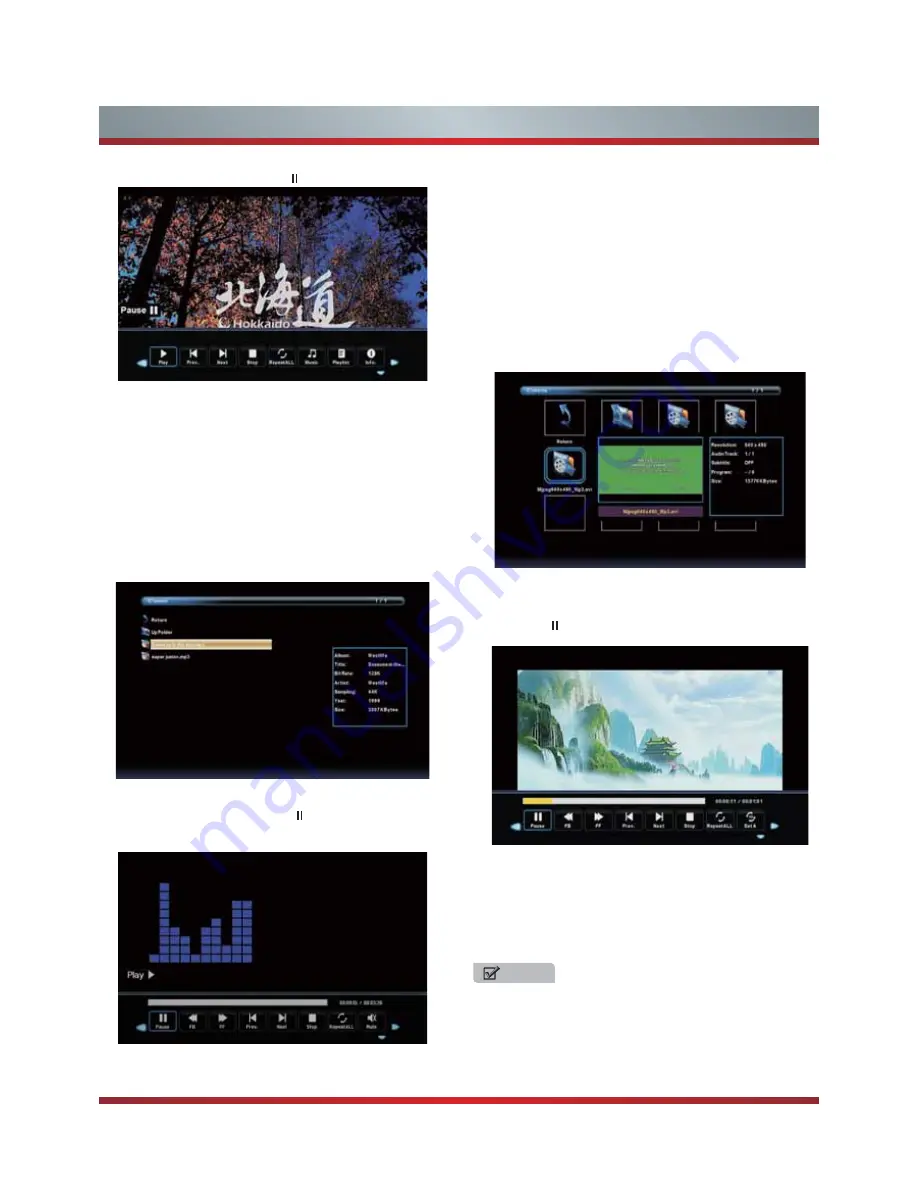
17
Press ◄ / ► button to select the file you want to watch in the file
selecting menu, then press OK or button to display picture.
Press ◄ / ► button to select the file folder you want to search
Press ◄ / ► button to select “Return” option and press OK to
in the file selecting menu, then press OK button on your
remote
control to enter sub-menu.
back to the previous menu.
Music Menu
Press ◄ / ►button to select drive disk, then press OK button to
enter.
Press ◄ / ► button to select return option to back.
Press ◄ / ► button to select menu in the bottom you want to run,
Press
button to hide the menu in the bottom.
Press EXIT button to back to the previous menu.
then press OK button to operate.
̷
Movie Menu
Press ◄ / ► button to select drive disk, then press OK button to
Pres
Press button to hide the menu in the bottom. When you press
DISPLAY, the menu in the bottom will appear again.
s ◄
◄
/ ► button to select return option to back.
Press ◄ / ► button to select the file you want to watch in the file
selecting menu, then press OK or button to display and
operate file details.
Press ◄ / ► button to select the file you want to watch in the file
selecting menu.
press OK or button to display and operate file details.
Press ◄ / ► button to select menu in the bottom you want to run,
then press OK button to operate.
Press
button to hide the menu in the bottom.
Press EXIT button to back to the previous menu .
̷
NOTE
When highlighting the option you select, the file information
will appear on the right and the picture of photo and movie
will be previewed in the center.
Basic Features
◄
Press ◄ / ► button to select the file folder and press OK button
to enter sub-menu.
◄
◄
enter.
Summary of Contents for 32W22
Page 1: ...English Model 32W22 ...


















