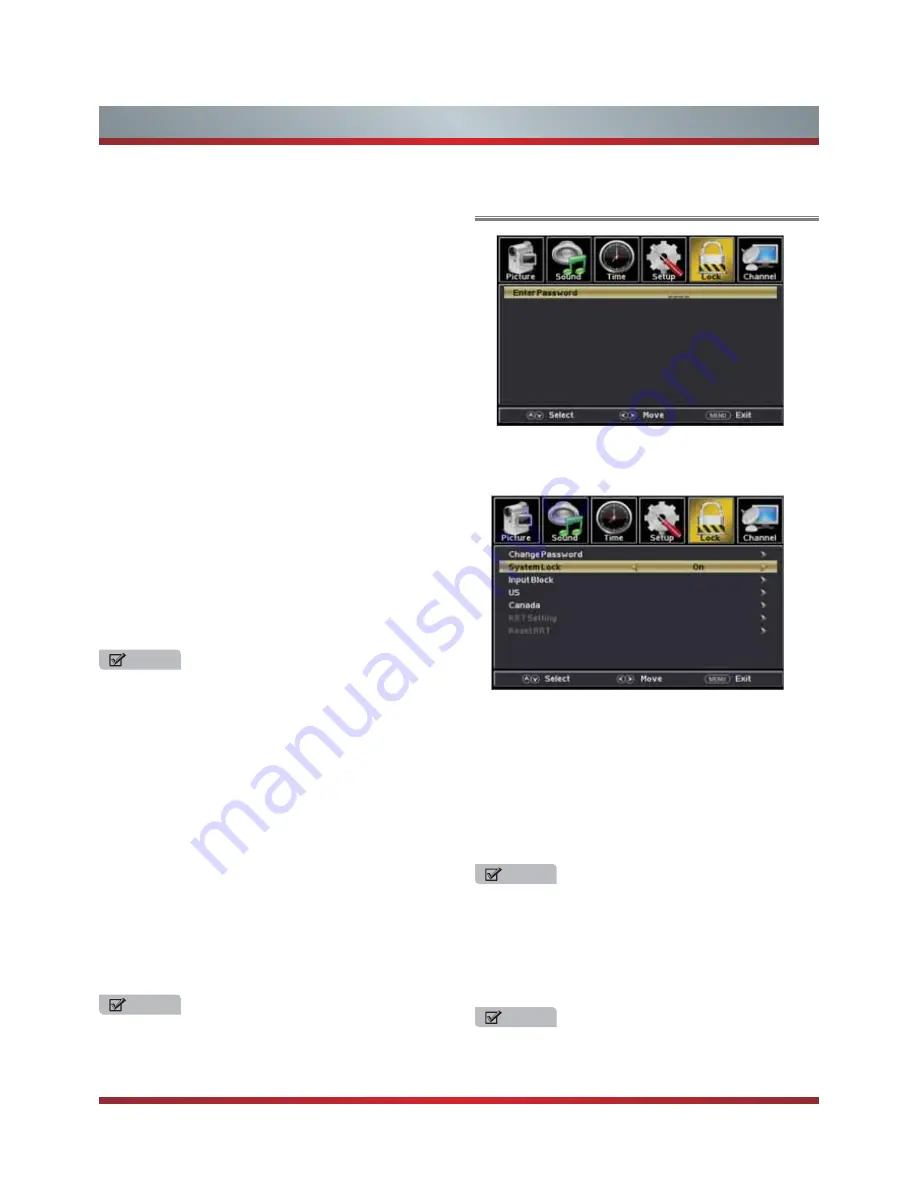
14
Basic Features
Using the Lock Menu
Blue screen
- Set the background when there is no
signal. The background will show blue screen when it’s
on and show noise when off.
Audio Only
.
f
f
o
d
e
n
r
u
t
e
r
u
t
c
i
p
e
h
t
h
t
i
w
o
i
d
u
a
e
h
t
y
a
l
P
-
When you turn the Audio Only on and exit the OSD
menu, the panel will be dark; and then press any key to
exit the Audio Only status.
CC Mode
- Turn Closed Captioning on/off.
Analog CC
- Set Closed Captioning for standard
(analog) program.
Digital CC
- Set Closed Captioning for digital
program.
Option
- Adjust the digital Closed Captioning setting.
Mode
- Set the look of digital Closed Captioning.
Automatic uses broadcaster’s style.
Font Style
- Select from 8 font styles(Default /
Font 0 / Font 1 / Font 2 /Font 3 / Font 4 / Font 5 /
Font 6 / Font 7).
Font Size
- Adjust the size of the digital Closed
Captioning font.
Font Edge Style
- Adjust the edge of the digital
Closed Captioning box.
Font Edge Color
- Adjust the color of the digital
Closed Captioning box.
FG Color
- Adjust the color of the digital Closed
Captioning font.
BG Color
- Adjust the digital Closed Captioning
background color.
FG Opacity
- Adjust the transparency of the digital
Closed Captioning font.
BG Opacity
- Adjust the digital Closed Captioning
background transparency.
You can adjust:
Change Password
- Enter a new 4-digital password then re-
enter it to confirm.
System Lock
- Lock or unlock the buttons on the TV.
Input Block
- Block or unblock the input sources.
US Rating
- Restrict movie and TV programs by US Ratings
Canada Rating
- Restrict movie and TV programs by
Canadian Ratings.
RRT Setting
- Display an advance V-Chip rating table for
digital channels.
Reset RRT
- Reset the RRT to default.
Input Labels
-
Create labels for the devices connected to
your TV.
Other Settings
- Set the parameter of blue screen and audio
only.
Restore Default
- Change power on options or reset TV to
factory default.
Setup Wizard
- Set the first time installation.
Enter your 4-digital password. Default password is
0000,and if forget what you set, please call the service
center.
NOTE
“US Rating” and “Canada Rating” is available only when
“System Lock” is “On”.
NOTE
The item is available only When current stream has
downloadable rating data.
NOTE
All the options can not be adjust while the mode is
Custom.
NOTE
If you choose the “Reset RRT” function, all the programs
you preset in “RRT Setting” will be lost.
Software Update(USB)
- Update the TV software.
Select the software in the root of your USB memory.
Press OK button to enter,then press
Yes
to update
and press
No
to cancel.
Summary of Contents for 32W22
Page 1: ...English Model 32W22 ...







































