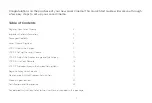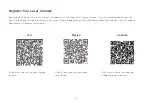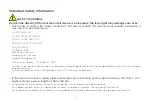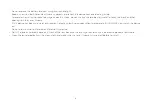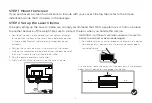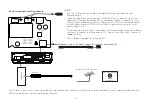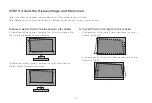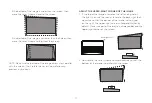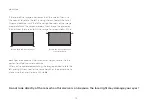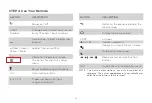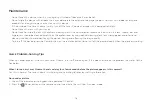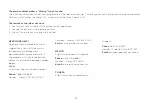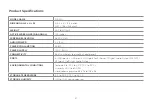15
1. Press and slide the back cover to open the battery
compartment of the remote control.
2. Insert two AAA size batteries. Make sure to match the
(+) and (-) ends of the batteries with the (+) and (-) ends
indicated in the battery compartment.
3. Restore the battery compartment.
IMPORTANT INFORMATION ABOUT THE REMOTE AND
BATTERIES
• Discard batteries in a designated disposal area. Do not throw
them into a fire.
• Remove old batteries immediately to prevent them from
leaking into the battery compartment.
• If you do not intend to use the remote control for a long time,
then remove the batteries.
• Battery chemicals can cause a rash. If the batteries leak,
clean the battery compartment with a cloth. If chemicals
touch your skin then wash it immediately.
• Do not mix old and new batteries.
• Do not mix alkaline, standard (carbon-zinc) or rechargeable
(NiCd, NiMH, etc.) batteries.
• Do not continue using the remote if it gets warm or hot.
• Call our Support Center immediately on the support website.
REMOTE CONTROL RANGE INFORMATION
• The remote control can work at a distance of up to 26 feet in
front of the Laser Cinema set.
• It can work at a 30 degree horizontal or 15 degree vertical
angle.( This angle is used by infrared means in an unpaired
state.)
PAIRING THE REMOTE CONTROL
1. Pair the remote to the Laser Cinema after you power it on. Keep
the remote control within 10 feet from the Laser Cinema. Press
and hold the [ ] button at least 3 seconds to start pairing.
2. If the remote paired successfully then a confirmation will
display on the screen. If it did not pair successfully then an
unsuccessful message will display. Repeat step 1.
NOTE:
• If an unknown error occurred with the remote then it could
have been caused by interference. Try to remove what's
causing the interference and pair it again.
• If an unknown error occurred in the remote control while the
battery power is normal, you can take out the batteries and
press any key for 1~2 seconds, then the remote control can
work normally.
• The remote cannot be paired to the Laser Cinema while the
Laser Cinema is in standby mode.
Summary of Contents for 100L5F
Page 26: ...ES 1 ...