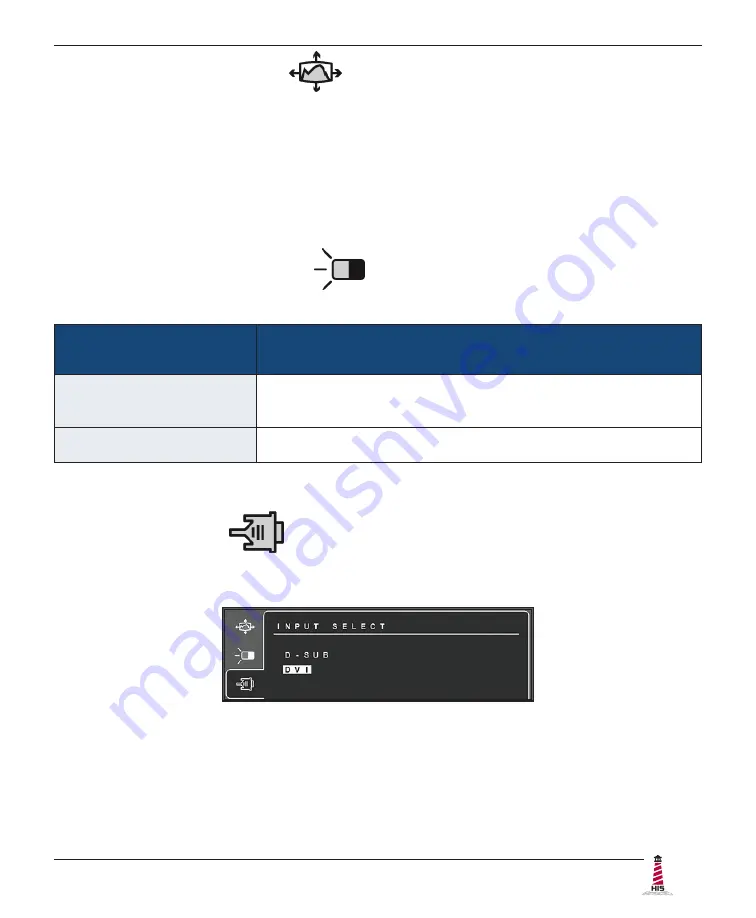
Video Settings
RL19.5A User Manual, 99175B, September 2021
17
Contrast / Brightness
Menu
Description
Contrast
Adjusts the difference between the image background (black
level) and the foreground (white level).
Brightness
Adjusts the background black level of the screen image.
Contrast / Brightness Menu
The Contrast / Brightness menu includes the Contrast and Brightness functions.
Input Select Menu
The Input Select menu allows the user to toggle between inputs if there is more than one
computer connected to the display. Use D-Sub for analog VGA signals and DVI for digital signals.
Auto Image Adjust Menu
The Auto Image Adjust menu automatically sizes, centers, and fine tunes the video signal to
eliminate waviness and distortion. Press button [2] outside of the OSD menu to activate Auto
Image Adjust.
NOTE:
Auto Image Adjust works with most common video cards. If this function does not work
on your display, lower the video refresh rate to 60 Hz and set the resolution to its pre-set value�
Audio Adjust Menu
HIS-RL19�5 monitors do not include audio capabilities; these menu functions are inoperative for
Hope Industrial monitors�
















































