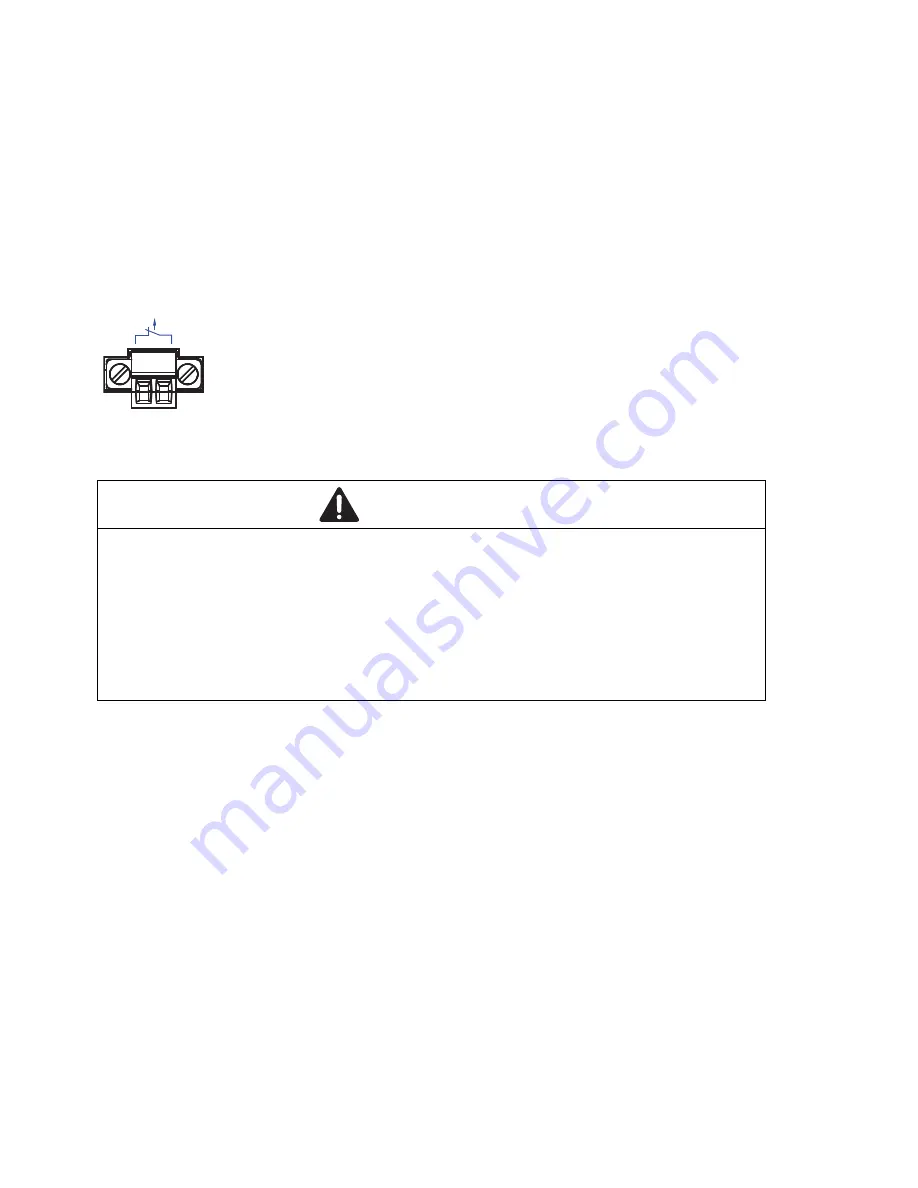
28
Installation MACH104
Release 08 01/2019
Proceed as follows:
Take the SFP transceiver out of the transport packaging (1).
Remove the protection cap from the SFP transceiver (2).
Push the SFP transceiver with the lock closed into the slot until it latches
in (3).
2.3
Wiring and installing the signal contact
Figure 11: 2-pin terminal block
Every
time you connect the electrical conductors, make sure that the
following requirements are met:
The electrical wires are voltage-free.
The connected voltage is limited by a current limitation device or a fuse.
Observe the electrical threshold values for the signal contact.
See “General technical data” on page 37.
Remove the terminal connector from the device.
Connect the signal contact lines with the terminal block connections.
Mount the terminal block for the signal contact on the front of the device
using the screw lock. Check whether the terminal block is correctly
plugged and screwed on.
You find the prescribed tightening torque in chapter:
“General technical data” on page 37
WARNING
ELECTRIC SHOCK
Never insert sharp objects (small screwdrivers, wires, or similar items) into
the connection terminals for the signal lines, and do not touch the terminals.
Failure to follow these instructions can result in death, serious injury,
or equipment damage.
FAULT
Summary of Contents for MACH104-16TX-PoEP+2X-E-L2P
Page 49: ...Installation MACH104 Release 08 01 2019 49...
Page 50: ......






























