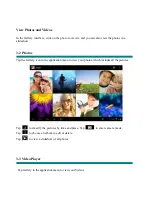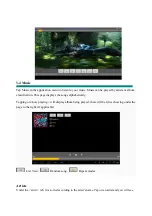I cannot connect to the Internet using Manual Setup.
Answer:
Ensure you have used
Menu
Æ
Save
when exiting the advanced settings page.
I can see my access point name, but I cannot connect to the Internet.
Answer:
If your access point (AP) supports multiple access points at a time, you may have to
connect the device using WPA encryption and not WEP. Please refer to your AP device
manual for setup details.
My Micro-SD card is not being detected and/or shows damaged SD card.
Answer:
Please re-insert the Micro-SD card and try again. If this does not work, please
restart the device again with Micro-SD card inserted.
My system freezes when installing / removing applications.
Answer:
This may be caused by a memory handling error. Use
Force Close
icon in
application manager before removing the software. If the system continues to freeze, please
restart your device for a complete clearing of all running processes.
My device freezes while powering-on.
Answer:
This may be caused by a failure in reading the Micro-SD card. Please turn off the
device and power-on again. Also, please ensure that the card is fully inserted. Alternatively,
please try to start the device with the Micro-SD card removed.
Can I manually change the screen orientation?
Answer:
Yes. Please check in “
Display
” in “
Settings
”, Touch “
Auto-rotate screen
” to toggle.
What is the life of the battery?
Answer:
On average use, a complete charge will give up to 4-15 hours battery life (depending
on usage) with Wi-Fi turned on and connected.
Can I amend the Operating System or code on the device myself?
Answer:
No. Any misuse of the tablet in this way will void the warranty.
I have my Micro-SD card inserted, but I am unable to use applications that require a
Micro-SD card.
Answer:
The device checks the first Micro-SD card as the default slot. Please insert the
Micro-SD card to the first slot when using the voice recording, and applications such as
SlideMe.
The touch-screen is not very responsive
Answer:
As the touch-screen is capacitive, please use your finger-tips for best results. Do not
use any objects and remove any gloves before use.
Need assistance? Please call us!
If you encounter any difficulties with this product, please visit our website at
www.hipstreet.com
and review our support section or call us. Our representatives are ready to help you with any
questions about your product. We can guide you through connections, first-time use, or any of the
features. Just give us a call or send us an email.