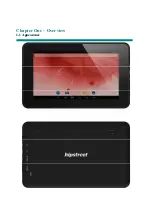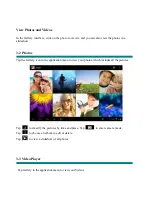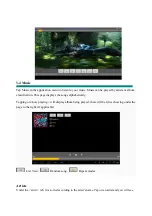Please read this user’s manual carefully before use.
CONGRATULATIONS!
Thank you for your purchase of this hipstreet product and we hope you enjoy using it.
Please visit our website at
www.hipstreet.com
.
Please ensure that you fully read and understand the information within this user
manual prior to using your product. It is advised that you keep this user manual in a
safe place for future reference. We sincerely hope that this high quality product offers
you endless hours of entertainment.
Important safety precautions
•
Always follow these basic safety precautions when using the unit.
This will reduce the risk of product damage and personal injury.
•
Do not disassemble, repair or modify the unit by yourself. Refer servicing to
qualified personnel.
•
Do not dispose of the unit in extreme heat to avoid explosion.
•
Keep the unit away from direct sunlight or heat source.
•
Do not expose the unit to rain or moisture to avoid any malfunction.
•
Do not use the unit in a rather dry environment to avoid static.
•
Never apply heavy impact on the unit like dropping it or placing it on a
magnet.
•
Clean only with a dry cloth. Make sure the unit is turned off and not connected
to anything before cleaning. Do not use liquid cleanser. Use only a damp
cloth if necessary.
FCC Warning
This device complies with part 15 of the FCC Rules. Operation is subject to the
following two conditions: (1) This device may not cause harmful interference, and (2)
this device must accept any interference received, including interference that may
cause undesired operation.
NOTE 1: This equipment has been tested and found to comply with the limits for a
Class
B
digital device, pursuant to part 15 of the FCC Rules. These limits are
designed to provide reasonable protection against harmful interference in a
residential installation. This equipment generates uses and can radiate radio
frequency energy and, if not installed and used in accordance with the instructions,
may cause harmful interference to radio communications. However, there is no
guarantee that interference will not occur in a particular installation. If this
equipment does cause harmful interference to radio or television reception, which
can be determined by turning the equipment off and on, the user is encouraged to try