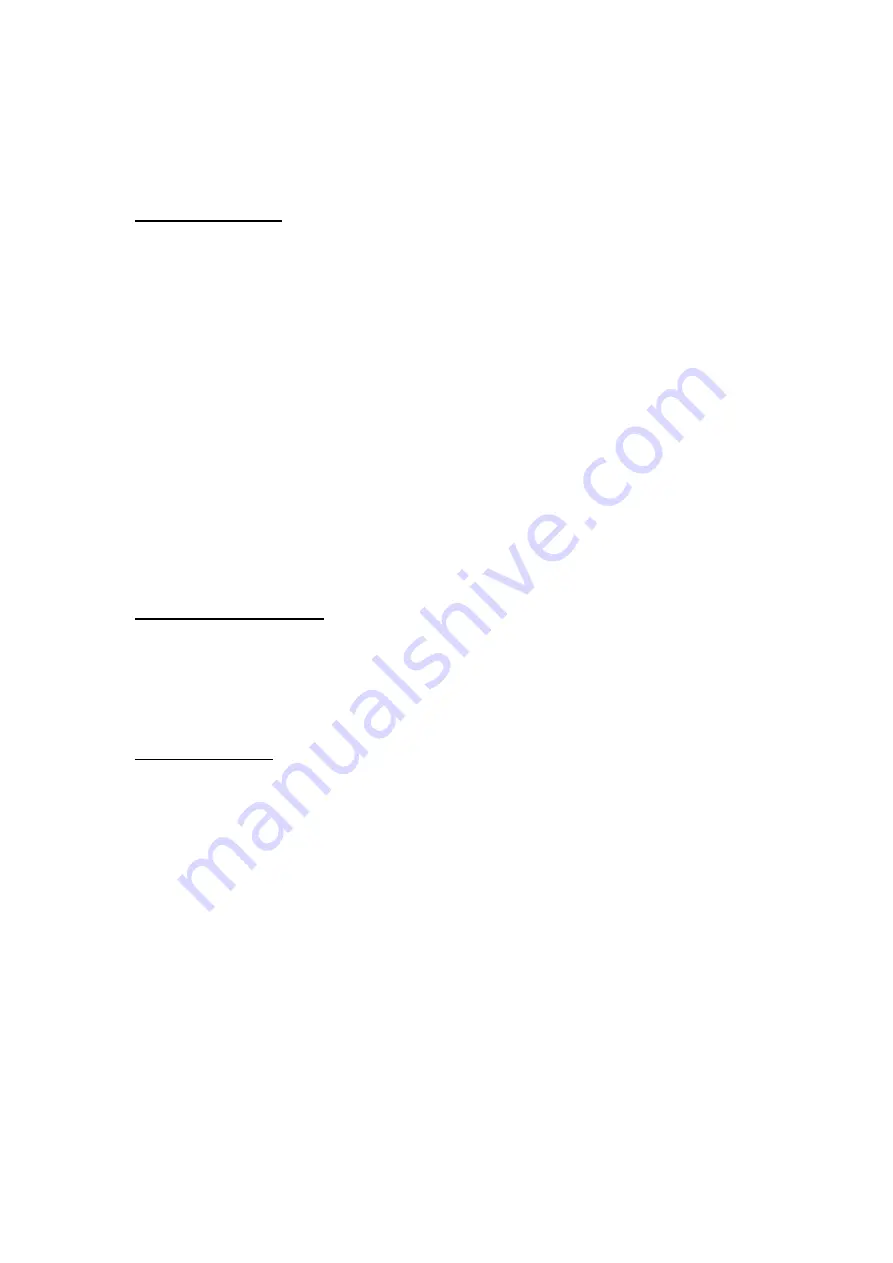
6. Charging
connector
Before you can start using the headset, you must fully charge the battery.
Charging the battery
This device has an internal, non-removable, rechargeable battery. Do not attempt to remove
the battery from the device as you may damage the device and void the warranty.
1. Connect the charging cable to the headset.
2. Connect the other end of the charging cable to an available USB port on your
computer or laptop. (The computer or laptop must be powered on to change the
headset.) The red indicator light on the headset is displayed during charging. If the
charging light does not come on, disconnect the charging cable and retry. Full charge
may take up to 1.5 hours.
3. When the battery is fully charged, the red indicator light on the headset will turn off.
4. Disconnect the charging cable from the headset and computer or laptop.
The fully charged battery will power the headset for up to 6 hours of talk time or up to 200
hours of standby time. Please note these values may vary depending on the various usage
scenarios and with different mobile phones. When the battery is running low on power, the red
indicator light will start to flash.
Turn the headset ON / OFF
1. To switch the headset on, press and hold the Answer/End key for 3 seconds. The blue
indicator light will start to blink.
2. To switch the headset off, press and hold the Answer/End key for 3 seconds until the
headset beeps 2 times and the red indicator light displays briefly.
Pairing the headset
1. Make sure your headset is turned OFF with no lights blinking.
2. Press the Answer (Talk) key for 7 seconds or until the blue and red lights blink
alternately.
3. Activate the Bluetooth feature on the mobile phone or Bluetooth compatible device
and set it to search for devices (See the user guide of your mobile phone or device for
instructions).
4. Select the headset “
HIP STREET
” from the list of found devices.
5. Enter the pass code “
0000”
to pair the headset to your phone or Bluetooth compatible
device.
6. If the pairing is successful, the headset’s blue light will flash 3 times briefly for the first
time, followed by a single flash every 7 seconds.
7. Repeat steps 1 through 6 if pairing is not successful.























