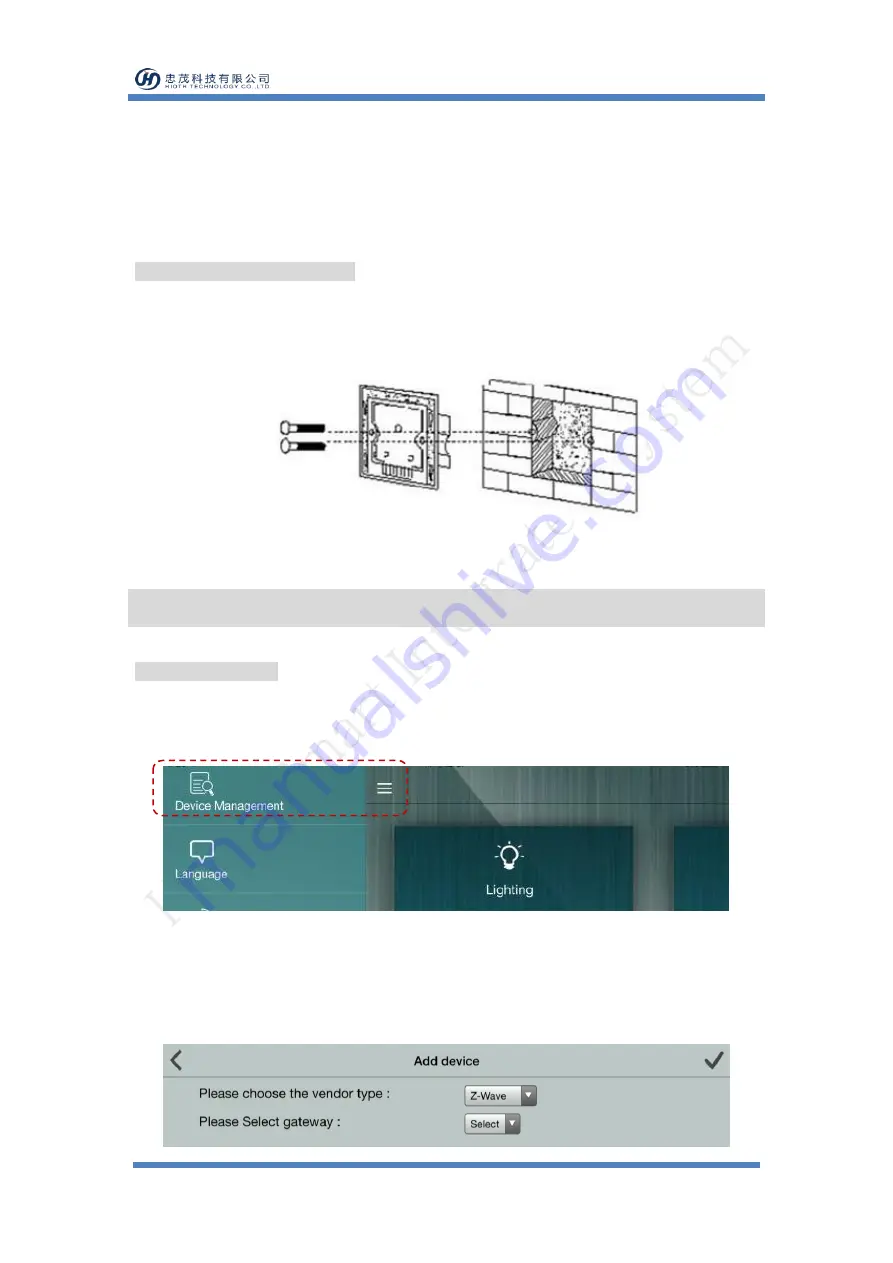
HIOTH TECHNOLOGY CO., LTD.
USER MANUAL
www.HiotH.com
Notes for the diagram:
L
- terminal for live lead
N
- terminal for neutral lead
L
1
-output terminal of load (controlling connected lighting device, or other load)
INSTALL THE SWITCH BASE
As shown in Fig.3, install the touch switch inside the wall box after wiring, then screw up to make
it fixed on the wall. Put the base to the wall as well as cover and press the touch panel.
Fig.3
Operation
NETWORK ENTRY
1)
Please follow the below menu order on APP to find the network join interface:
Log in > Menu bar > Device Management > Add device
2)
Connect the power supply, and make sure that device in a state of "No node ID".
3)
Press and hold any key on the panel for 8 seconds (INDICATION LED on the panel will turn
green.).
4)
Choose "Z-Wave" to enter the Network Inclusion mode on the APP, then click "
".




