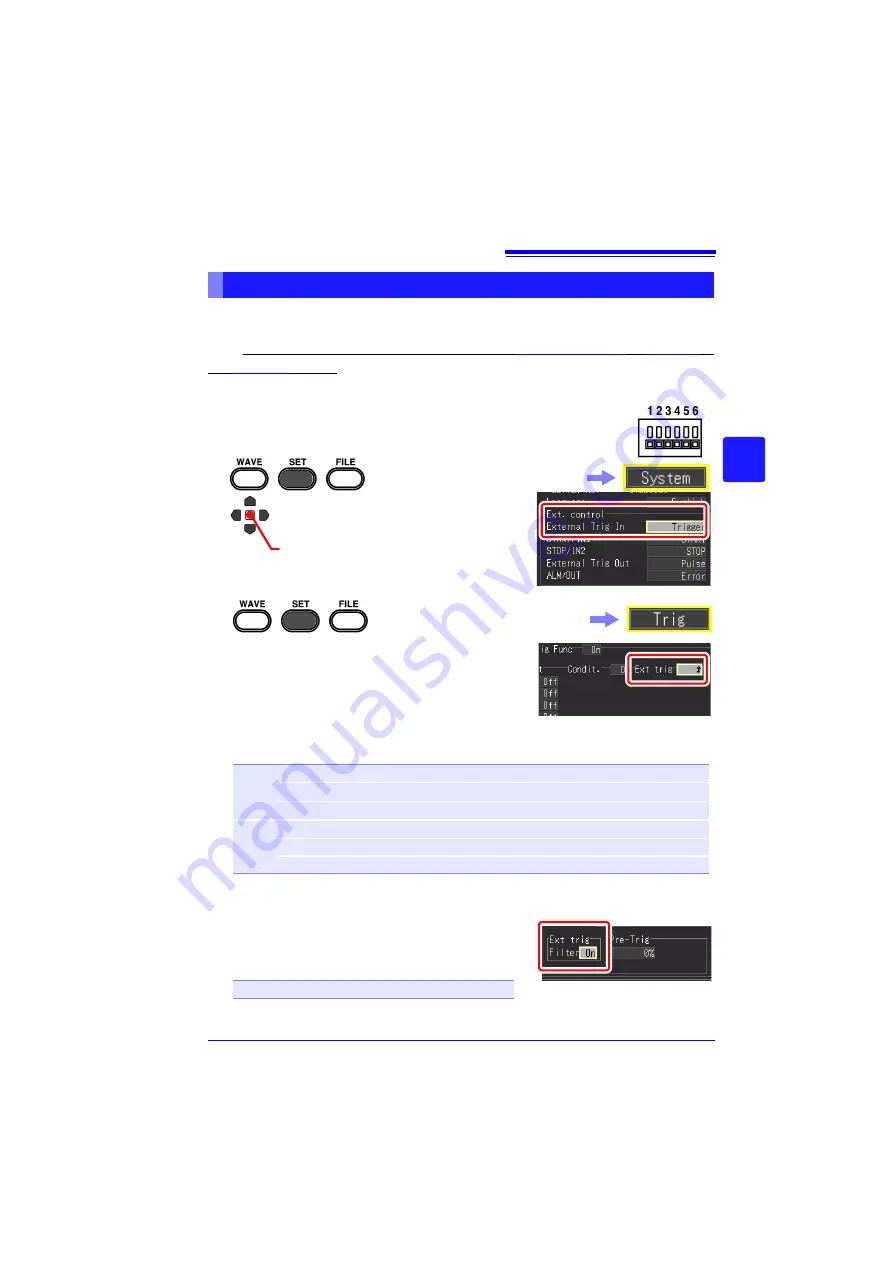
4.9 Recording Using Specific Conditions (Trigger Function)
127
Chapter 4
Set
ting t
h
e Meas
urement
Condit
ions
(
W
hen you want t
o
c
u
st
omize t
h
e
sett
ings)
4
You can apply a trigger by inputting a signal from an external source. This also
enables the synchronous operation of multiple instruments by parallel triggering (p.
226). When using an external trigger, be sure to set
[External Trig In]
to
[Trigger]
in
the
[System]
screen.
Applying Trigger with External Input Signal (External Trigger)
1
2
Apply
Set
[External Trig In]
to
[Trigger]
(default setting)
Connect the external control terminals of the instrument
and the external signal input destination with electrical
wires.
See:
"Chapter 12 External Control" (p. 217)
In the following steps, use the same operation to config-
ure settings.
Select the
[System]
screen.
3
4
Select the application condition of the exter-
nal input signal in
[Ext Trig]
.
The options that can be set differ depending on the
trigger application condition (AND/OR). You can set
different application conditions for each of the start
condition and stop condition.
Setting options
(
∗
. default setting)
[OR]
Off*
An external trigger is not used.
↑
A trigger is applied when the external input signal changes from low to high.
↓
A trigger is applied when the external input signal changes from high to low.
[AND]
Off*
An external trigger is not used.
HIGH
A trigger is applied when the external input signal is high level.
LOW
A trigger is applied when the external input signal is low level.
5
Set
[Filter]
.
If
[Filter]
is set to On, a trigger is not applied if the fixed
period trigger condition is not met.
This is effective for preventing incorrect operation
caused by noise.
Setting options (
∗
. default setting)
Off
∗
, On
Select the
[Trig]
screen.
Summary of Contents for MR8880-20
Page 2: ......
Page 12: ...Procedure 2 ...
Page 40: ...1 3 Screen Configuration and Display 30 ...
Page 76: ...3 4 Measurement Using Setting Wizard PRESETS key 66 ...
Page 174: ...6 4 Data Management 164 ...
Page 186: ...7 7 Performing a Printer Check 176 ...
Page 196: ...8 4 Numerical Value Calculation Expressions 186 ...
Page 216: ...10 4 Making System Settings 206 ...
Page 222: ...11 3 Communication Using Commands 212 4Click Next to start install ing Installing Click ...
Page 226: ...11 3 Communication Using Commands 216 ...
Page 254: ...13 6 Setting Wizard Function PRESETS 244 ...
Page 292: ...Appendix 10 Installing Waveform Viewer A30 ...
Page 297: ......
Page 298: ......
Page 299: ......
Page 300: ......






























