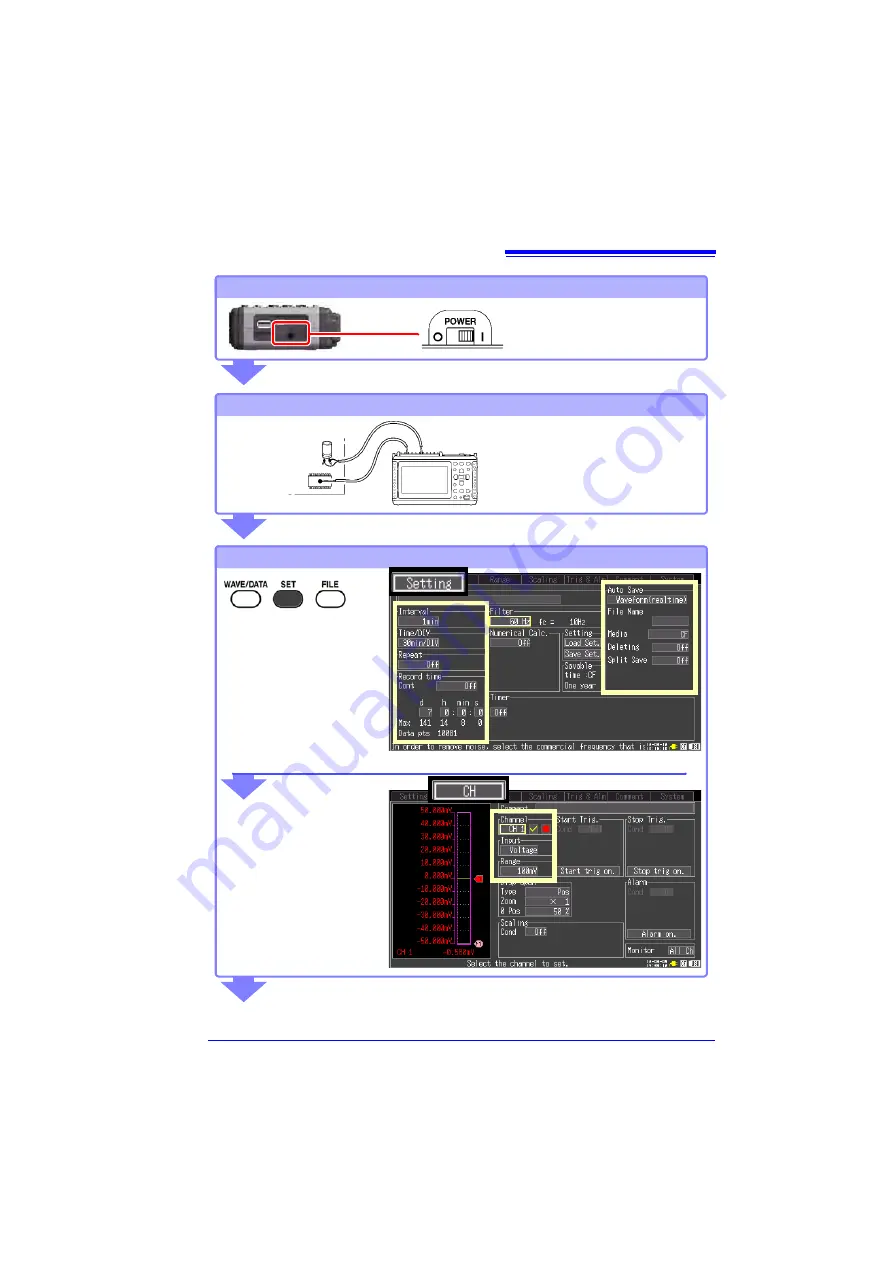
Measurement Procedure
17
Turn the power on
Right Side
View
Connect to the measurement object
Configure settings for measurement
Configure recording settings
on the
Setting
screen.
• Recording interval
• Recording length
• Auto-saving (if used)
Make other settings as
necessary.
Configure input channel set-
tings on th
e CH s
creen.
• Channel selection
• Input type
• Measurement range
Make other settings as
necessary.
www.
GlobalTestSupply
.com
Find Quality Products Online at:














































