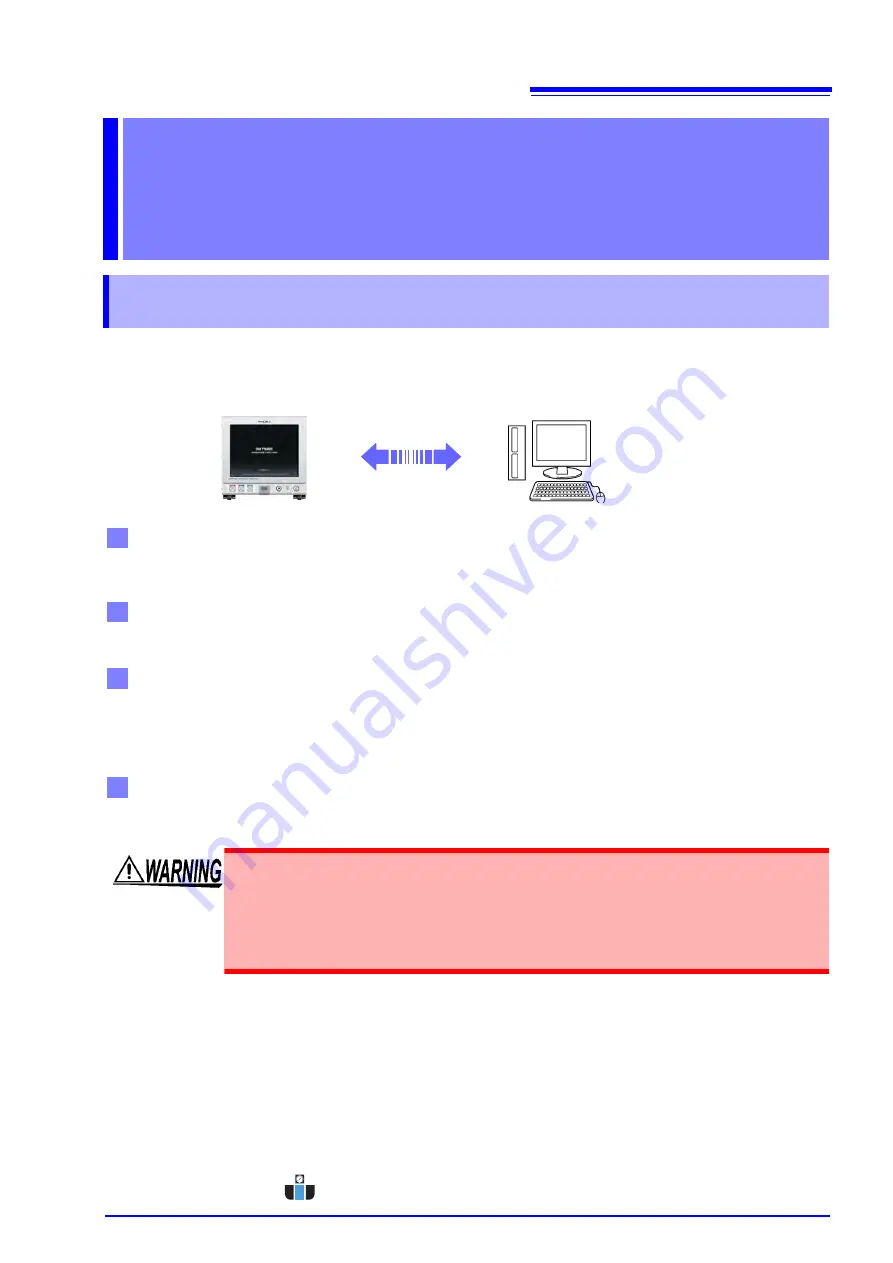
2.1
Overview of Communication
5
Chapter 2
Co
nnection
and Setting
You can control the instrument with communication commands from a computer via the USB, GP-IB, RS-
232C and LAN interfaces.
There are the following four communication methods. To enable communication, the communication condi-
tions need to be set on the instrument.
The instrument is communication class compatible.
Command control using the TCP/IP protocol is possible.
• Commands common to IEEE-488-2 1987 (requirement) can be used.
• The instrument has been designed with reference to the following standard. (Reference standard:
IEEE-488.2 1987)
Connection and
Setting
Chapter 2
2.1 Overview of Communication
• Always turn both devices OFF when connecting and disconnecting an interface
connector. Otherwise, an electric shock accident may occur.
• To avoid damage to the instrument, do not short-circuit the terminal and do not
input voltage to the terminal.
• Failure to fasten the connectors properly may result is sub-specification perfor-
mance or damage to the equipment.
USB communication (p.7)
LAN communication (p.9)
GP-IB communication (when the Z3000 is connected) (p.15)
RS-232C communication (when the Z3001 is connected) (p.17)
www.calcert.com
1.888.610.7664
0
5
10
15
20
25
30






































