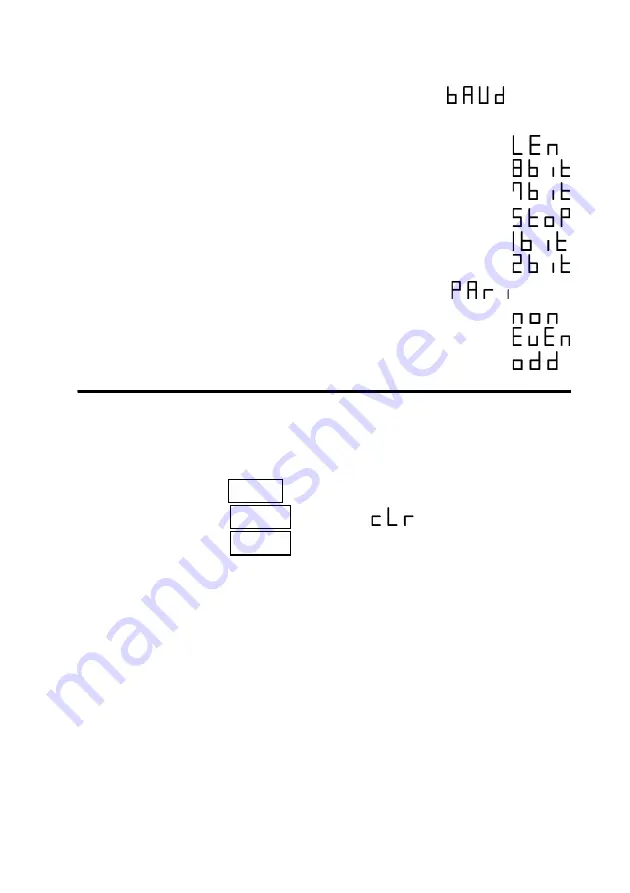
9
―――――――――――――――――――――――――――
Chapter 3 3286 (-20) Settings
――――――――――――――――――――――――
3.3 Default Settings
(4) RS-232C Communications Speed: Item 2-04
(BAUD)
Select from 300/600/1200/2400/4800 or 9600 bps
(5) RS-232C Data Length: Item 2-05
8 bits
Set data length to 8 bits
7 bits
Set data length to 7 bits
(6) RS-232C Stop Bits: Item 2-06
1 bit
Select one stop bit
2 bits Select two stop bits
(7) RS-232C Parity Bit: Item 2-07
(PARI)
none
Select no parity bit
EVEN Select even parity bit
ODD Select odd parity bit
This procedure returns the RS-232C settings to their
factory defaults.
1. Hold the
SET2
key while turning the power on.
2. Press the
HOLD
key until
is displayed.
3. Press the
HOLD
key again to initialize the settings
to their default values.
Default Values
DATA OUTPUT Function OFF
Output Format ALL (All items for
output)
Communication Speed 9600 bps
Data Length 8 bits
Stop Bits 1 bit
Parity none
Summary of Contents for 9636
Page 1: ...9636 RS 232C CABLE INSTRUCTION MANUAL ...
Page 2: ......
Page 4: ......
Page 20: ...12 Chapter 4 Troubleshooting ...




















