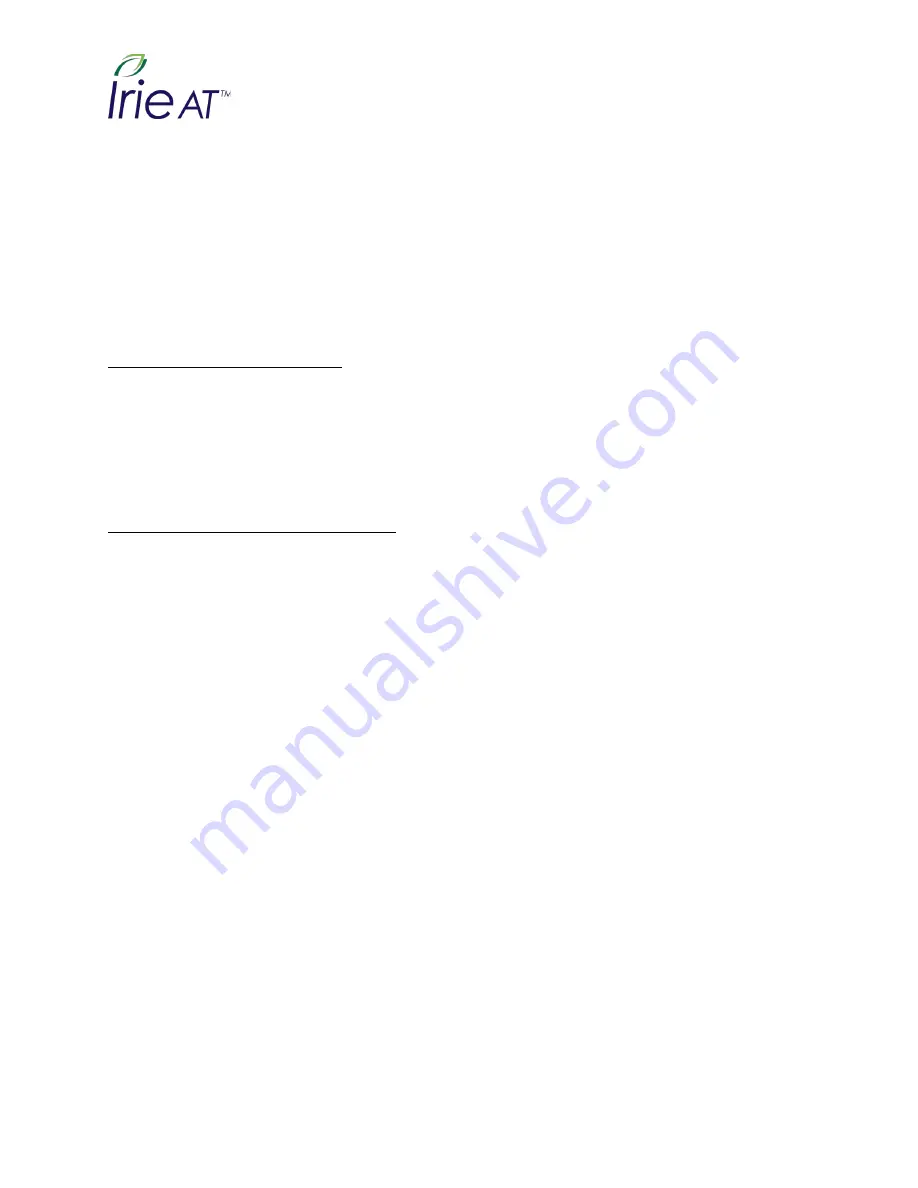
Irie AT Inc.
7555 NW Oak Creek Dr.
Corvallis OR 97330 U.S.A.
7) Tab among the various combo boxes to choose options such as output and Input tables, cursor
options, etc. Use the Up and Down arrows to navigate among the choices in each combo box.
8) When you have finished choosing your settings, Tab to “OK” and press “Enter”.
9) If you wish to use standard keyboard operations, press the Mode key to turn Hybrid Mode on.
Note:
Make sure the “Save configuration on Exit” box is checked in the NVDA menu in order to ensure
your settings for the QBraille are saved, thus the QBraille will automatically connect each time you use
NVDA in the future.
Using QBraille with System Access
Currently, The QBraille works with System Access using only a Bluetooth connection. To use your
QBraille as a Braille display with System Access, ensure the QBraille is powered on, and in Terminal
Mode. When System Access is started, the QBraille is automatically detected, and Braille begins
displaying. As with all other screen readers, press the Mode key to turn on Hybrid Mode to use standard
QWERTY operations.
Using QBraille with VoiceOver on the Mac
To use the QBraille as a USB braille display with a Mac running VoiceOver, you can simply power on the
QBraille, choose the USB connection from the Connectivity menu, and connect it to the Mac via USB.
The unit is immediately recognized, and VoiceOver output is shown on the Braille display.
When connected to a Mac in Hybrid mode, the keyboard operations and function keys will work as a
standard Mac keyboard functions. Use the following steps to connect the QBraille as a Bluetooth Braille
display with a Mac running VoiceOver when QBraille is in Pairing Braille Mode:
1. Press Vo-F8 to open VoiceOver Utility.
2. Navigate to “Categories” and press Vo-Shift-Down to begin interacting with it.
3. Press B for Braille.
4. Press Vo-Shift-Up to stop interacting with the Categories group.
5. Press Vo-Right to “Display”, and press Vo-Space to activate it.
6. Navigate to “Add”, and press VoSpace to activate.
7. VoiceOver announces, “Searching for Bluetooth devices”.
8. Navigate to the “Bluetooth devices” list and press Vo-Shift-Down to interact with the table.
























