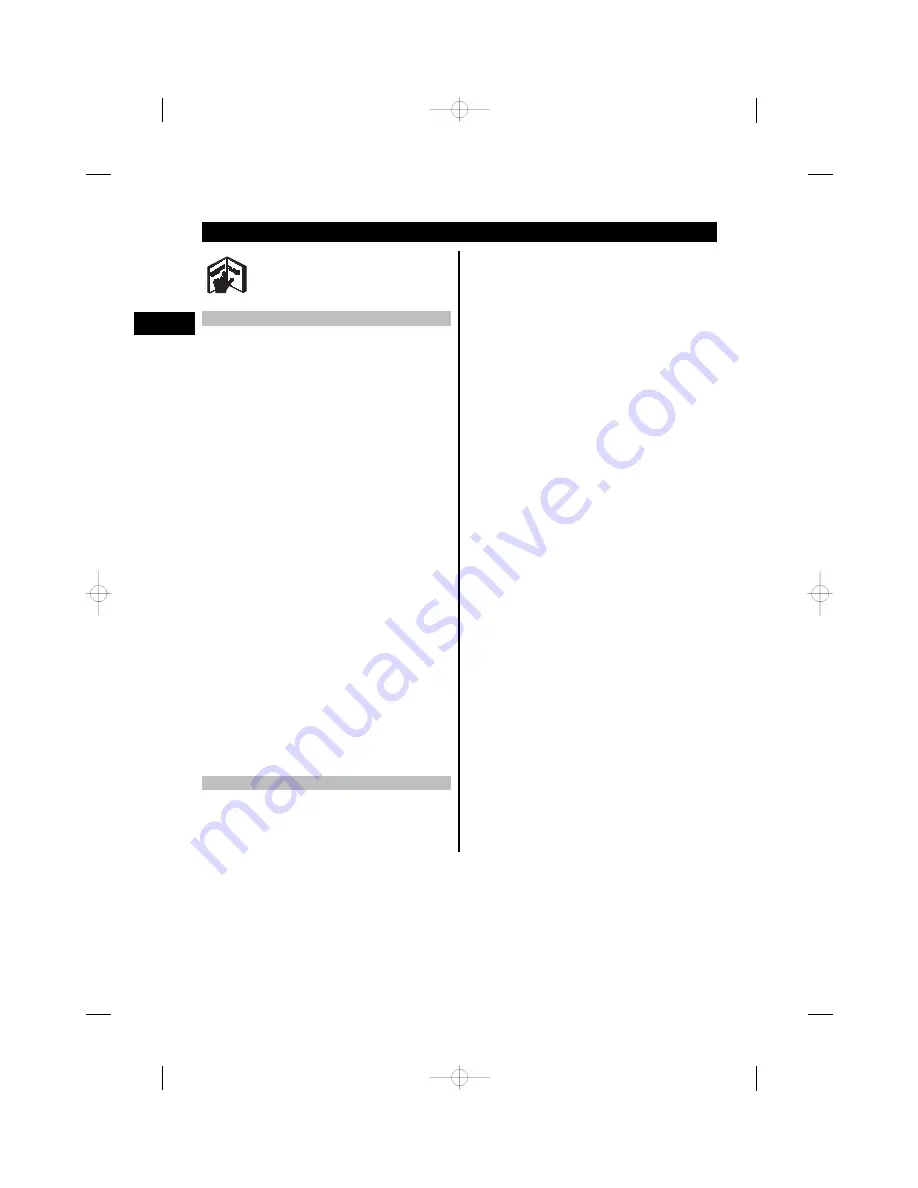
6. Operation
6.1 Using the tool
4
The tool scans in direction “A” to the depth indicated
in the display. Scanning takes place only while the tool
is being moved in direction “B” and so long as the tool
is moved a distance of at least 10 cm (3.9 in). Always
move the tool in a straight line over the area to be
scanned, applying light and even pressure so that the
wheels remain securely in contact with the surface.
Objects that differ from the material being scanned
will be detected. The display shows the position of
the object, its approximate depth and, when possible,
the object category. Optimum results will be achieved
when the scan has a length of at least 40 cm (15.7 in)
and the tool is moved slowly over the surface to be
scanned. Due to the operating principle employed,
the upper edges of objects that lie transversely to the
scanning direction will be reliably detected.
Accordingly, always scan the area crosswise (i.e. in
two scans perpendicular to each other) in order to
avoid errors due to scanning along the length of an
object.
NOTE
When several objects are positioned one above the
other in the material being scanned, the object closest
to the surface will be shown in the display. The image
of the object shown in the display may differ from
the actual characteristics of the object concerned. In
particular, very thin objects will be shown thicker
than they actually are. Large, cylindrical objects (e.g.
plastic objects or water pipes) shown in the display
may appear narrower than they actually are.
6.2 Scanning
1.
Switch the tool on.
The display shows the standard screen.
Select the scanning mode that suits the material
to be scanned.
2.
Place the tool on the surface to be scanned and
move it in the required direction (see section 6.1
“Using the tool”).
The result of the scan will be shown in the display
after the tool has been moved a distance of at
least 10 cm (3.9 in).
3.
In order to obtain correct results, move the tool
slowly over the area to be scanned.
NOTE
If the tool is lifted away from the surface
while making the scan, the most recent reading
is shown in the display. The word “Hold” appears
in the sensor area of the display. The scan re-
starts when the tool is brought back into contact
with surface and moved again or the “Measure”
button is pressed.
NOTE
The approximate depth and the object
material category shown in the display refer to
the object shown in black in the sensor area of
the screen.
The status LED lights red when an object is within
the sensor area and lights green when no object
is detected. When the status LED blinks red, a
live cable is very probably within the sensor area.
If an object is present below the sensor it is
shown in the sensor area of the display. Depend-
ing on the size and depth of the object detected,
the object category may also be shown. The ap-
proximate depth to the upper edge of the object
detected is shown in the status line or can be
read from the scale at the side of the display.
en
22
Summary of Contents for PS 38
Page 2: ...Menu 10 9 14 13 12 11 4 6 4 16 15 8 7 4 N U 1 2 3 4 4 5 1 ...
Page 4: ...A A B B 4 c b a 5 ...
Page 5: ...6 ...






















