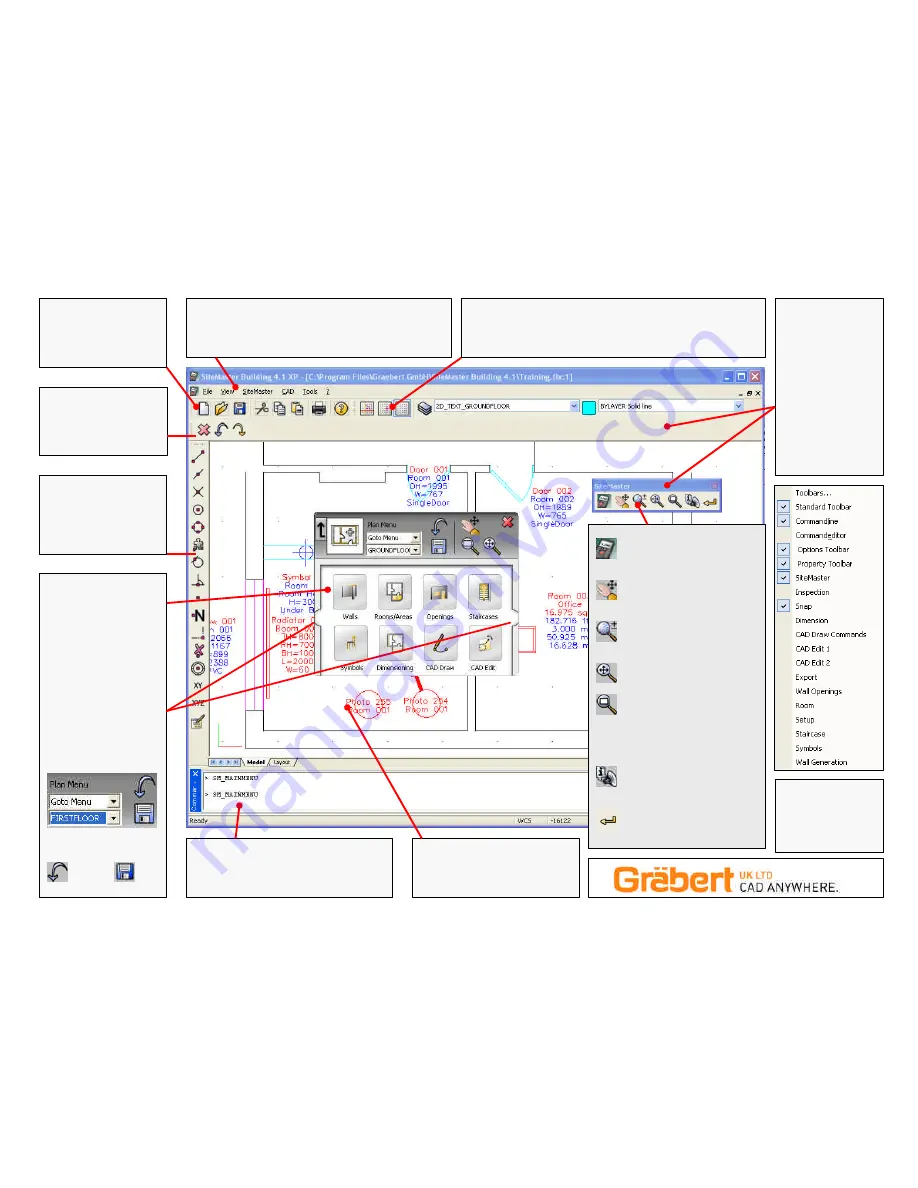
SNAPS toolbar….
Use these to force
SiteMaster to ‘snap’ to a
specific point on an
object…the red dot shows
where the snap will occur
Options toolbar…
This will and give you
different options for the
particular command you are
in.
Main Menu….
all the commands are available in a drop
down format
Load this extended menu by selecting ‘File > Load extended
menu’
Standard toolbar….
All the usual stuff….
New Drawing, Open, Save,
Cut Copy Paste Print and
Help
Property toolbar….
Ortho lock, Snap to Grid, Grid ON/OFF
CAD Layer Manager, Current Layer, Current Colour, Current Line Style
Sitemaster
toolbar…
Note: Any toolbar can
be ‘floated’ simply drag
it onto the drawing
screen Use the grey
bar at the end of the
toolbar.
TIP Right click in a
toolbar (on the grey or
blue, not on an icon) to
bring up the full list of
icon toolbars.
Tick the one you want
to switch it on.
SiteMaster Menu
system….
Pictorial access to the
SiteMaster Building
commands…split into
modules for easier working.
TIP If this is on screen, use
its icons in it. If it isn’t on
screen use any of the
normal icons.
TIP For modules with more
than one page of commands
use the arrows at the side to
turn the pages.
Use the
Goto Menu
to
navigate between
SiteMaster modules
Use the
Floor Manager
drop
down to control which floor
you are working on.
.UNDO.and.
SAVE
…very useful
Command Prompt….
This is where can type commands and you are
prompted for the next thing to do in any
command.
Drawing window….
This is where you drawing will
appear…use the ZOOM tools to
navigate around it
SiteMaster Menu ON/OFF
You can also use the main
menu…SiteMaster > Start Icon Menu
Pan tool…
‘Push’ the drawing
around on screen press again (or ESC)
to switch OFF
Zoom IN/OUT…
Slide the stylus up
and down the screen to zoom in/out
press again (or ESC) to switch OFF
Zoom Extents…
Shows the whole
drawing in the drawing window
Zoom Window…
when picked,
needs 2 further points to be picked on
screen….these points will be the 2
diametrically opposite corners of a
box….the contents of which will fill the
screen.
Add Voice Note...
Lets you record
your voice and place an icon in the
drawing
Enter...
acts as the Enter key
SiteMaster
Building XP
Quickstart
Guide




