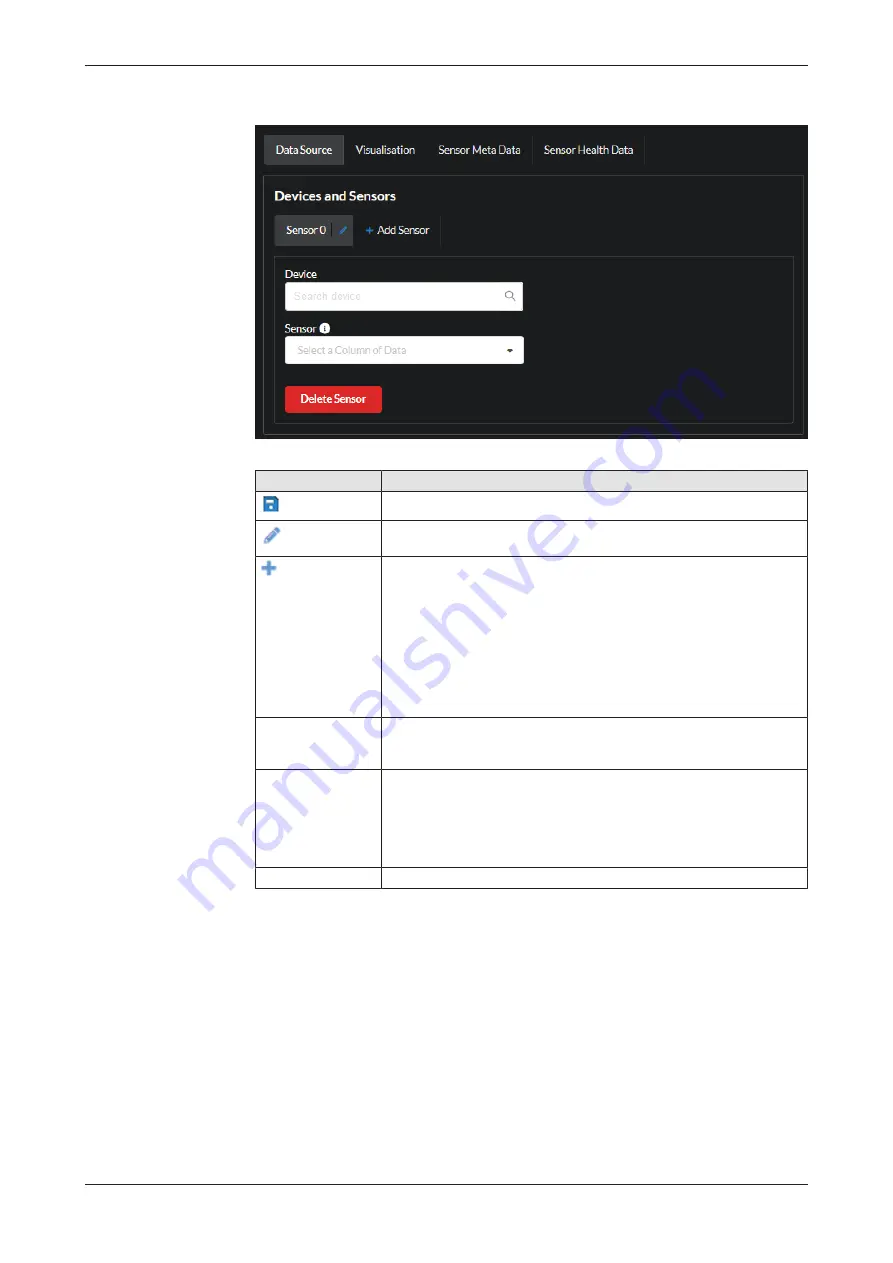
sensorEDGE Portal
140/166
Data Source panel
Figure 123: Vertical Bar Chart Data Source panel
Element
Description
Save
Click this button to save the chart configuration.
Click this button to replace the default data source label (“Sensor 0“)
with individual name/label.
Add Sensor
Click this button to add a data source for the chart.
Each sensor data source will be presented as a separate bar in the
chart. By default, each new data source is labelled as “Sensor”
followed by a consecutive number (0, 1, 2 etc.).
The data points may come from different sensorEDGE devices (if you
are operating more than one sensorEDGE device) or from different
sensors connected to the same sensorEDGE device. However, be
aware that they all should be of the same data type and unit (e.g.
distance measurement values in centimeters or e.g. temperature in
°Celsius etc.).
Device
In this field, select the sensorEDGE device that shall be the source
device of the bar. The field offers all sensorEDGE devices that are
“paired” (“onboarded”) with your account and that are online.
Sensor
In the drop-down list, select the sensor data source that you want to
visualize with your first bar. The list contains all data sources coming
from the IO-Link sensors that are connected to the selected
sensorEDGE device and that are in state “normal operation”. The list
also indicates the sensorEDGE device’s ports from where the sensor
signal is coming
Delete Sensor
Click this button to remove this data source from the chart.
Table 35: Elements in Data Source panel
netFIELD sensorEDGE | User manual
DOC200601UM01EN | Revision 1 | English | 2021-09 | Released | Public
© Hilscher 2021
















































