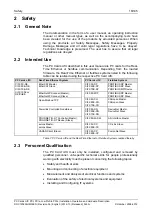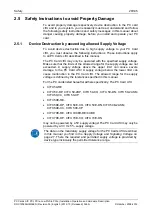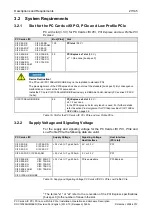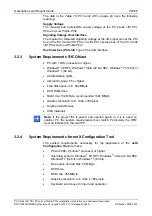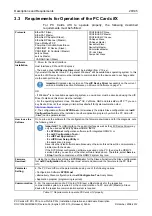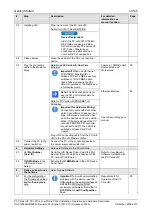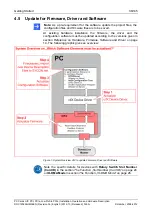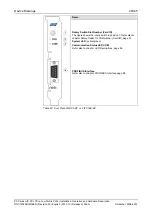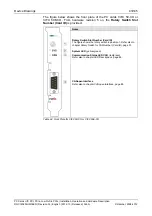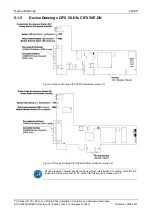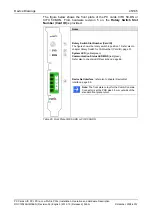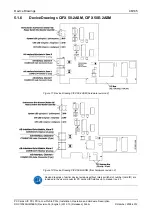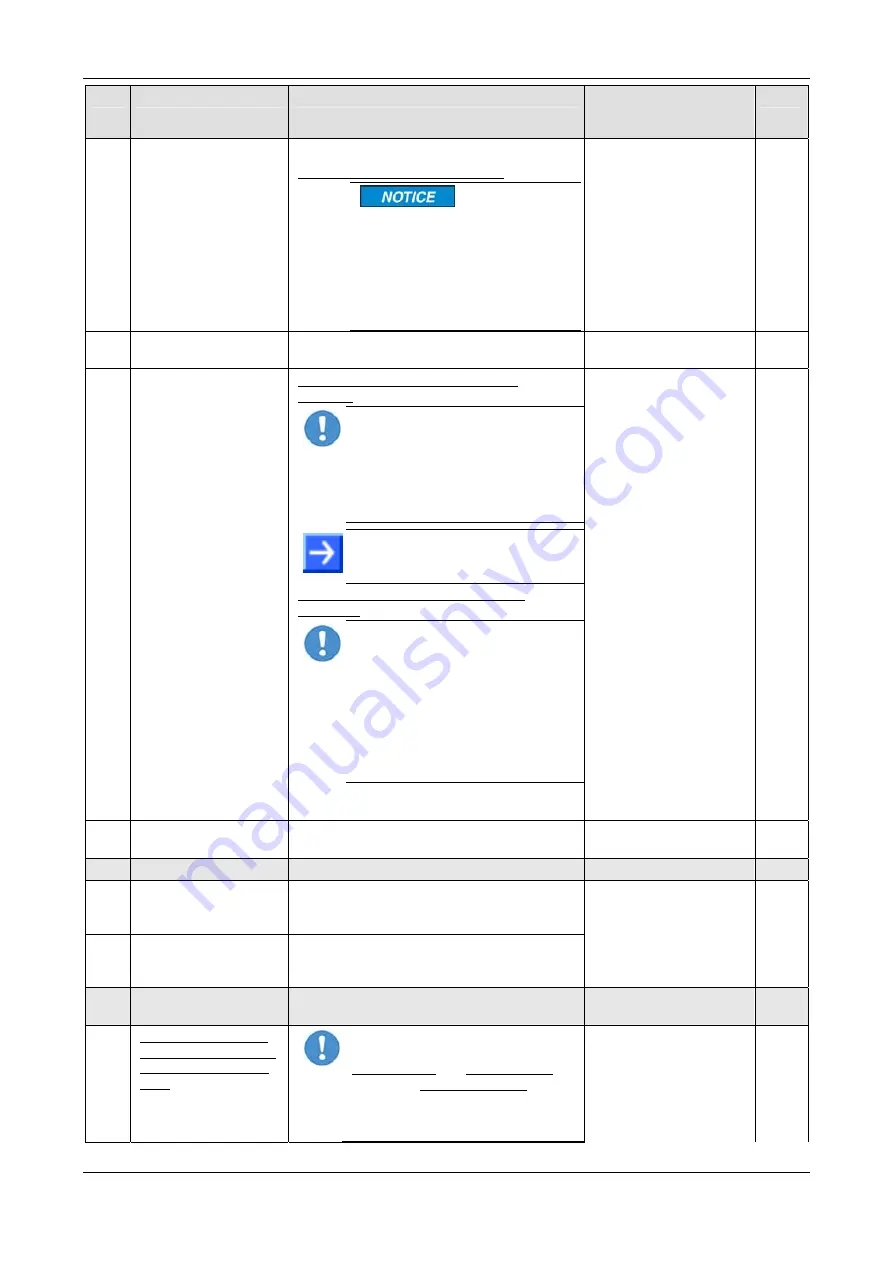
Getting Started
31/145
PC Cards cifX PCI, PCIe, Low Profile PCIe | Installation, Operation and Hardware Description
DOC120204UM36EN | Revision 36 | English | 2012-10 | Released | Public
© Hilscher, 2008-2012
#
Step
Description
For detailed
information see
manual / section
Page
3.3
Installing cifX
Plug in and mount the PC card cifX.
Notice for CIFX 100EH-RE\CUBE:
Device Destruction!
Install the PC card CIFX 100EH-
RE\CUBE exclusively in KEBA
KeControl industry PCs series CP
3XX (Cube). Otherwise yy
consequence malfunction can
occur at the PCI express bus.
3.4 Close
cabinet
Close the cabinet of the PC or connecting
device.
3.5
Plug the connecting
cable to the Master or
Slave
Note for all PC Cards cifX Real-Time
Ethernet:
Important!
When using Ethernet
TCP/UDP/IP, EtherNet/IP or
Modbus TCP at 10 MBit/s use only
switches or 10/100 MBit/s dual-
speed hubs and ensure that the
network operates at 100 MBit/s and
in full-duplex mode.
Failure in 10 MBit/s Half
Duplex Mode and
Workaround
Note!
The RJ45 socket is only for
use in LAN, not for telecommuni-
cation circuits.
Note for PC Cards cifX PROFINET IO
Controller:
Important for Hardware Wiring!
Connect only ports with each other,
which have different cross-over set-
tings. Otherwise a connection bet-
ween the devices can not be estab-
lished. If the port settings of the PC
card cifX PROFINET IO controller
are not set to AUTO, then Port0 is
switched uncrossed and Port1
crossed.
See corresponding user
manual
Plug in the connecting cable from the PC card
cifX to the PC card Master or Slave.
3.6
Connect the PC to the
power / switch on.
Connect the PC or the connecting device to
the power supply and switch it on.
4
Hardware Settings
Hardware Settings in the Driver Setup
4.1
Set
Slot Number
(Card ID)
Set in the cifX Device Driver Setup the Slot
Number (Card ID) which has been set at the
PC card cifX (hardware).
Refer to User Manual
Software Installation for
the PC Cards cifX
4.2
IO-DMA Mode
in the
cifX Device Driver
Setup
Activate the
IO-DMA Mode
in the cifX Device
Driver Setup.
5
Notice on how to use
the Software
Use only
one
Software.
5.1
For the configuration,
the firmware download
and for the diagnosis,
note:
Important!
To avoid communication
problems with the device, use the
USB interface, the serial interface as
well as the cifX Device Driver
exclusively with
one
software that is
SYCON.net
or
netX Configuration
Tool
.