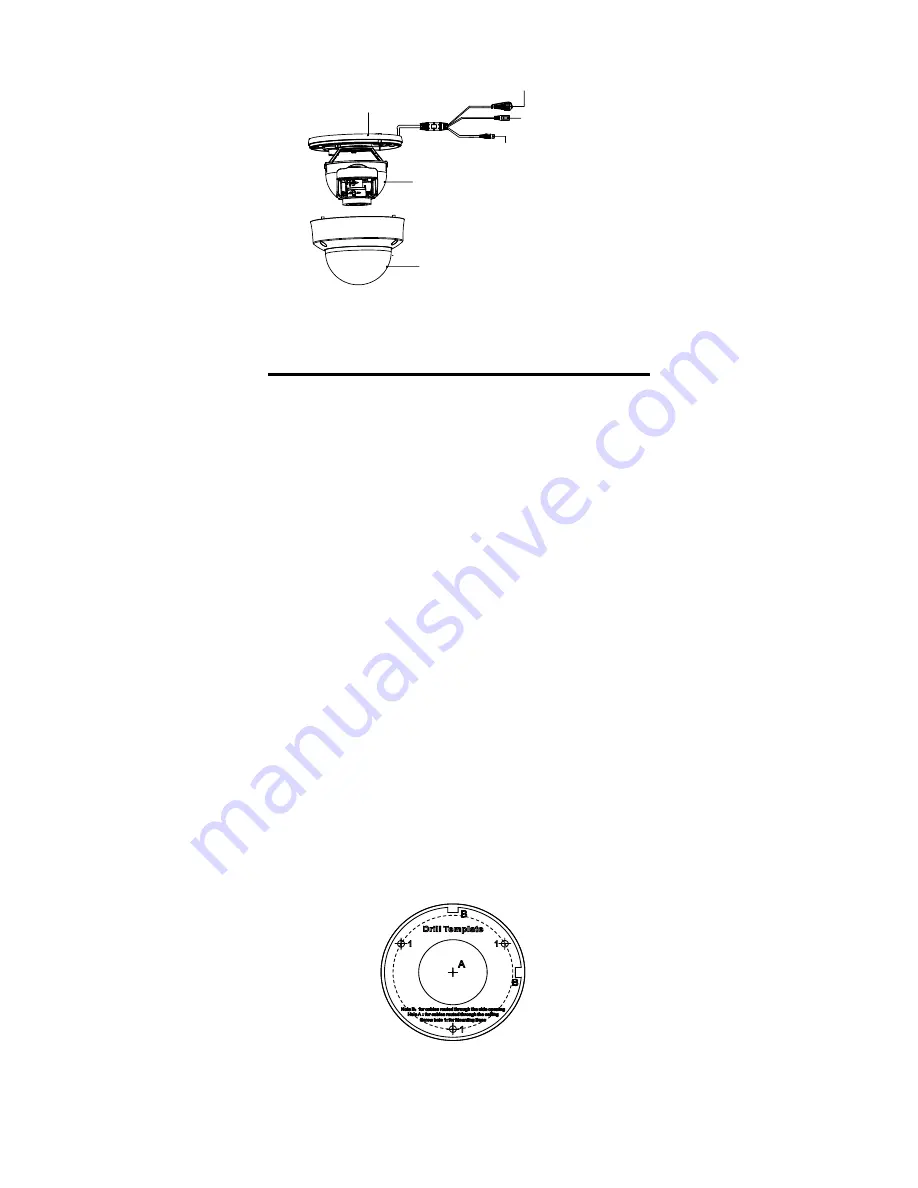
1.2.3
Overview of Type III Camera
DC12V
IN
Bubble
Black Liner
Mounting Base
Switch Button
Power Cord
12 VDC
Video Cable
Figure 1-3
Overview of Type III Camera
2
Installation
Before you start:
Make sure that the device in the package is in good
condition and all the assembly parts are included.
Make sure that all the related equipment is power-off
during the installation.
Check the specification of the products for the
installation environment.
Check whether the power supply is matched with
your power output to avoid the damage.
Make sure the wall is strong enough to withstand
three times the weight of the camera and the mount.
If the wall is cement, insert expansion bolts before
installing the camera. If the wall is wooden, use
self-tapping screws to secure the camera.
If the product does not function properly, contact
your dealer or the nearest service center. Do NOT
disassemble the camera for repair or maintenance by
yourself.
2.1
Installation of Type I Camera
Before you start:
Both wall mounting and ceiling mounting are suitable
for the bullet camera. Ceiling mounting will be taken as
an example in this section. And you can take steps of
ceiling mounting as a reference for wall mounting.
Steps:
1.
Paste the drill template (supplied) to the place
where you want to install the camera.
2.
Drill the screw holes and the cable hole (optional) in
the ceiling according to the drill template.
Figure 2-1
Drill Template
Note:
Drill the cable hole, when adopting ceiling outlet to
route the cable.
3.
Route the cables through the cable hole, or the side
opening.












