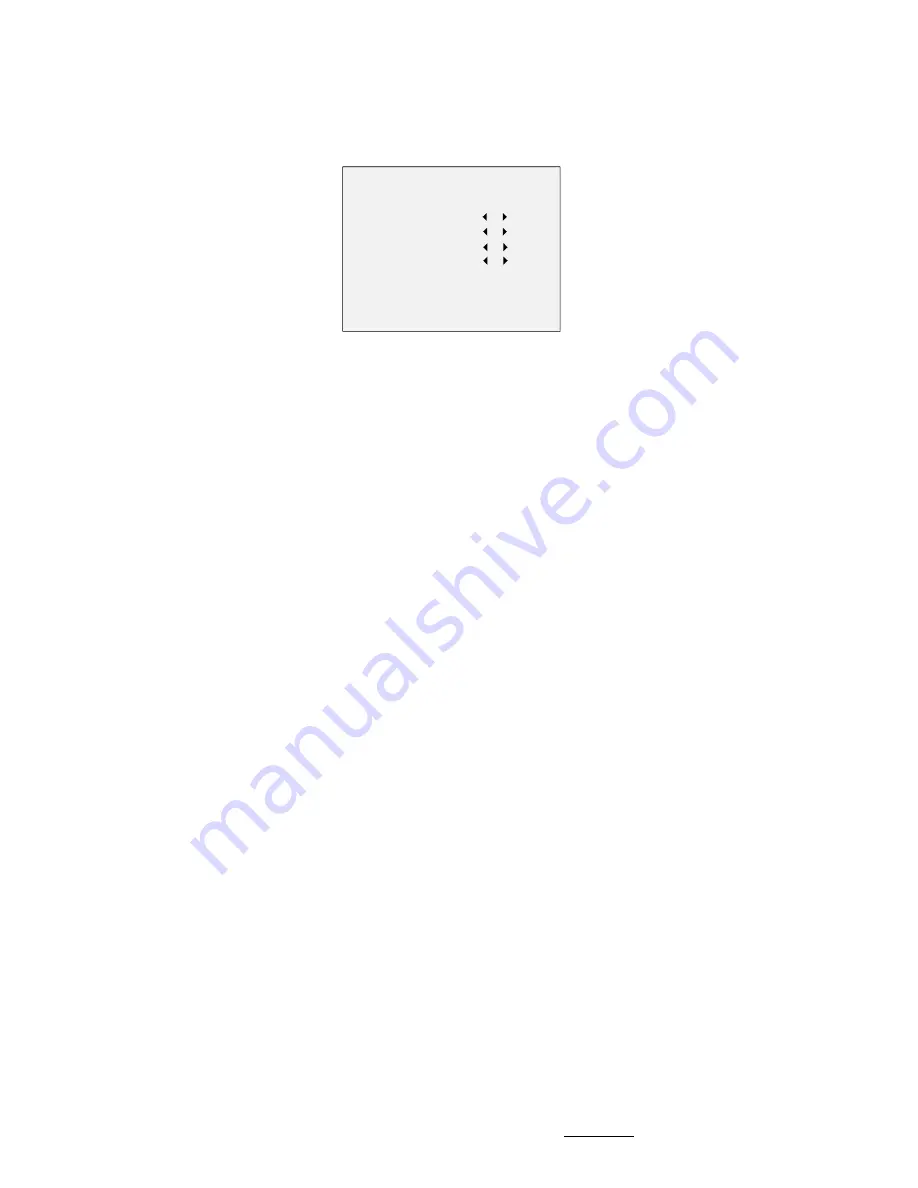
from 0 to 3. The higher the value, the more obvious
effects are.
3.3.3
VIDEO SETTING
Move the cursor to VIDEO SETTING and click Iris+ to
enter the submenu. CONTRAST, SHARPNESS, COLOR
GAIN, and DNR are adjustable.
VIDEO SETTING
CONTRAST
SHARPNESS
COLOR GAIN
DNR
RETURN
5
5
5
5
Figure 3-5
VIDEO SETTING
CONTRAST
This feature enhances the difference in color and light
among parts of an image. You can set the CONTRAST
value from 1 to 10.
SHARPNESS
Sharpness determines the amount of detail an imaging
system can reproduce. You can set the SHARPNESS
value from 1 to 10.
COLOR GAIN
Adjust this feature to change the saturation of the color.
The value ranges from 1 to 10.
DNR (Digital Noise Reduction)
The DNR function can decrease the noise effect,
especially when capturing moving images in poor light
conditions and delivering more accurate and sharp
image quality. You can set the DNR value from 1 to 10.
3.3.4
RESET
Move the cursor to RESET and click Iris+ to reset all the
settings to the default.
3.3.5
SAVE-EXIT
Move the cursor to SAVE-EXIT and click Iris+ to save the
setting and exit the menu.
UD08240B












