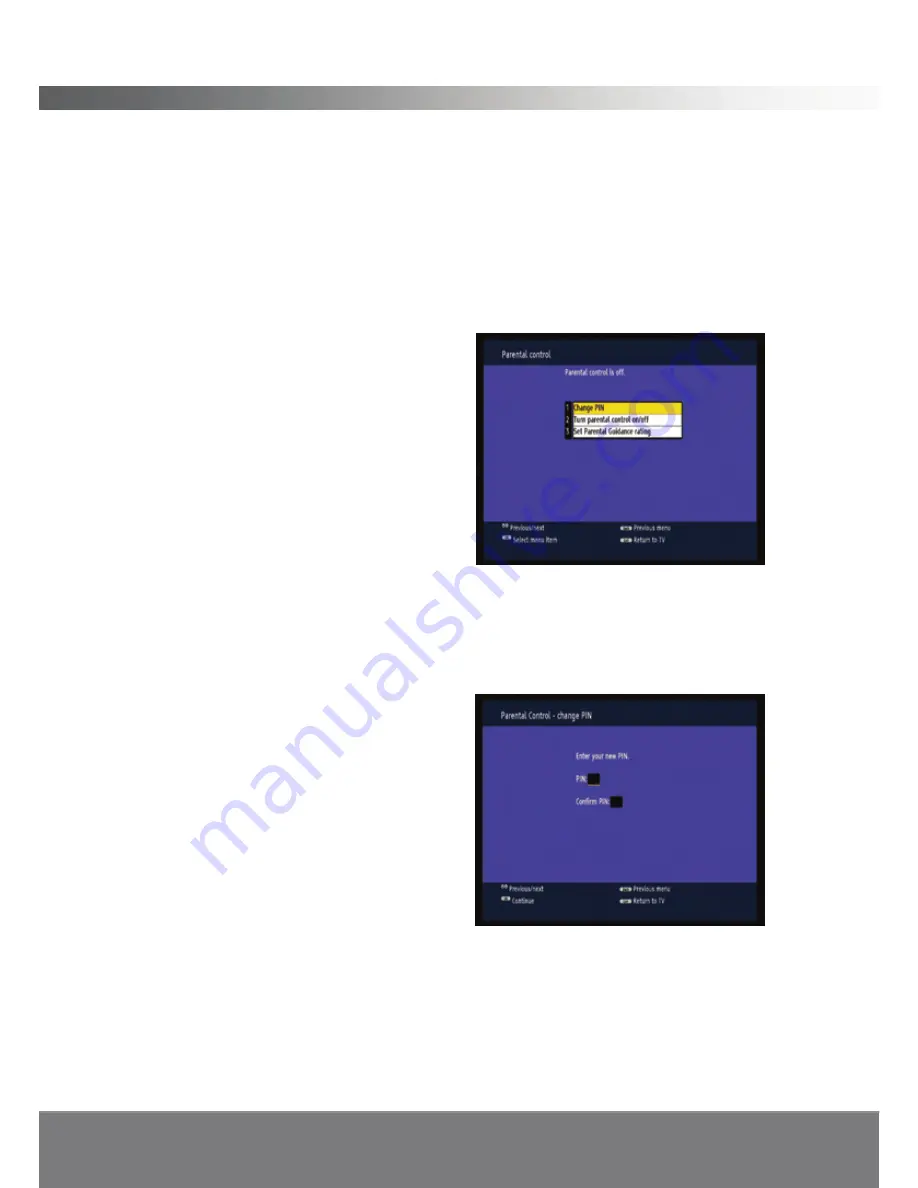
26
PRODUCT FEATURES
Set up parental controls
Press the menu button and press down twice until parental control is highlighted
and press
OK.
An ‘enter PIN’ window will appear. Enter a 4 digit code using the number keypad on
the remote control. Be sure to keep a note of this number for future reference.
(Default PIN is 0000)
You will then see the following options:
•
Change PIN
•
Turn parental control on/off
•
Set Parental Guidance Rating
Change PIN
You can change the PIN code from the default setting if you plan to use parental
control. The default setting is
0 0 0 0
. Choose a number you can easily remember
as restoring defaults will not reset the new PIN code back to the default setting.
To change the PIN enter parental
control, and then use the
▲
/
▼
buttons to
choose option 1.
Press the
OK
button.
The ‘Change PIN’ window will be
displayed.
Enter your chosen PIN code.
Enter it again. If there is a mistake it will let you know and you will have another
chance to change the PIN.
If the PIN is accepted, you will automatically be returned to the parental control
menu.



























