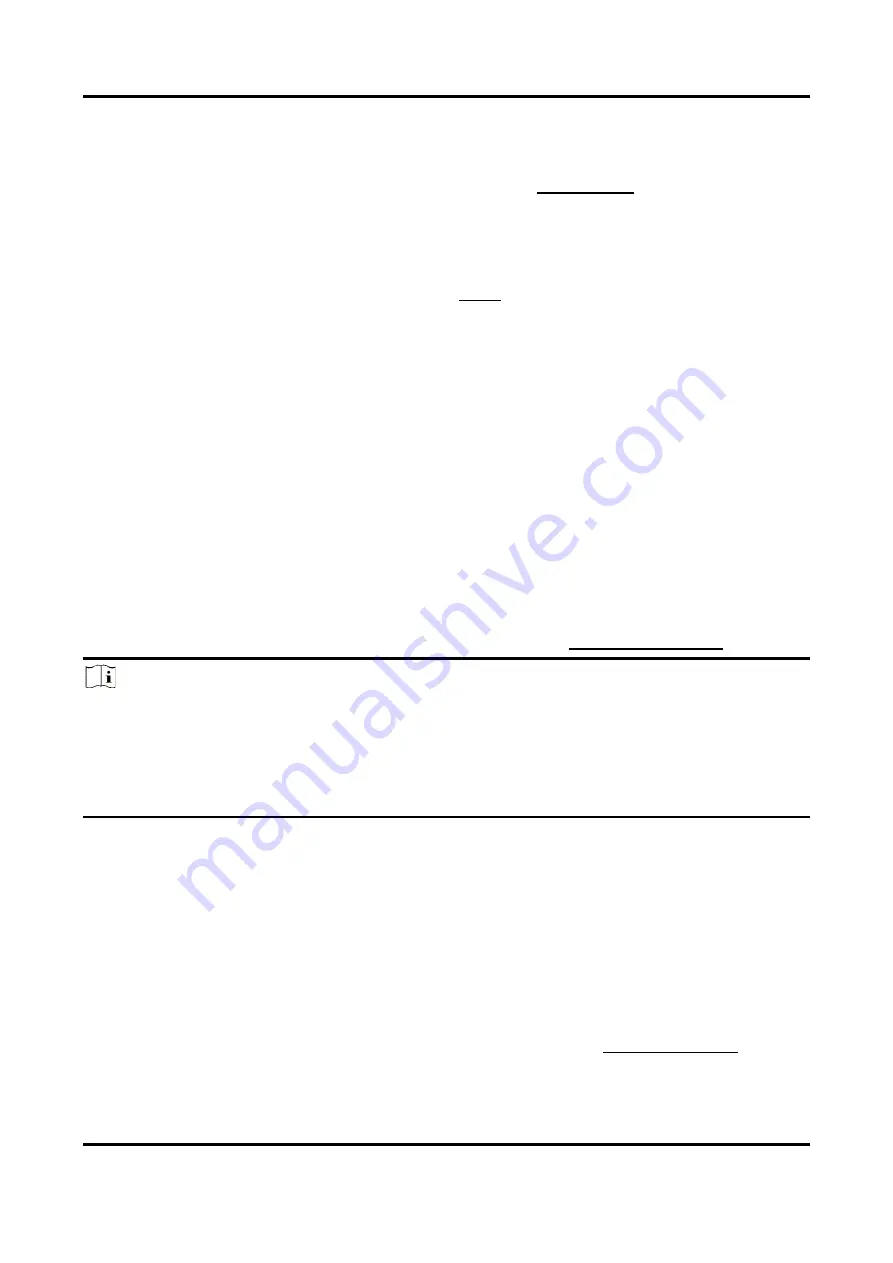
Network Video Recorder User Manual
51
6.2.6 HiLookVision
Go to Configuration → Network → Platform Access. Refer to HiLookVision for details.
6.2.7 Email
Go to Configuration → Network → Email. Refer to Email for details.
6.3 Camera Management
6.3.1 Network Camera
Add Network Camera Through Wi-Fi
Add Wi-Fi Camera
You can use Wi-Fi match function to search Wi-Fi cameras that are not activated, and add them to
the device automatically. Select Wi-Fi Match from the right-click menu in live view mode, and the
device will search and add Wi-Fi cameras. The process will take about 2 minutes. The Wi-Fi camera
will use IP Camera Activation Password as its password. (Refer to Activate Your Device)
Note
●
It is recommended to keep the distance between Wi-Fi camera and device within 50 meters.
●
Only certain Wi-Fi camera models and versions support this function.
●
Ensure the Wi-Fi camera is powered on, not activated, and has not been connected with other
devices via network cable.
●
In a kit, Wi-Fi camera will connect to the NVR automatically.
Configure Camera as Repeater
The connected Wi-Fi cameras can be set as repeaters to extend the wireless network connection
distance.
Before You Start
●
Ensure your Wi-Fi cameras support this function.
●
Before installing Wi-Fi cameras, you have to configure the repeater function first.
Steps
1. Add Wi-Fi cameras to the device through wireless network. Refer to Add Wi-Fi Camera for
details.
Summary of Contents for NVR-100MH-D/W Series
Page 1: ...Network Video Recorder User Manual...
Page 62: ...Network Video Recorder User Manual 50 Figure 6 7 Port Settings...
Page 89: ...Network Video Recorder User Manual 77 3 Click Apply to save the settings...
Page 98: ...Network Video Recorder User Manual 86 Figure 9 5 Log...
Page 101: ...UD24564B...






























