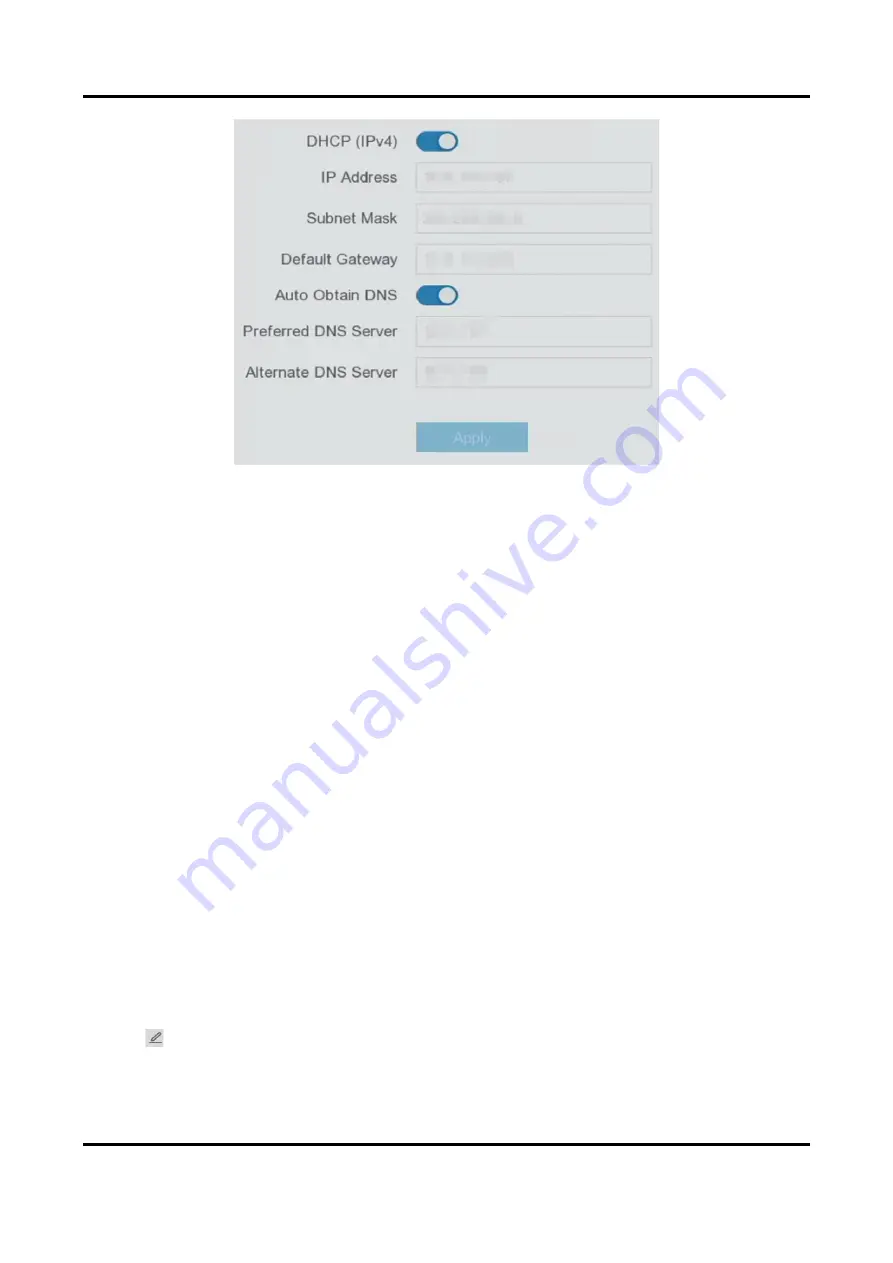
Network Video Recorder User Manual
21
Figure 5-4 Network
2. Set network parameters.
DHCP
If the DHCP server is available, you can enable DHCP to automatically obtain an IP address
and other network settings from that server.
Auto Obtain DNS
If DHCP is enabled. You can enable Auto Obtain DNS to automatically obtain Preferred DNS
Server and Alternate DNS Server.
3. Click Apply.
5.2.2 HiLookVision
HiLookVision provides mobile phone application and platform service to access and manage your
connected devices, which enables you to get a convenient remote access to the surveillance
system.
Steps
1. Go to Configuration → Network → HiLookVision.
2. Select Access Type as HiLookVision.
3. Turn on Enable. The service terms will pop up.
1) Scan the QR code to read the service terms and privacy statement.
2) Check I have read and agree to Service Terms and Privacy Statement if you agree with the
service terms and privacy statement.
3) Click OK.
4. Click
to set verification code.
Summary of Contents for NVR-100MH-D/W Series
Page 1: ...Network Video Recorder User Manual...
Page 62: ...Network Video Recorder User Manual 50 Figure 6 7 Port Settings...
Page 89: ...Network Video Recorder User Manual 77 3 Click Apply to save the settings...
Page 98: ...Network Video Recorder User Manual 86 Figure 9 5 Log...
Page 101: ...UD24564B...






























