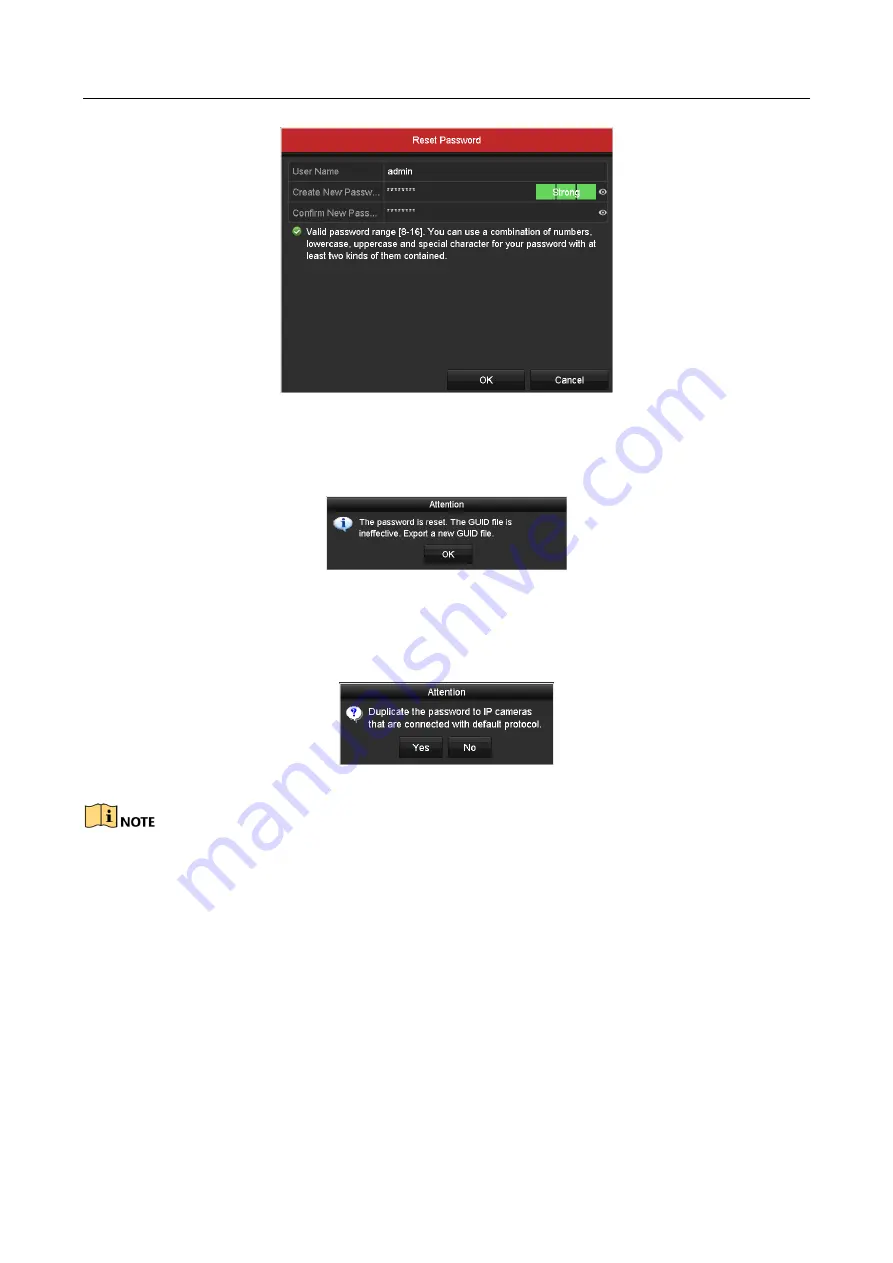
Digital Video Recorder User Manual
37
Figure 2-30
Reset Password
Step 3
Input the new password and confirm the password.
Step 4
Click
OK
to save the new password. Then the Attention box pops up as shown below.
Figure 2-31
GUID File Imported
Step 5
Click
OK
and the Attention box as below pops up to remind you to duplicate the password of
the device to IP cameras that are connected with default protocol. Click
Yes
to duplicate the
password or
No
to cancel it.
Figure 2-32
Duplicate the Password
If you want to retrieve the password when you forget it, you must export the GUID file first.
Once the password is reset, the GUID file will be invalid. You can export a new GUID file.
Refer to
Chapter 17.5.3 Editing a User
for reference.
2.7 Adding and Connecting the IP Cameras
2.7.1 Activating the IP Camera
Purpose
Before adding the camera, make sure the IP camera to be added is in active status.






























