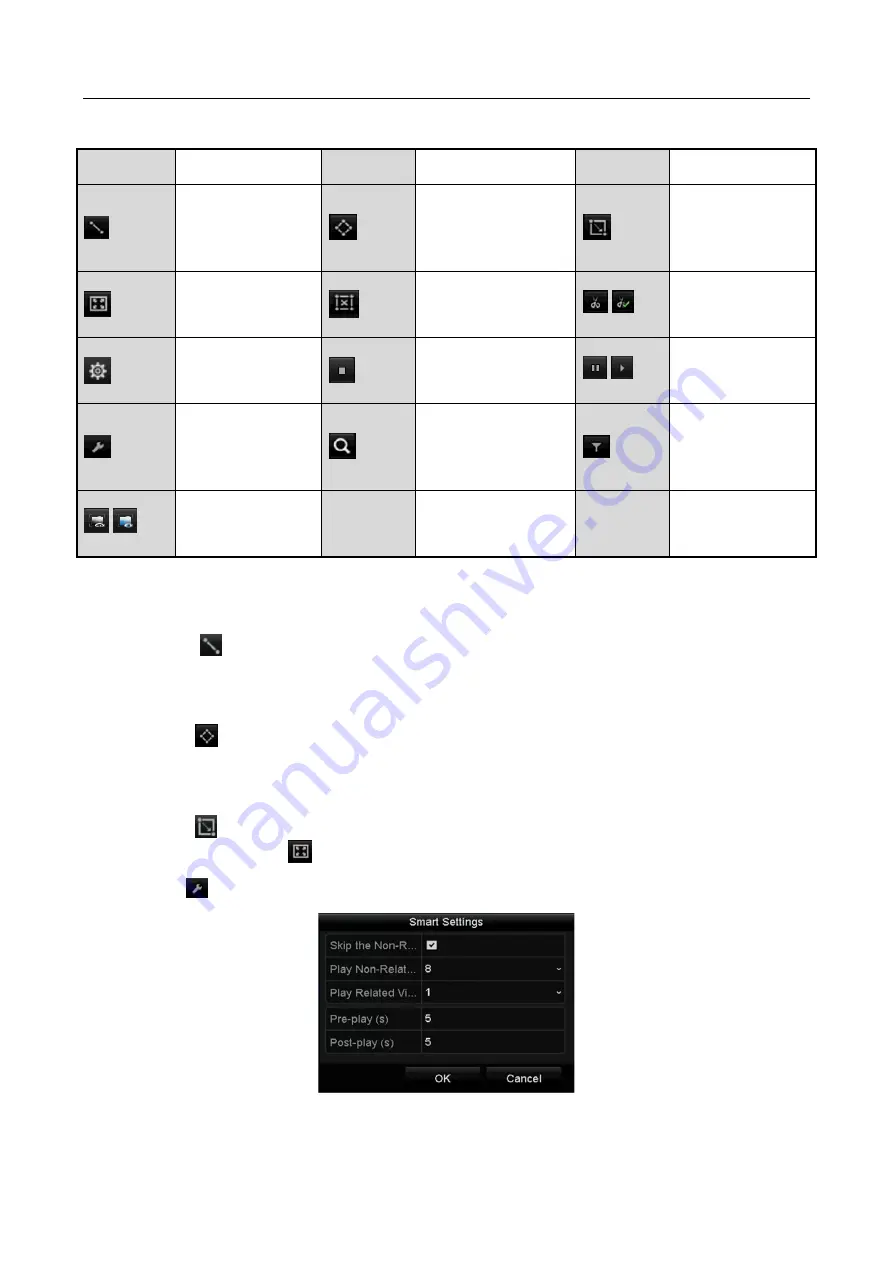
Digital Video Recorder User Manual
99
Table 6-2
Detailed Explanation of Smart Playback Toolbar
Button
Operation
Button
Operation
Button
Operation
Draw line for the
line crossing
detection
Draw quadrilateral
for the intrusion
detection
Draw rectangle
for the intrusion
detection
Set full screen for
motion detection
Clear all
/
Start/Stop
clipping
File management
for video clips
Stop playing
/
Pause playing
/Play
Smart settings
Search matched
video files
Filter video files
by setting the
target characters
/
Show/Hide VCA
information
Step 5
Set the rules and areas for smart search of VCA event or motion event.
Line Crossing Detection
Select the
button, and click on the image to specify the start point and end point of the
line.
Intrusion Detection
Click the
button, and specify 4 points to set a quadrilateral region for intrusion detection.
Only one region can be set.
Motion Detection
Click the
button and then click and draw the mouse to set the detection area manually.
You can also click the
button to set the full screen as the detection area.
Step 6
Click
to configure the smart settings.
Figure 6-15
Smart Settings






























