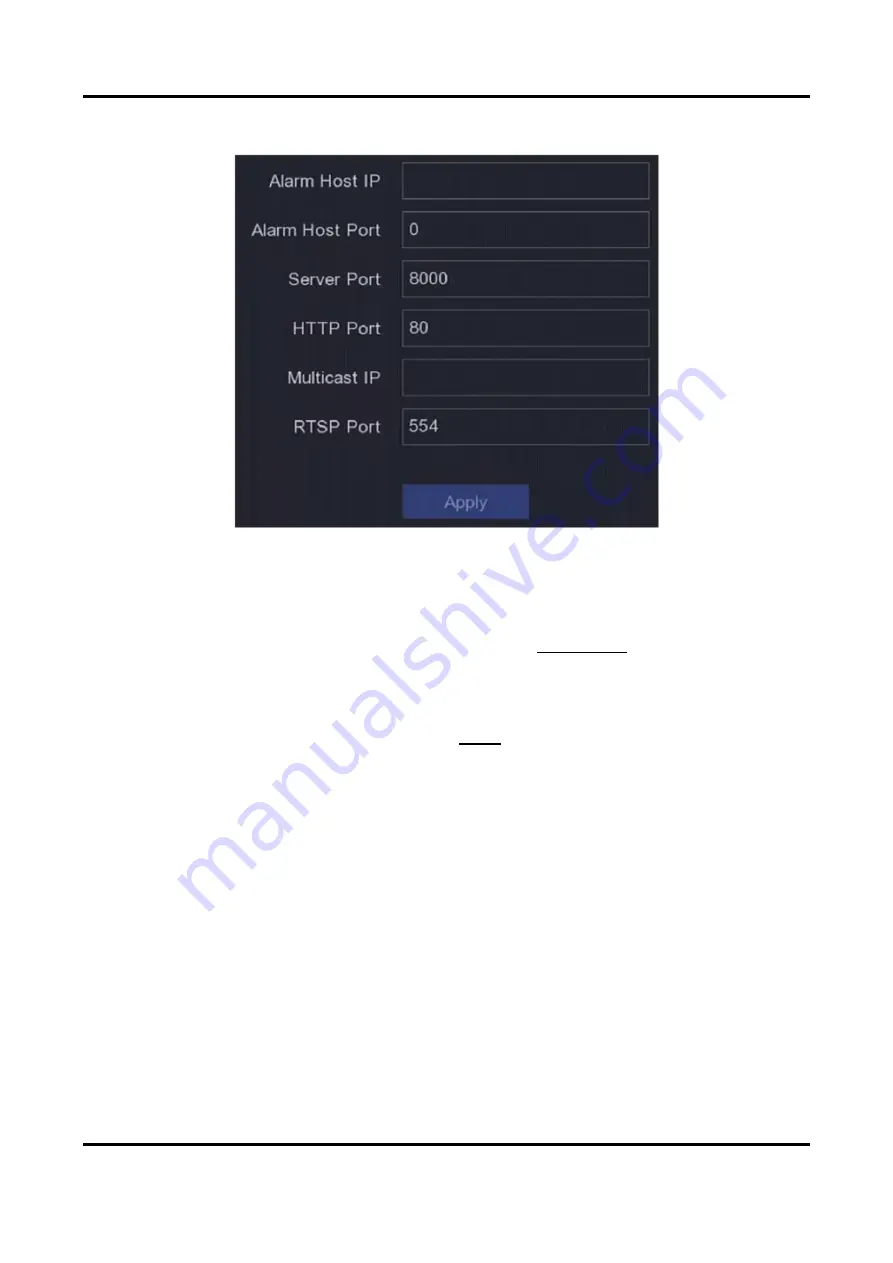
Network Video Recorder User Manual
44
Figure 6-7 Port Settings
6.2.6 Hik-Connect
Go to Configuration → Network → Platform Access. Refer to Hik-Connect for details.
6.2.7 Email
Go to Configuration → Network → Email. Refer to Email for details.
6.3 Camera Management
6.3.1 Network Camera
Add Automatically Searched Online Network Camera
Add the network cameras to your video recorder.
Before You Start
●
Ensure your network camera is on the same network segment with your video recorder.
●
Ensure the network connection is valid and correct.
●
Ensure the network camera password is the same as your video recorder.






























