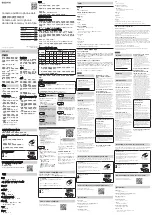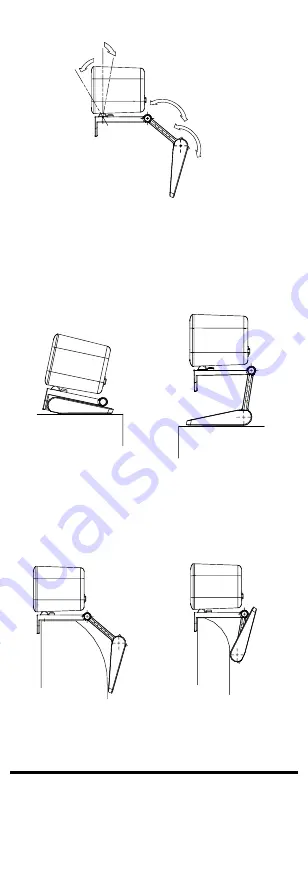
30°
10°
180°
300°
Figure 2-1
Angle Adjustment
2.2
Mounting Methods
2.2.1
Place on the Desktop
You can fold or erect the bracket to place the device on
the desktop in the following two ways.
Figure 2-2
Place the Device on the Desktop
2.2.2
Clamp on the Display
You can clamp the device on the display of different
thickness.
Figure 2-3
Clamp the Device on the Display
3
FAQ
Question: The device is plugged in but the preview
software (for example, AMCap 3.0.9) does not show
preview image.
Answer: Open Device Manager to check if the web
camera is recognized. If not, check whether the device