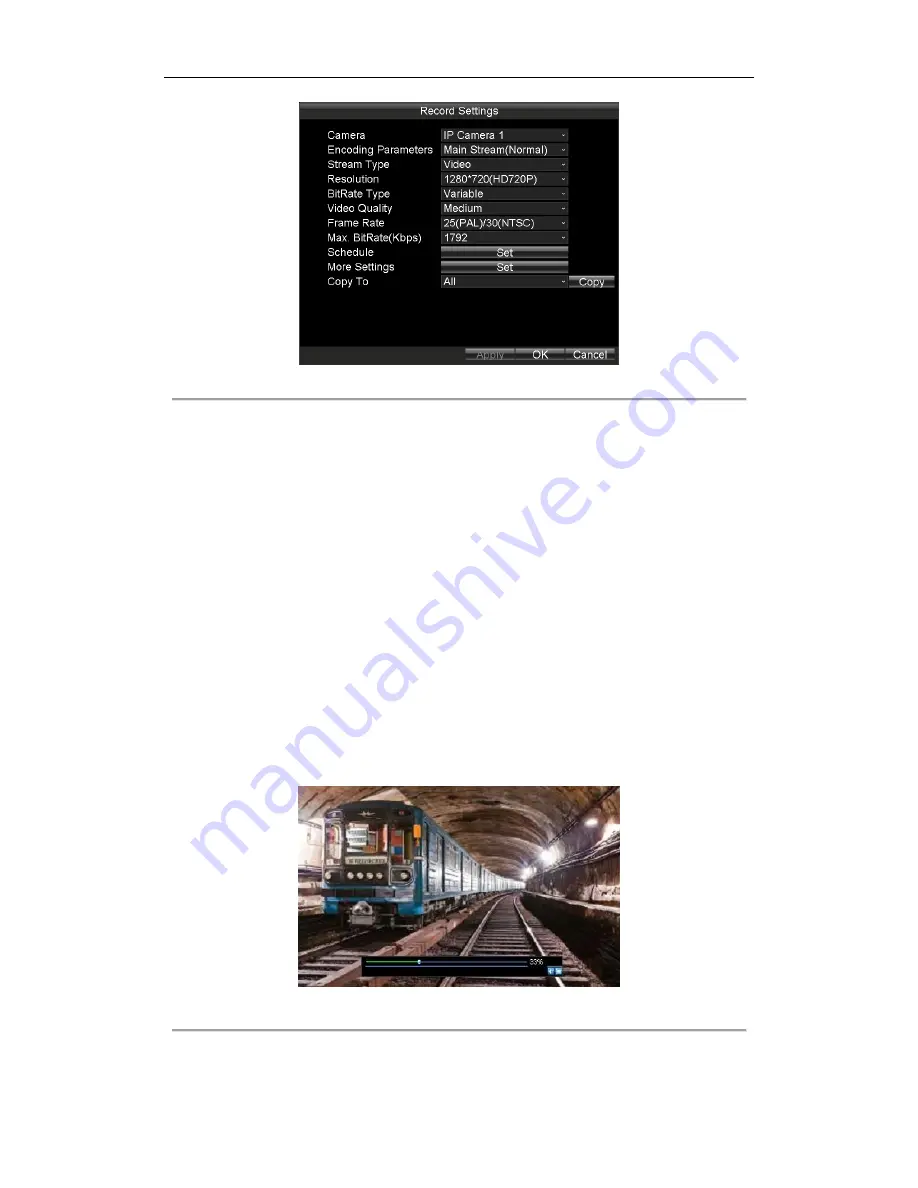
Rail Network Video Recorder Quick Start Guide
19
Figure 3. 18
Record Settings
2.
Select the camera from the drop-down list.
3.
Configure the settings including
Encoding Parameters, Stream Type, Resolution, Bitrate Type, Video
Quality, Frame Rate,
and
Max. Bitrate(Kbps)
.
4.
Click the
Set
button of Schedule
to set recording schedule.
5.
Click
Apply
to save the settings and click
OK
to exit.
3.9
Playback
Purpose:
You can specify a period, and then start playing back all the video segments in the period continually.
Steps:
1.
Enter the Video Search interface.
Main Menu > Video Search
2.
Specify the search conditions, including
Camera, Video Type, Start Time
, and
End Time
.
3.
Click
Play
to start playback. If there are videos match the search conditions, the playback window appears.
Or the prompt “No record file found.” appears.
Figure 3. 19
Playback Window

















