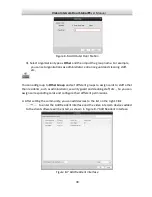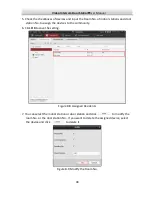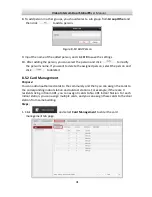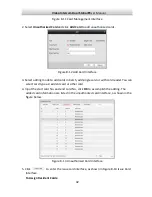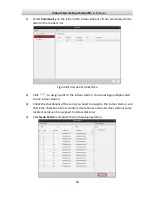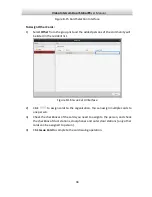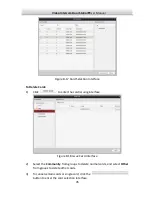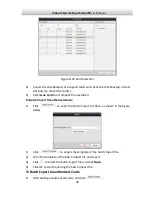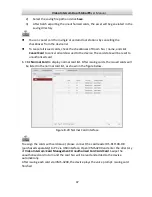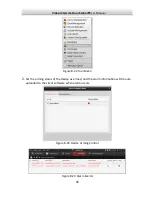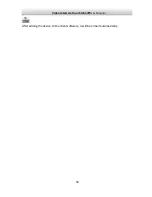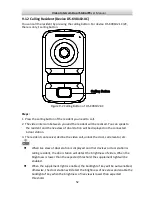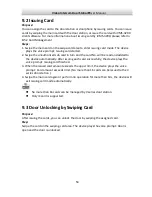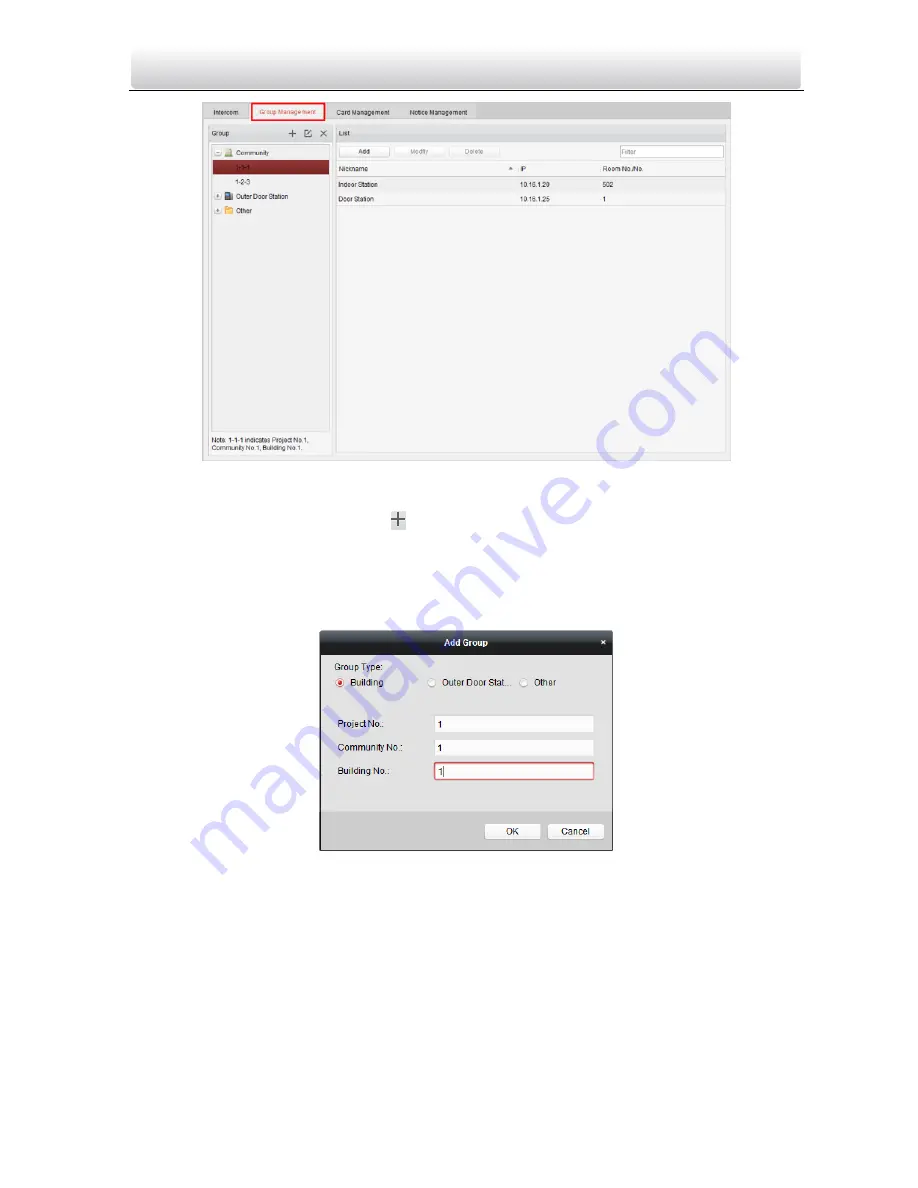
Video Intercom Door Station
·
User Manual
38
Figure 8-4
Group of Community
3.
Select the group type and click
to add group, input the corresponding information
accordingly.
1).
Select group type as Community and then Input the Project No., Community No.,
and Building No. to set the community structure, as shown in Figure 8-5 Add
Building.
Figure 8-5
Add Building
2).
Select group type as Outer Door Station and then input the outer door station
name (Range: 1-9) to set the outer door station, as shown in Figure 8-6 Add
Outer Door Station.