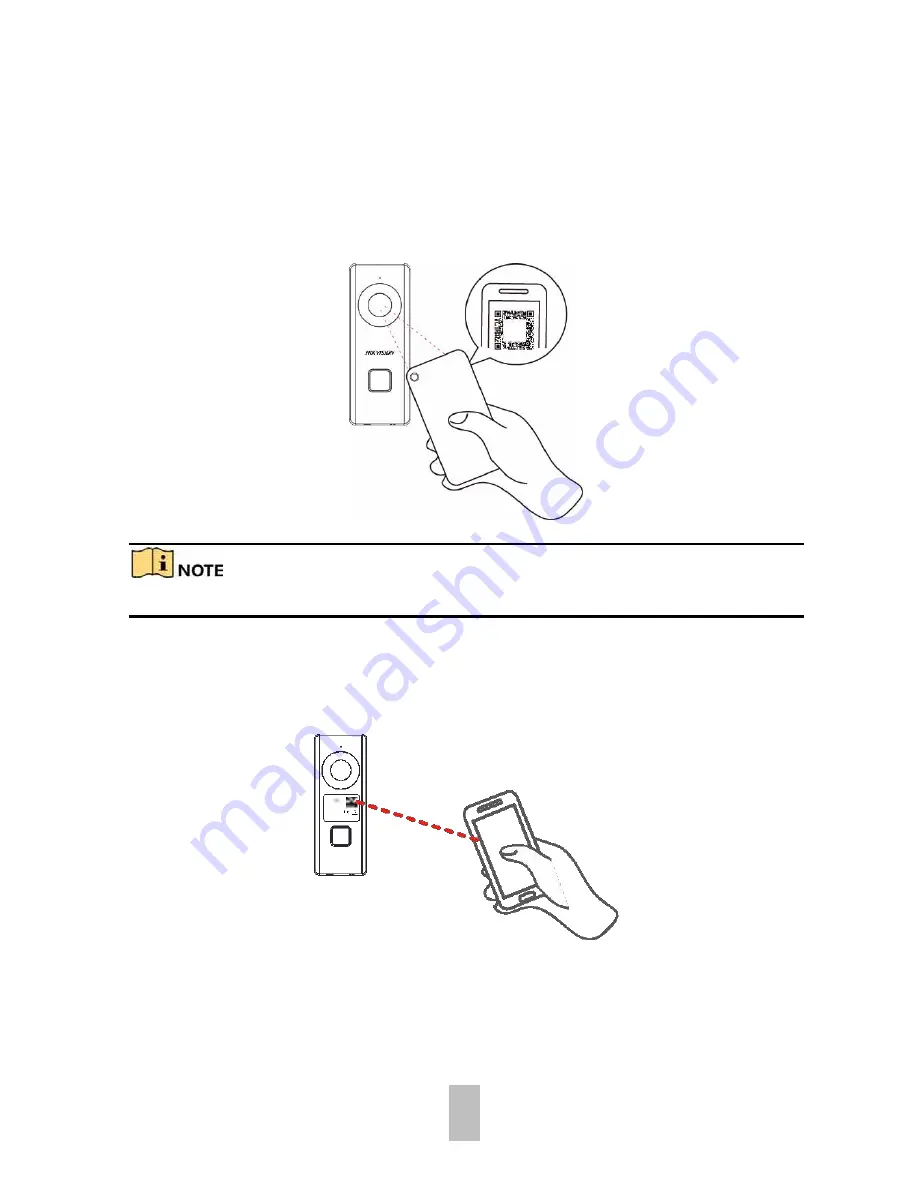
13
1.
In the Home page of the App, tap
More -> Settings -> Wi-Fi Settings
to enter the
Wi-Fi settings page.
2.
Input the wireless network name and password that your mobile phone has
connected to.
3.
Tap
Generate
to generate a QR code.
4.
Use the camera of the doorbell to scan the QR code, so as to finish the Wi-Fi
connection.
Figure 3-2
Scan the Wi-Fi QR Code
The suggested scanning distance is 5 to 10 cm. The doorbell gives a beep for success.
Add and Activate Doorbell
Steps
1.
In the App Home page, tap “+” on the upper-right corner to add the doorbell.
Figure 3-3
Scan the Doorbell QR Code
2.
Scan the QR code or input the serial No. on the front panel of the doorbell body.
Activation page pops up after finishing the Wi-Fi connection.
Summary of Contents for DS-KB6003-WIP
Page 1: ...Wi Fi Video Doorbell User Manual UD06661B ...
Page 18: ...17 ...


















