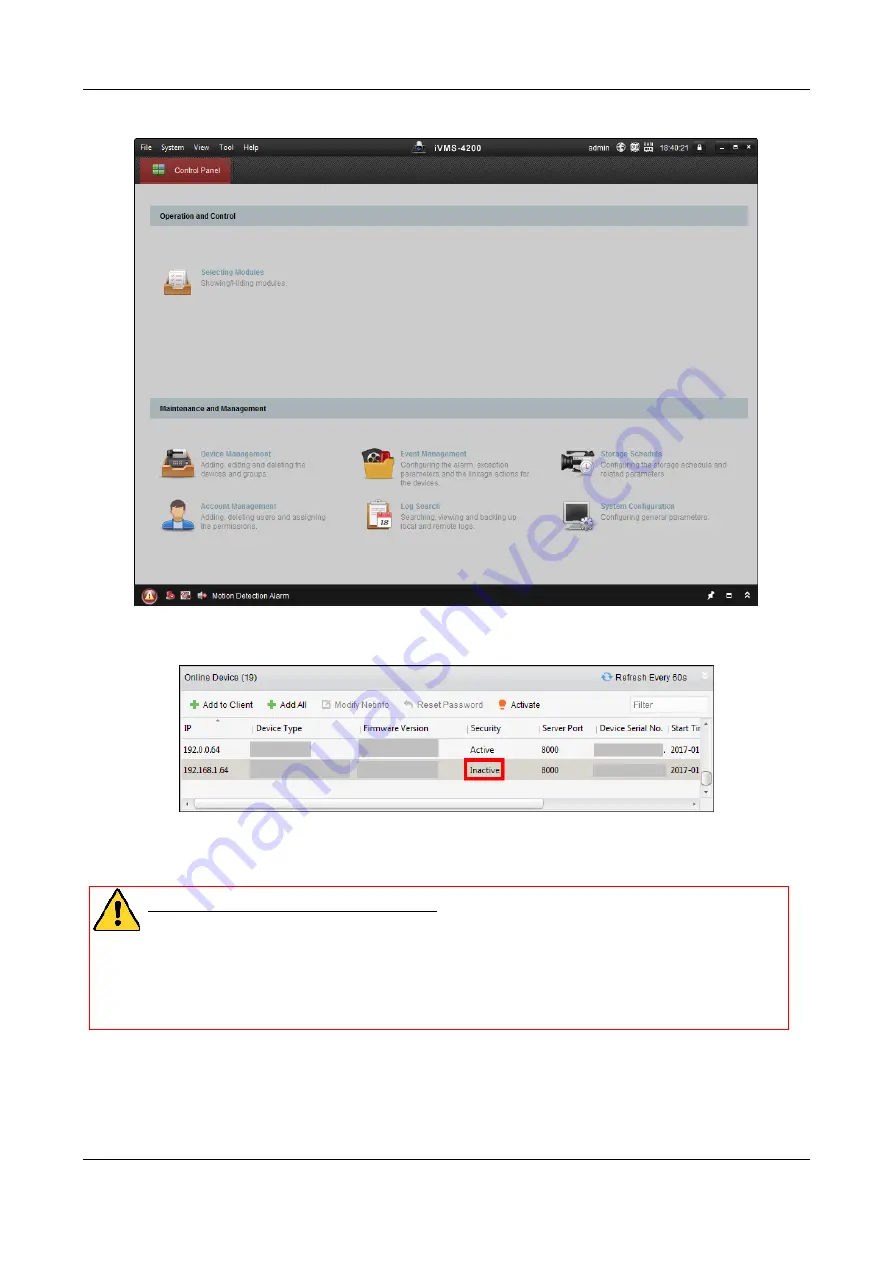
Face Recognition Terminal
·
Quick Start Guide
11
2.
Click
Device Management
to enter the Device Management interface.
3.
Check the device status from the device list, and select an inactive device.
4.
Check the device status from the device list, and select an inactive device.
5.
Click the
Activate
button to pop up the Activation interface
6.
In the pop-up window, create a password in the password field, and confirm the password.
STRONG PASSWORD RECOMMENDED
– We highly recommend you create a strong
password of your own choosing (using a minimum of 8 characters, including upper
case letters, lower case letters, numbers, and special characters) in order to increase
the security of your product. And we recommend you reset your password regularly,
especially in the high security system, resetting the password monthly or weekly can
better protect your product.




























