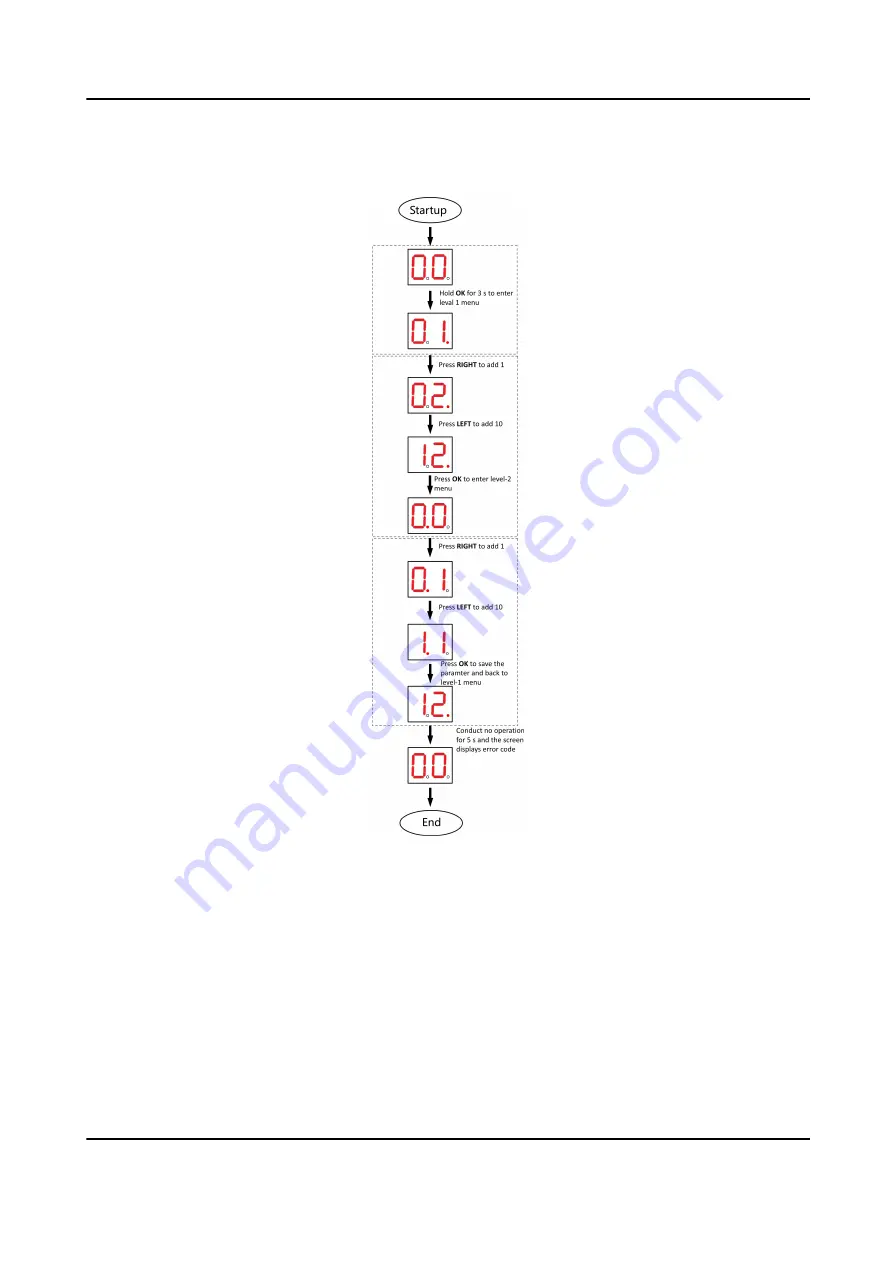
Button Configuration Procedure
Figure 5-2 Procedure
Steps:
1. Enter the configuration mode. The number of 1 will show up on the right side of the screen and
the device is ready for configuration.
2. Press LEFT and RIGHT to set the configuration No. Press OK to enter the level-2 menu and view
the parameters. Press CANCEL, or conduct no operation for 5 s to cancel configuration.
3. Press LEFT and RIGHT to set the parameters at your needs. Press OK to save the changes or
press CANCEL back to configuration No. setting without saving changes. Conduct no operations
for 5 s to cancel configuration.
DS-K3G411LX Series Tripod Turnstile User Manual
14
Summary of Contents for DS-K3G411LX Series
Page 1: ...DS K3G411LX Series Tripod Turnstile User Manual...
Page 32: ...UD30763B...


























