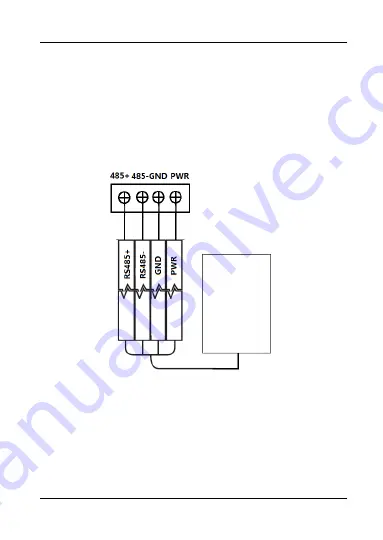
DS-K1107 Series Card Reader
14
establish the communication between them.
Steps for RS-485 communication mode:
1.
Set the DIP switch of No. 6 as 0.
2.
Set the DIP switch of No. 1 ~ 4 for RS-485 address and
reading card mode. For details, please refer to 2.1
Introduction for DIP Switch.
3.
Wire the cable between controller and card reader as
shown below.
Y
e
llo
w
B
lu
e
B
la
ck
R
e
d
B
la
ck
R
e
d
G
re
e
n
W
h
it
e
P
u
rp
le
O
ra
n
ge
B
ro
w
n
Controller
Card Reader
Card Reader
Card Reader
G
re
e
n
Figure 2-3
Wiring for RS-485 Communication Mode
Steps for Wiegand communication mode:
1.
Set the DIP switch of No. 6 as 1.
2.
Set the DIP switch of No. 7 for reading card mode and
Wiegand protocol. For details, please refer to 2.1
Introduction for DIP Switch.
3.
Wiring the cable between controller and card reader as




















