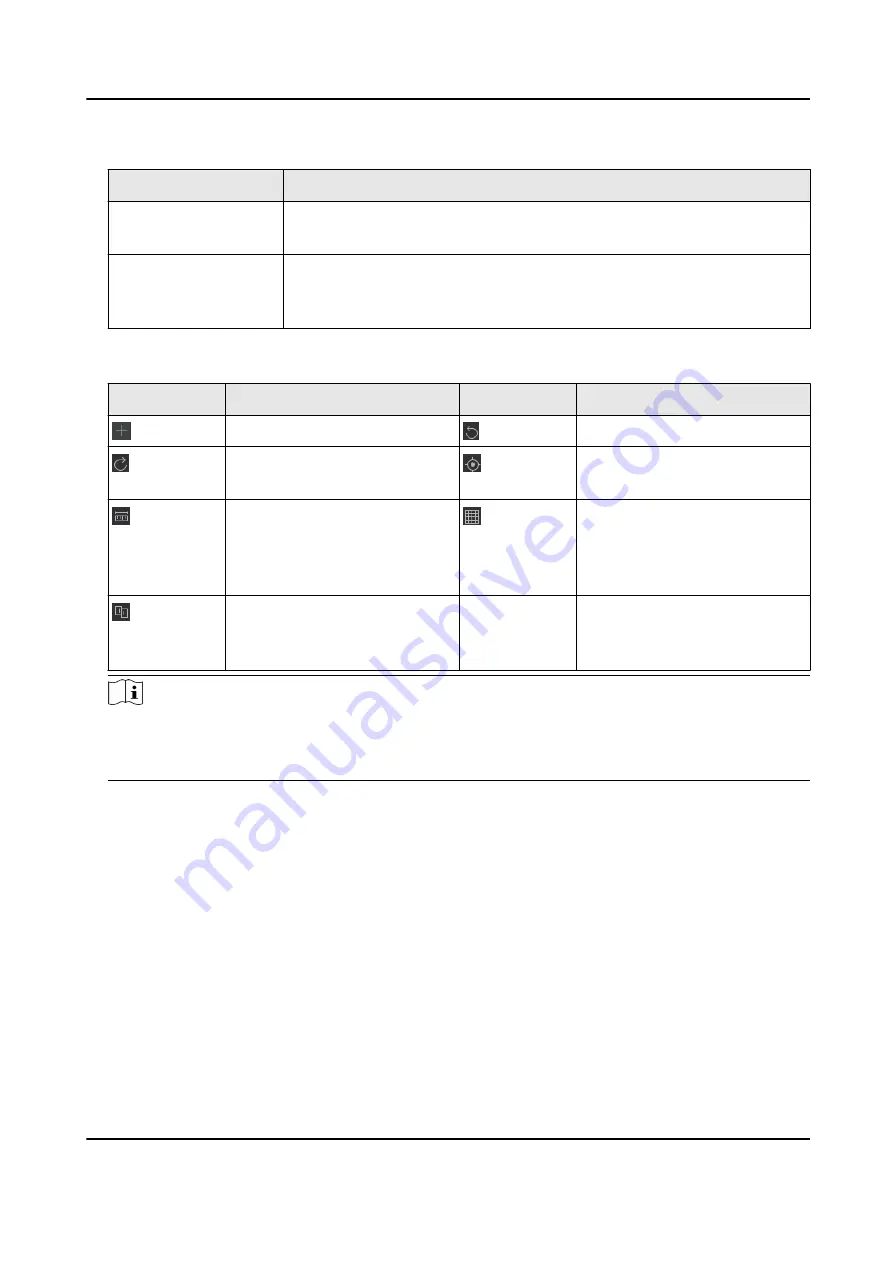
Table 3-3 Description of Precise Position Adjustment
Function
Description
Up/Down/Left/Right
arrows
Click the arrows to move the display to the corresponding directions
by 1 mm at a time.
Clockwise/
Anticlockwise arrows
Click the arrows to rotate the display clockwise or anticlockwise by 0.1
degree at a time. Click and hold the arrows to rotate the display
clockwise or anticlockwise by the desired degree.
4. Use the function icons on the toolbar to adjust the video wall layout.
Table 3-4 Description of the Function Toolbar on the Right Side
Icon
Description
Icon
Description
Create a video wall canvas.
Cancel the current operation.
Restore the previous
operation.
Center the video wall in the
canvas.
Show the measurements of
the whole video wall, a single
display, and the distance
between two displays.
Align to the grid in the video
wall canvas when moving a
display.
Align and snap to other
displays when moving a
display.
-
-
Note
When devices are cascaded for fusion input of ultra-high resolution signals, you need to
manually adjust the sizes of the signal input windows to form a rectangle shape without gaps
between windows.
3.2 Configure an Input Source
After configuring the video wall layout, configure an input source for the video wall.
Steps
1. Click Artistic Configuration → Input Settings .
Video Wall Controller User Manual
13
Summary of Contents for DS-C12A
Page 1: ...Video Wall Controller User Manual...
Page 43: ...UD18424B...






























