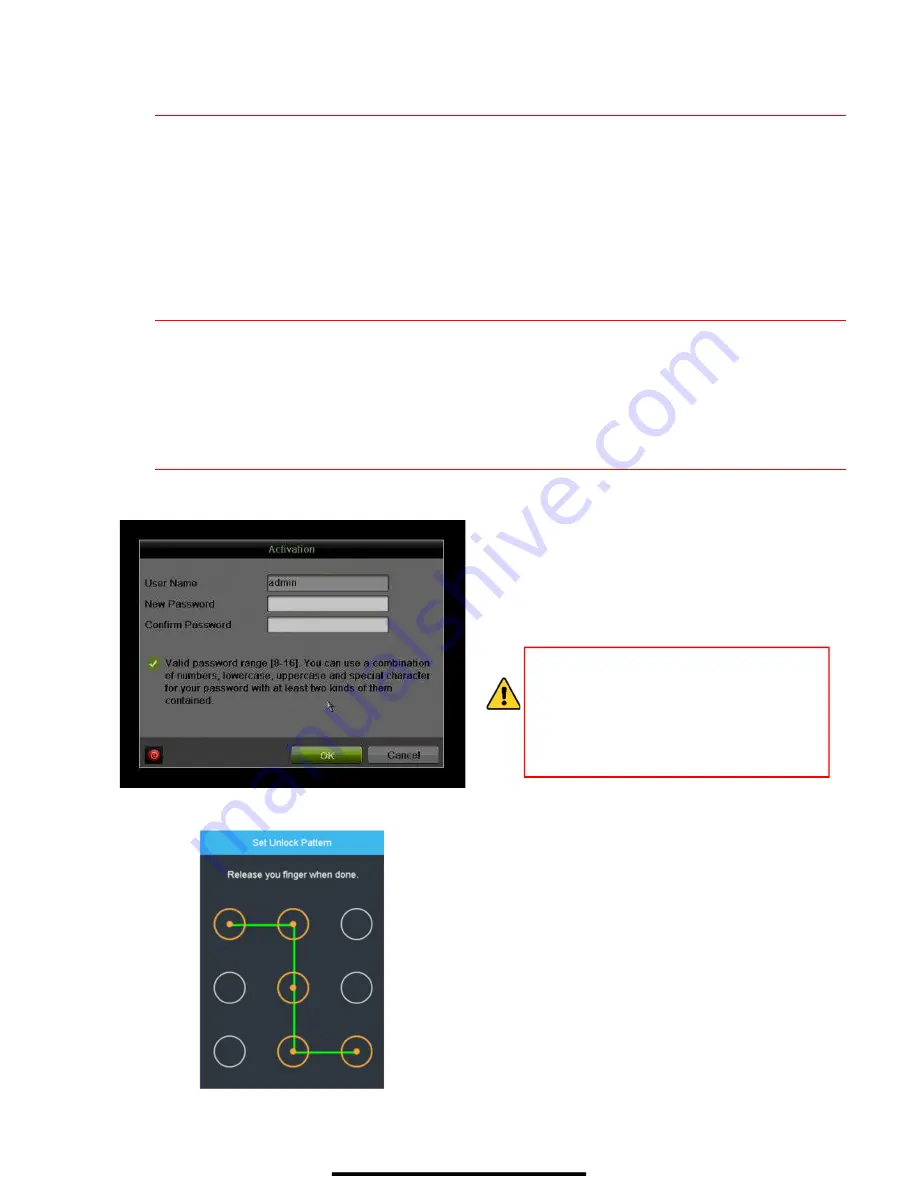
1
C O N N E C T D E V I C E S
1.
Connect AC power cord to the NVR.
2.
Connect NVR to LAN using Cat 5e cable.
3.
Connect video monitor(s) to NVR using HDMI and/or VGA cables, as appropriate.
4.
Connect mouse to USB port (wireless mouse can be used in lieu of included mouse).
2
S T A R T T H E N V R
1.
Plug AC power cord into grounded wall outlet (line conditioning UPS is recommended).
2.
Turn power switch on. Power indicator LED will turn
GREEN
.
3
L O C A L A C T I V A T I O N
System access requires a secure, user-assigned password.
Set Admin Password
First-time access requires user to create an
admin password.
1.
Input same password in
Create New
Password
and
Confirm New Password
text fields.
Strong Password REQUIRED
Password must contain 8 to 16 characters,
combining numbers, lower and upper case
letters, and special characters. At least two
types of the above-mentioned characters are
required. Also, reset password regularly.
2.
Click
OK
to activate the device.
Set Unlock Pattern
Admin user will be prompted to configure an
unlock pattern for login in place of a password.
1.
Hold down left mouse button and draw a
pattern by connecting at least four dots on
the screen, with each dot connected only
once). Release mouse button when done.
2.
Draw the same pattern again to confirm it.
NOTE:
If you forget pattern, select Switch
User to display normal login box.
Log In (Unlock Pattern)
1.
Draw the unlock pattern to unlock system.
















