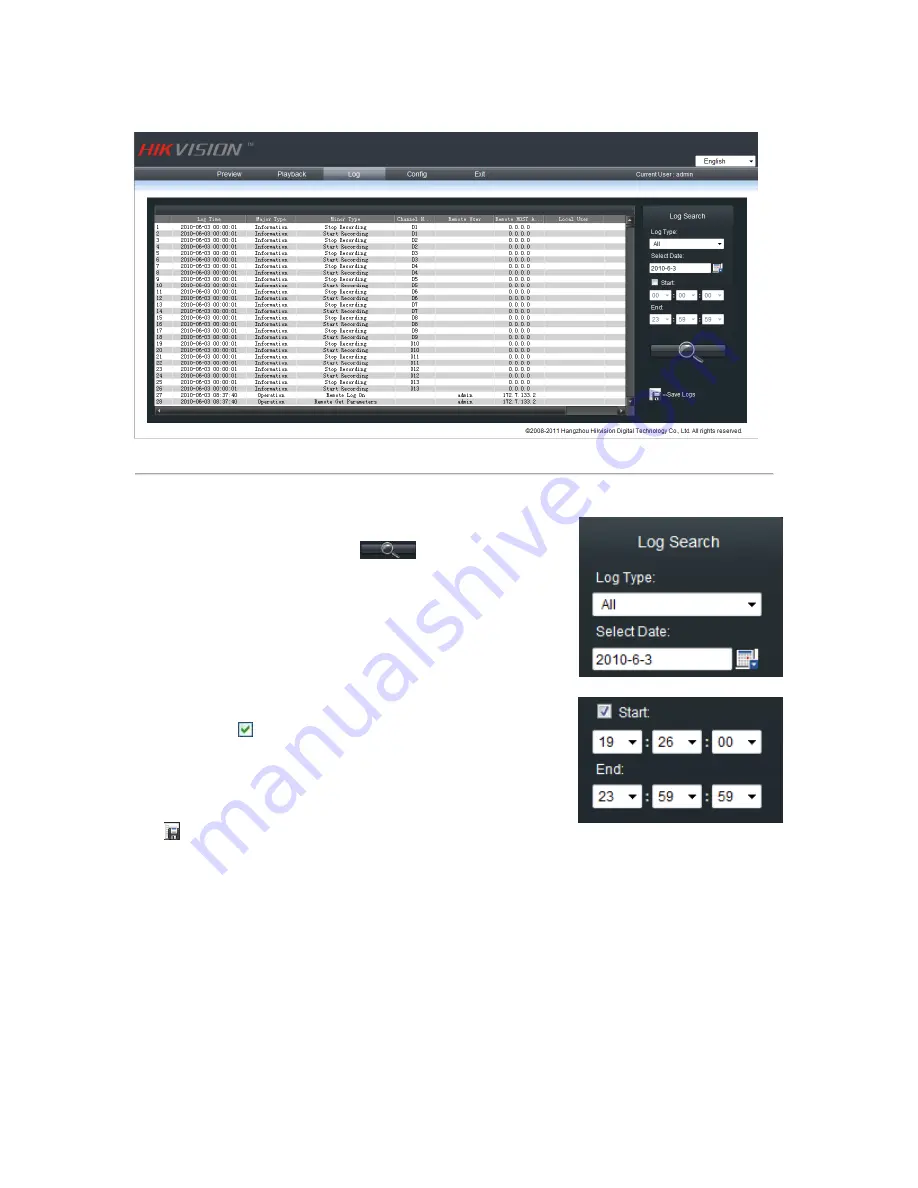
32
Click “Log” to enter log query menu:
Figure 8.1
Click
can export the logs as Excel or TXT file.
Note:
Up to
2000 logs can be listed; if the items are more than 2000, please choose a certain period and search again.
Select the log type and date, and click
to list all
matched logs.
Enable “Start” as
to search the log file in a certain period
of a day.
Summary of Contents for DS-9500NI-S series
Page 1: ...DS 9500NI S Series NVR USER S MANUAL Version 1 2 0 ...
Page 6: ...5 C H A P T E R 1 Introduction ...
Page 11: ...10 C H A P T E R 2 Network Parameters Configuration ...
Page 16: ...15 C H A P T E R 3 ActiveX Control Installation ...
Page 18: ...17 C H A P T E R 4 User Login and Exit ...
Page 20: ...19 C H A P T E R 5 Preview ...
Page 25: ...24 C H A P T E R 6 PTZ Control ...
Page 27: ...26 C H A P T E R 7 Playback ...
Page 32: ...31 C H A P T E R 8 Log Search ...
Page 34: ...33 C H A P T E R 9 Configuration ...
Page 59: ...58 C H A P T E R 10 Appendix ...
















































