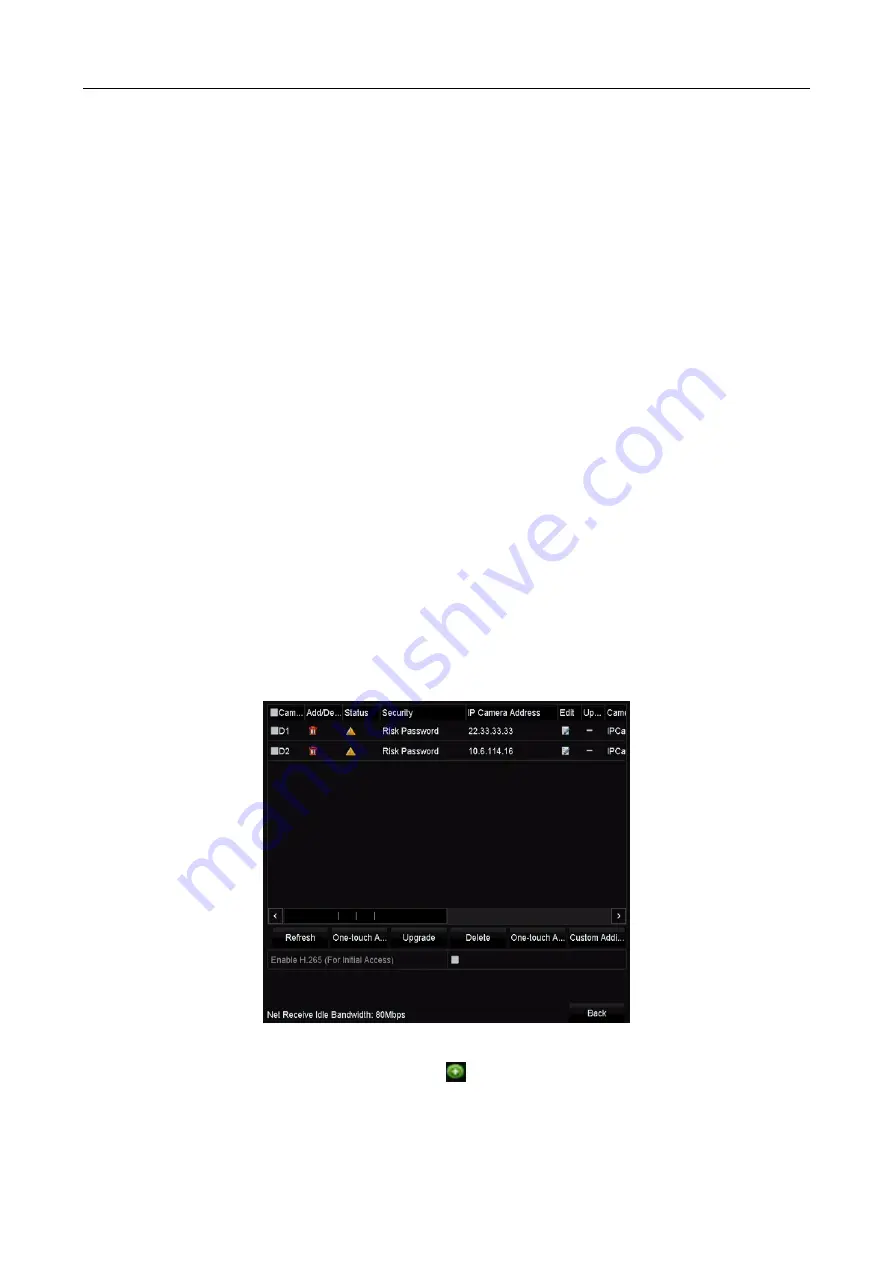
ATM Digital Video Recorder Quick Start Guide
26
System Date: Select the system date.
System Time: Select the system time.
Mouse Pointer Speed: Set the speed of mouse pointer; 4 levels are configurable.
Enable Wizard: Enable/disable the Wizard when the device starts up.
Enable Password: Enable/disable the use of the login password.
Step 3
Click Apply to save the settings.
3.10 Adding IP Cameras
Purpose
Before you can get live video or record the video files, you should add the network cameras to the
connection list of the device.
Before you start
Ensure the network connection is valid and correct, and the IP camera to add has already been
activated. Please refer to the User Manual for activating the inactive IP camera.
You can select one of the following three options to add the IP camera.
OPTION 1:
Step 1
Select the Add IP Camera option from the right-click menu in live view mode or click Menu >
Camera > Camera > IP Camera to enter the IP camera management interface.
Figure 3-20
Add IP Camera
Step 2
Select the IP camera from the list and click
to add the camera (with the same admin
password of the DVR’s).

























