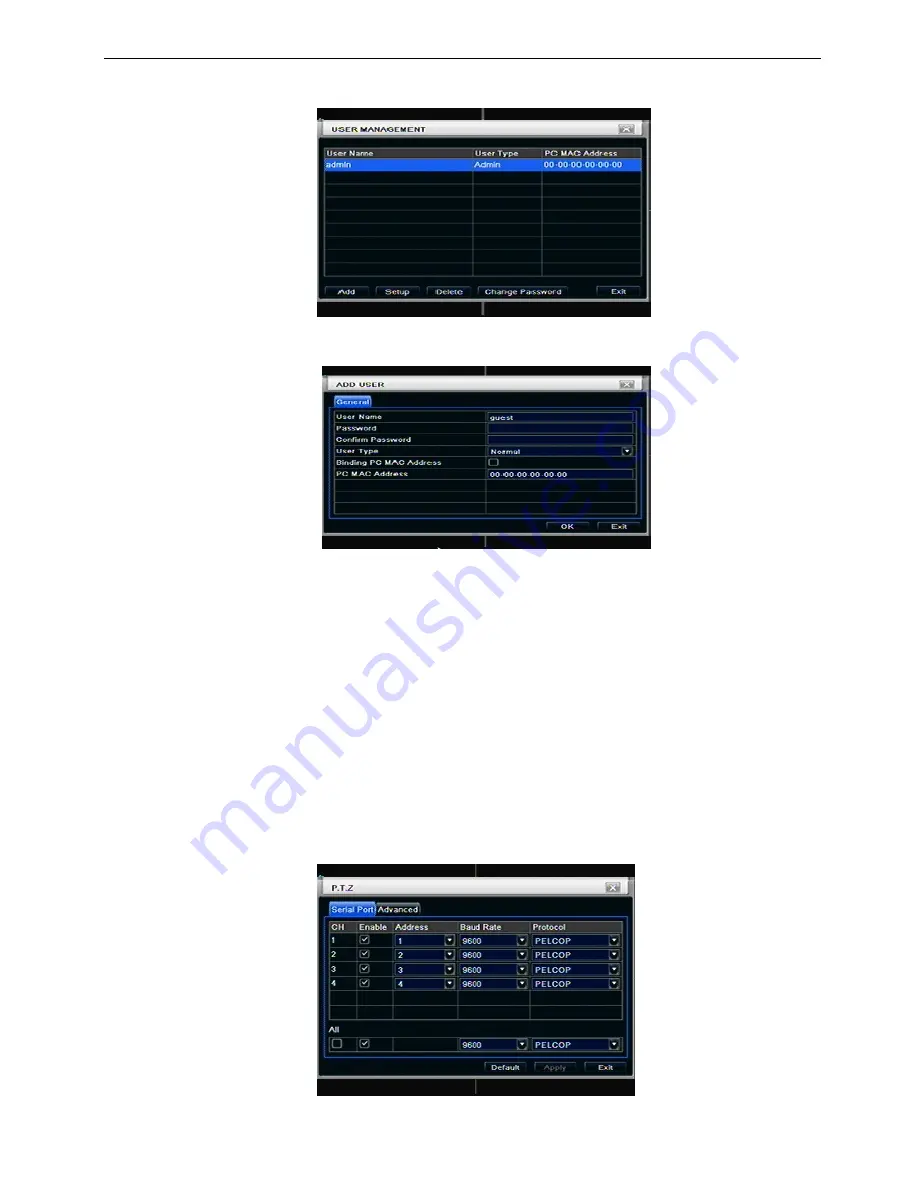
25
3.7 User management configuration
Step1: enter into system configuration
Æ
user management configuration; refer to Fig 4-33:
Fig 4-33 user management configuration
Step2: click Add button, a dialog box will pop-up as Fig 4-34:
Fig 4-34 add-general
①
General: Input user name, password; select user type: normal and advance, input the MAC address of the PC; click OK button, this user
will be added into the user list box; click Exit button to exit the current interface.
Note: when the default value of binding PC MAC address is 0, the user is not bind with the specify computer; the, the user can log in
DVR on the binding computer after set the specific binding MAC address.
②
Authority:
◎
Admin: Admin have full control of DVR. DVR could have only one admin account.
◎
Advance: Besides ”firmware upgrade”, ”reset factory default”, ”shut down” and ”change other user’s password”, advance account
could control DVR like an admin account.
◎
Normal: Normal account can only do “live view”, “playback”, “search”, “backup”, “log off”, “view DVR information”, and “change his
own password”.
3.8 P.T.Z configuration
P.T.Z configuration includes two submenus: serial port and advance
①
Serial port
Step1: enter into system configuration
Æ
P.T.Z configuration
Æ
serial port; refer to Fig 4-36:
Fig 4-36 P.T.Z configuration-serial port






























