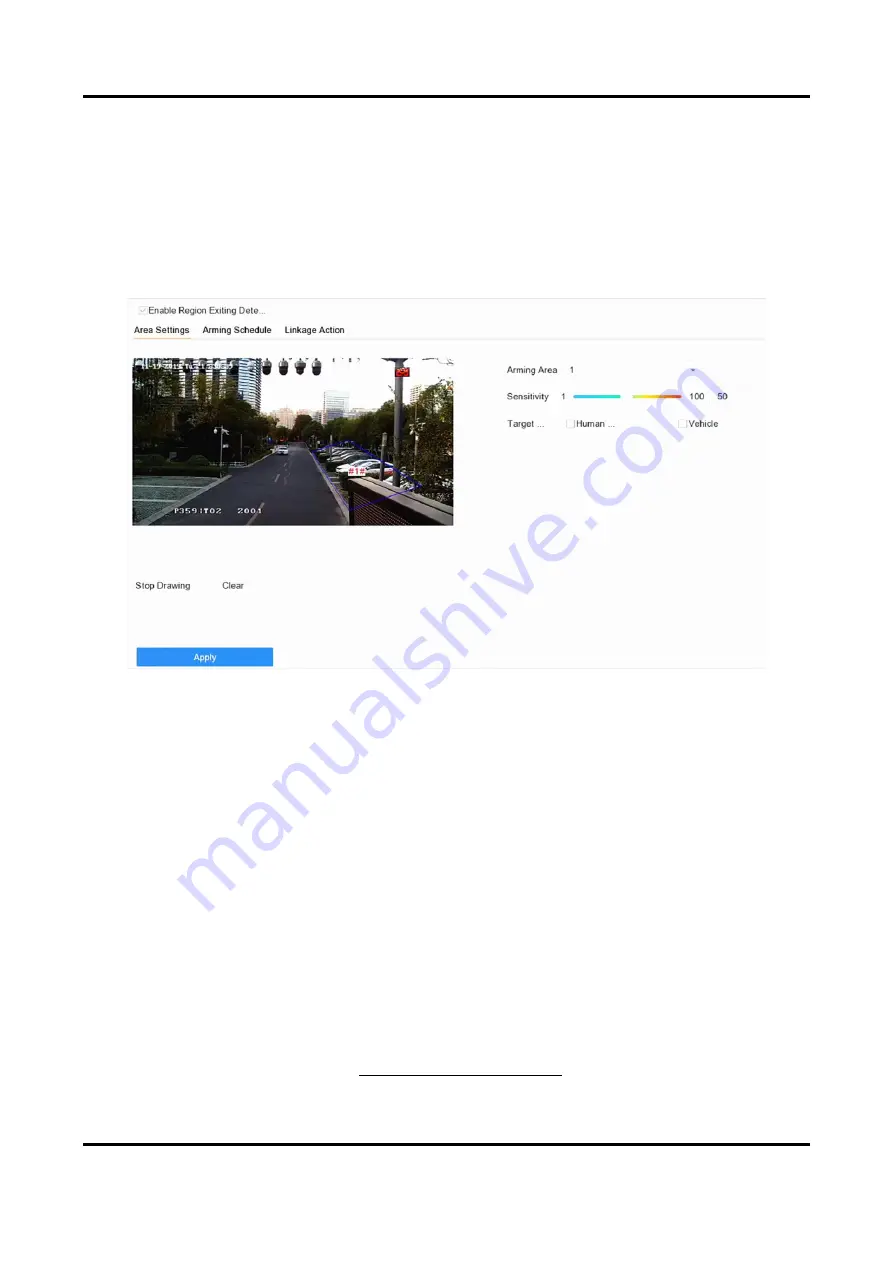
Network Video Recorder User Manual
104
6.3.4 Region Exiting Detection
Region exiting detection detects objects that exit from a predefined virtual region.
Steps
1. Go to Smart Analysis → Smart Event Settings → Perimeter Protection.
2. Select a camera.
3. Click Region Exiting.
Figure 6-10 Region Exiting Detection
4. Check Enable Region Exiting Detection.
5. Optional: Check Save VCA Picture to save the captured region exiting detection pictures.
6. Optional: Check Enable AI by Device.
The device will analyze the video, and cameras only transmit video stream.
7. Follow these steps to set the detection rules and detection areas.
1) Select Arming Region. Up to 4 regions are selectable.
2) Set Sensitivity. The higher the value is, the more easily the detection alarm will be triggered.
Its range is [0-100].
3) Click Draw Region and draw a quadrilateral in the preview window.
8. Optional: Draw the maximum size/minimum size for targets. Only the targets in the size ranging
from maximum size to minimum size will trigger line crossing detection.
1) Click Max. Size/Min. Size.
2) Draw an area in preview window.
3) Click Stop Drawing.
9. Optional: Select Target of Interest as Human Body or Vehicle to discard alarms which are not
triggered by human body or vehicle.
10. Set the arming schedule. Refer to Configure Arming Schedule.
Summary of Contents for DS-7600NXI-8P/S Series
Page 1: ...Network Video Recorder User Manual ...
Page 209: ...UD31306B ...






























