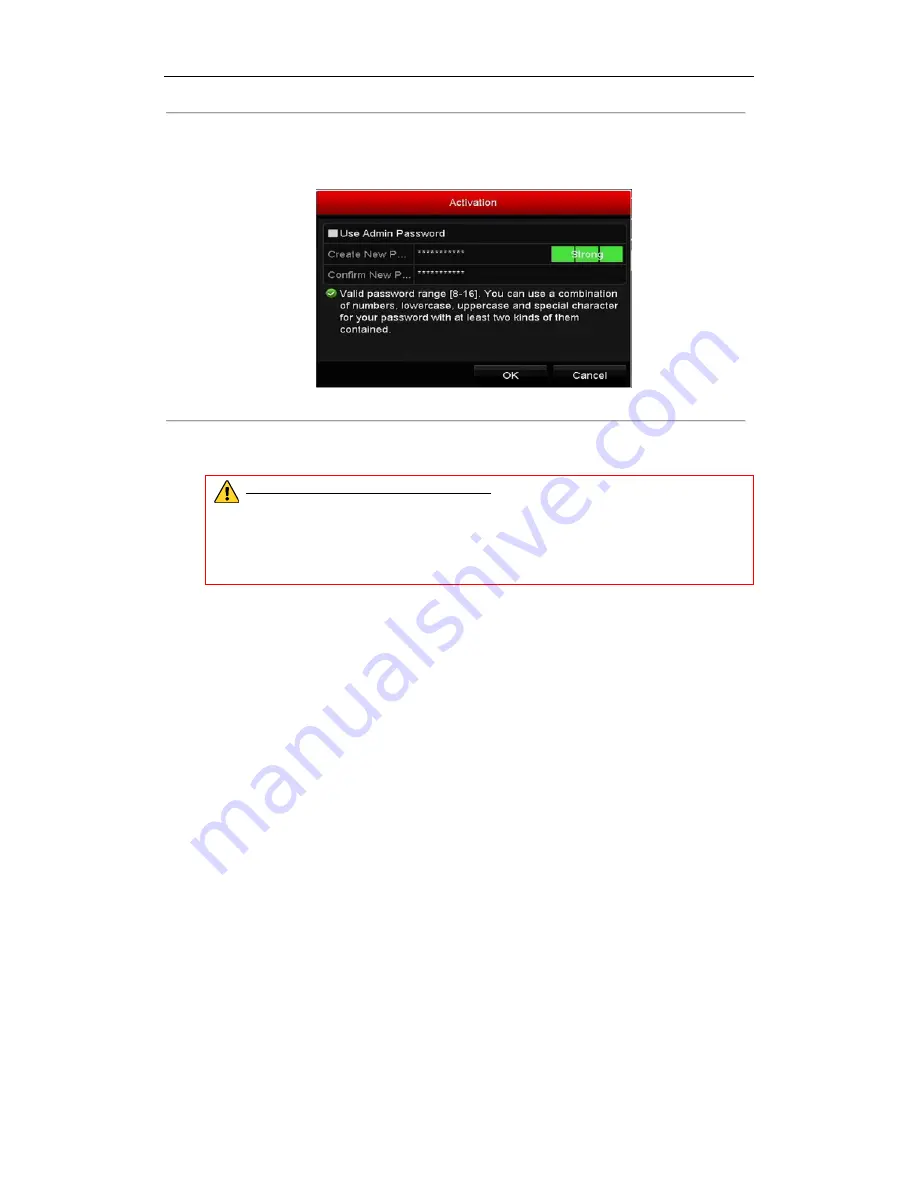
User Manual of All-in-One Network Video Recorder
33
3.
Set the password of the camera to activate it.
Use Admin Password:
when you check the checkbox, the camera (s) will be configured with the same
admin password of the operating NVR.
Figure 2. 22
Set New Password
Create New Password:
If the admin password is not used, you must create the new password for the camera
and confirm it.
STRONG PASSWORD RECOMMENDED
– We highly recommend you create a strong
password of your own choosing (using a minimum of 8 characters, including upper case letters,
lower case letters, numbers, and special characters) in order to increase the security of your
product. And we recommend you reset your password regularly, especially in the high security
system, resetting the password monthly or weekly can better protect your product.
4.
Click
OK
to finish the acitavting of the IP camera. And the security status of camera will be changed to
Active
.
2.6.1
Adding the Online IP Cameras
Purpose:
The main function of the NVR is to connect the network cameras and record the video got from it. So before you
can get a live view or record of the video, you should add the network cameras to the connection list of the device.
Auto Scan to Add
Purpose:
Once the Auto Scan to Add function is enabled, the NVR will automatically add the IP cameras in the same
segment network. And by default, the function is enabled.
Steps:
1.
Enter IP Camera Management interface.
Option 1: Right-click in the live view mode and click
Add IP Camera
.
Summary of Contents for DS-7600NI-E1/A
Page 13: ...All in One Network Video Recorder User Manual 12 Chapter 1 Introduction ...
Page 21: ...User Manual of All in One Network Video Recorder 20 Chapter 2 Getting Started ...
Page 40: ...User Manual of All in One Network Video Recorder 39 Chapter 3 Live View ...
Page 47: ...User Manual of All in One Network Video Recorder 46 Chapter 4 Advertising Configuration ...
Page 53: ...User Manual of All in One Network Video Recorder 52 Chapter 5 PTZ Controls ...
Page 63: ...User Manual of All in One Network Video Recorder 62 Chapter 6 Recording Settings ...
Page 78: ...User Manual of All in One Network Video Recorder 77 Chapter 7 Playback ...
Page 93: ...User Manual of All in One Network Video Recorder 92 Chapter 8 Backup ...
Page 101: ...User Manual of All in One Network Video Recorder 100 Chapter 9 Alarm Settings ...
Page 115: ...User Manual of All in One Network Video Recorder 114 Chapter 10 VCA Alarm ...
Page 126: ...User Manual of All in One Network Video Recorder 125 Chapter 11 VCA Search ...
Page 129: ...User Manual of All in One Network Video Recorder 128 Chapter 12 Network Settings ...
Page 149: ...User Manual of All in One Network Video Recorder 148 Chapter 13 HDD Management ...
Page 160: ...User Manual of All in One Network Video Recorder 159 Chapter 14 Camera Settings ...
Page 174: ...User Manual of All in One Network Video Recorder 173 Chapter 16 Others ...
Page 183: ...User Manual of All in One Network Video Recorder 182 Chapter 17 Appendix ...
Page 202: ...User Manual of All in One Network Video Recorder 201 ...






























